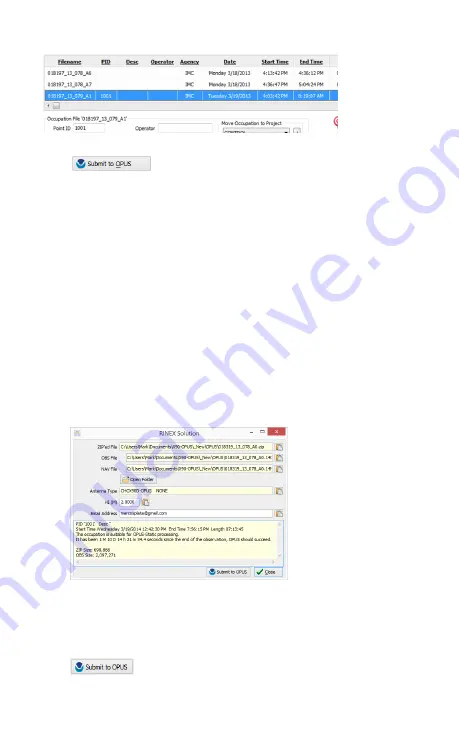
22
Click on the 'Submit for OPUS' button:
The currently selected occupation will be processed and
prepared for upload to OPUS:
1.
the file is decimated to 15-second epochs, header
information is stuffed
2.
the file is run through TEQC to insure it will be
acceptable to OPUS
3.
an Observation file and a Navigation file are
generated
4.
the Observation file is compressed into a ZIP file
If the ‘Show Advanced Settings’ is set to “Simple” then the
program will skip directly to the ‘
Verify Filename to Upload’
screen (shown below.) If ‘Show Advanced Settings’ is set to
“Normal”, “Support OPUS-Projects” or “Advanced” then this
‘RINEX Solution’ helper screen is shown:
The program will suggest which service (OPUS-Static or
OPUS-RS) and list the time since the end of the occupation
with notes about the observation.
You can click the 'Submit to OPUS' button:
















































