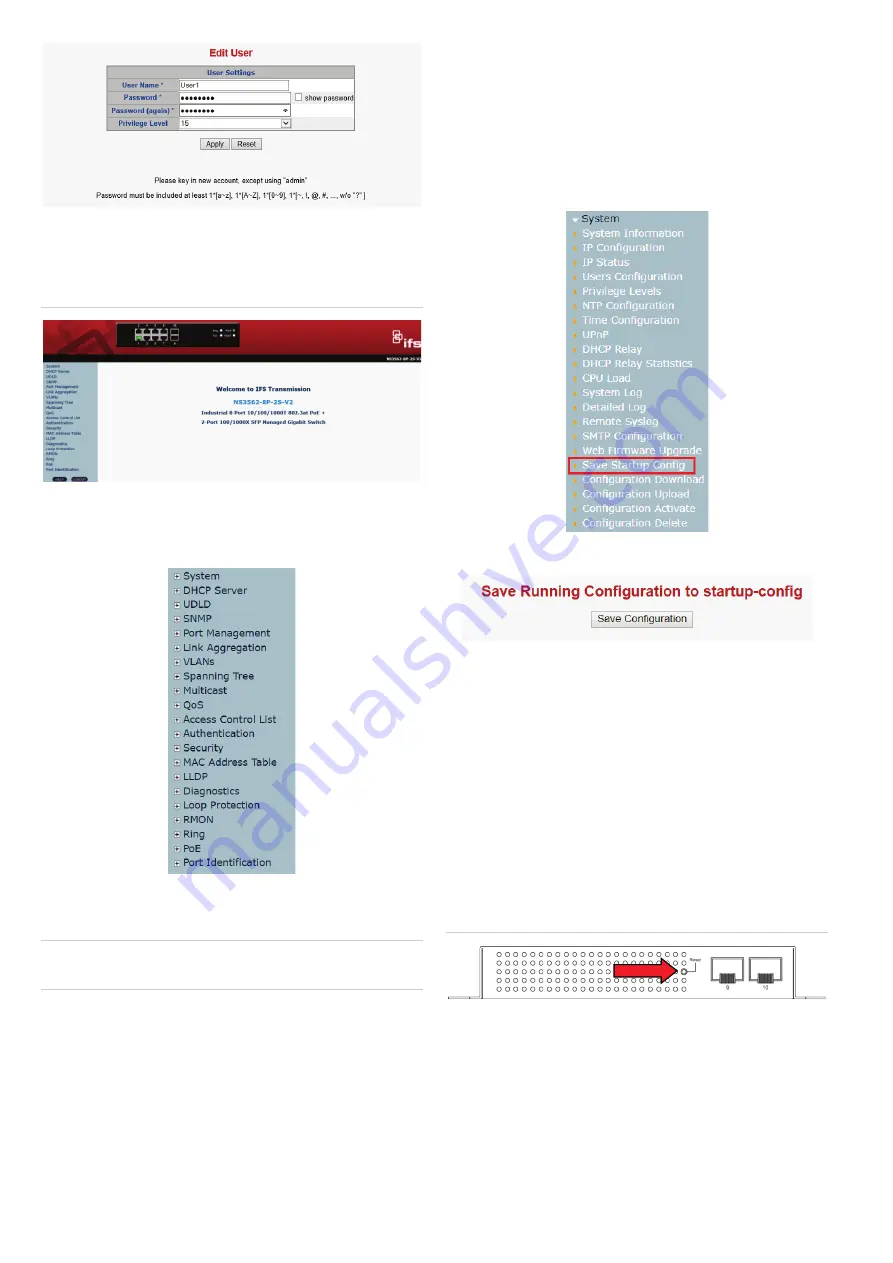
4
NS3562
-8P-
2S
-
V2 Quick Installation Guide
5
.
After typing
the password, the main screen appears
as
shown in
Figure
9
below
.
Figure 7: Main web interface screen
6
.
The
switch menu on the left side of the
w
eb page
permits
access to all the functions
and
status
provided by the managed switch
.
Refer to the
U
ser Manual for further information about
using the web management interface.
Note
: For security purposes, change and memorize the
new password after this first setup.
Saving configuration via the Web
In the industrial
managed switch, the
running
configuration file is stored
in the RAM. In the current
version, the running configuration sequence of running
-
config can be saved from the RAM to FLASH by
the
by
executing the Save Startup Config command. After
doing this, the running configuration sequence becomes
the startup configuration file (i.e., the
saved
configuration)
.
To save all applied changes and set the current
configuration as a startup configuration;
t
h
e startup
-
configuration file will be loaded automatically across a
system reboot.
1.
Click
System
>
Save Startup Config
.
2.
Click the
Save Configuration
button.
Reset to default configuration
If an IP address has been
changed or an admin
password has been forgotten, the IP address can be
reset.
To reset the IP address to the default IP address
“192.168.0.100”
or reset the login password to default
value,
press the
RESET
button
on
the front panel for
about five
seconds
.
After the device is rebooted,
log
in to
the management
w
eb
interface
within the same subnet
of 192.168.0.xx.
Figure 8: NS3562-8P-2S-V2 Reset Button





