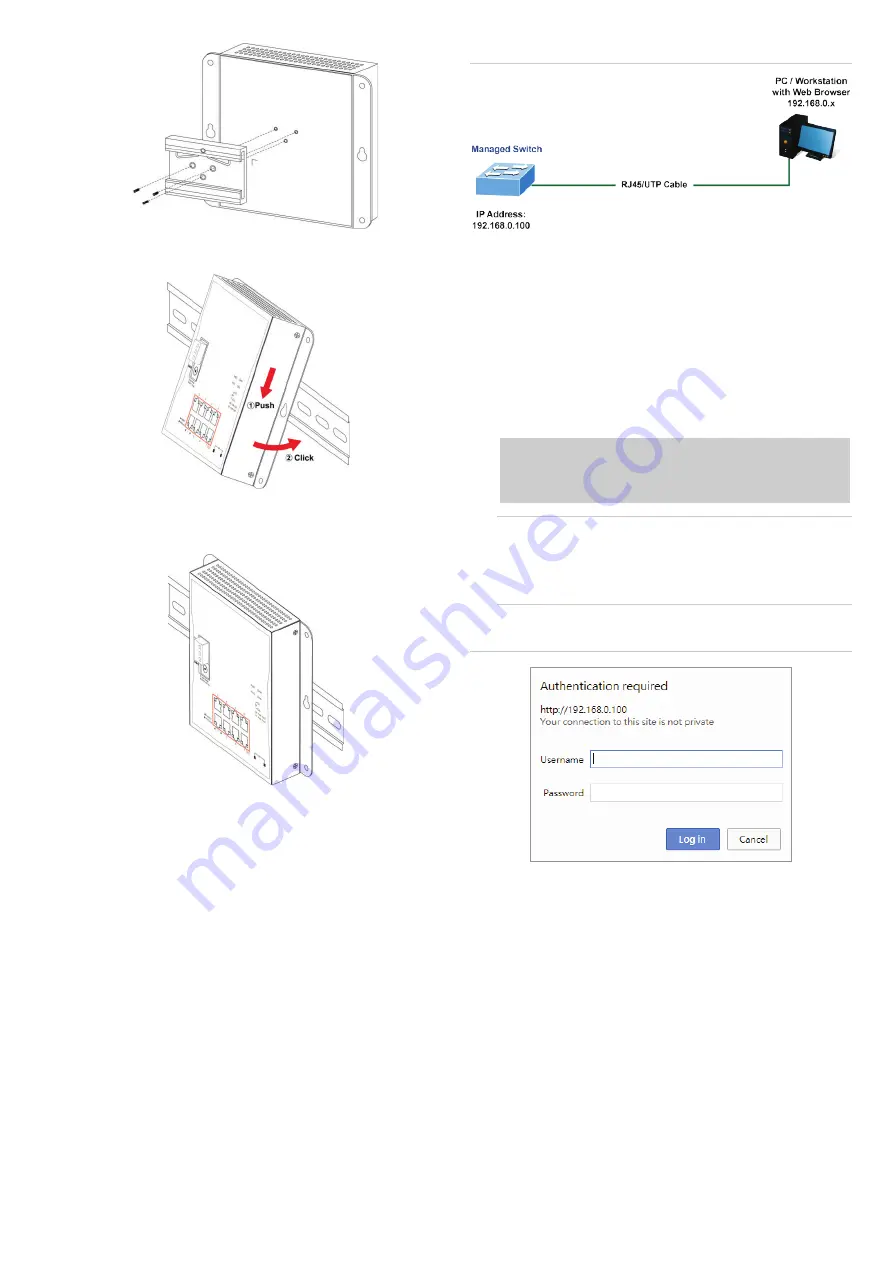
NS3562
-8P-
2S
-
V2 Quick Installation Guide
3
2.
Lightly insert
the button of the DIN
-
rail into the track
.
3.
Ensure that
the DIN
-
rail is
secured
tightly on the
track
.
Starting Web management
The following section describes
how to start up the Web
management function of the
industrial
managed switch
.
Note that the industrial
managed switch
is configured
through an Ethernet connection
.
Ensure that the
manager computer
is
set to
the same IP subnet address.
For example, if the default IP address
of the
industrial
managed switch
is 192.168.0.100,
then the manager
computer
should be set to
192.1
68.0.x
(where x is a
number between 1 and 254, except 100) and the default
subnet mask is 255.255.255.0.
Figure 5: IP management diagram
Logging in to the industrial managed switch
1.
Use the Internet Explorer
11
.0 or later
Web browser
and type the
IP address http://192.168.
to
access the Web interface.
2.
When the following dialog box
appears, type
the
default user name
“
admin
”
and password “admin
”
(or
the
password you have changed before)
as shown
in
Figure
8
below
.
Default IP Address:
192.168.0.100
Default User
N
ame:
admin
Default Password:
admin
Note
: Before connecting to a TruVision Navigator
video surveillance system network, the default IP
address must be changed to the IP address
assigned for TruNav by the network administrator.
Figure 6: Login screen
3.
If logged in to the switch via web or console with the
default account (admin / admin), a warning message
appears to notify the user to change the user name
and password.
Click
OK
.
4
.
Type a new user name and password in the Edit
User page, following the guidelines as shown. Click
Apply
.





