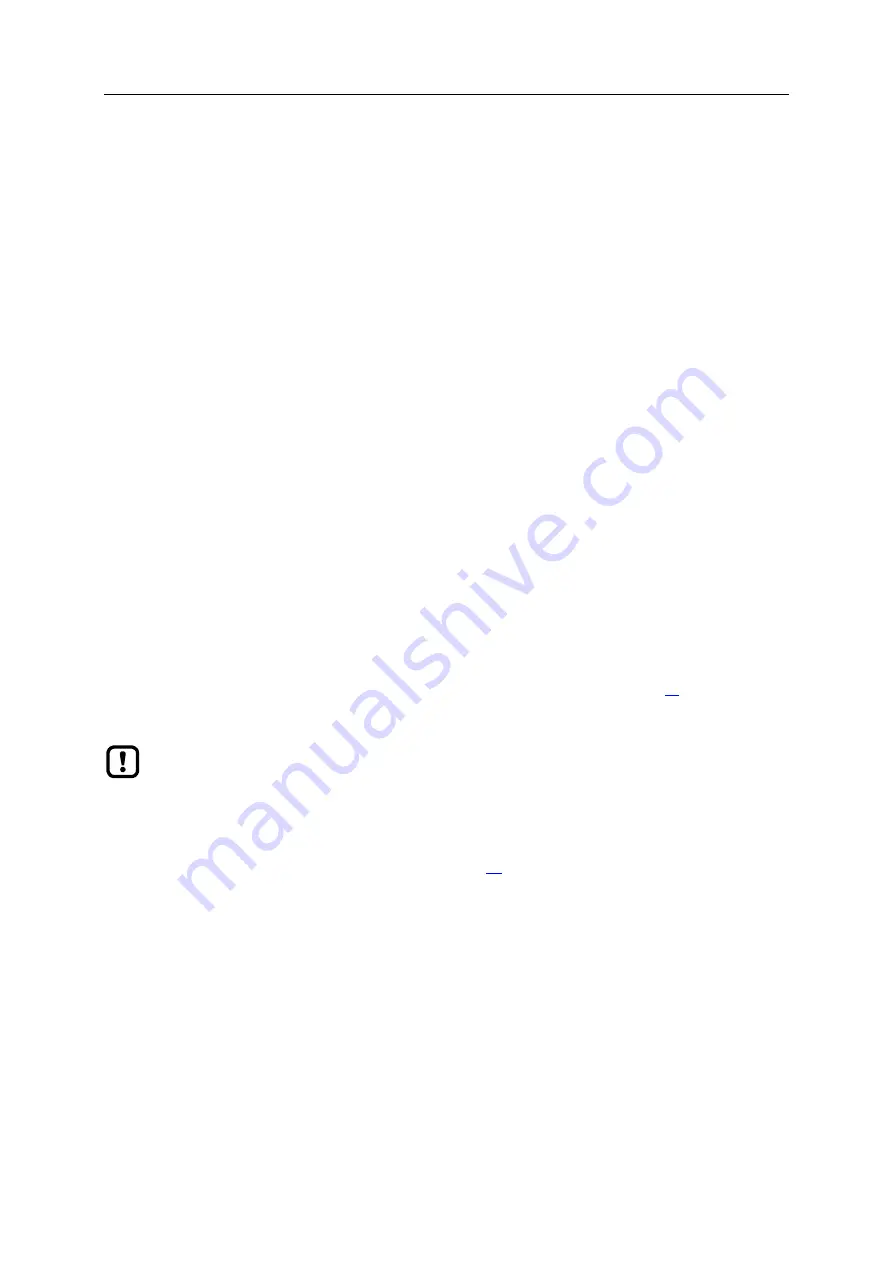
IO-Link Master with PROFINET Interface StandardLine 8 Ports IP 65 / IP 66 / IP 67
35
>
9.2.2
Integrate the IO-Link master in the project
52479
The AL1102 can be integrated from the hardware catalogue into the project.
►
Create new project /open project
►
Create and configure PROFINET controller and coupling units.
►
Create and configure PROFINET connection.
►
Drag the [AL1102] node from the hardware catalogue and drop it on the PROFINET connection.
>
The AL1102 is displayed as part of the PROFINET network.
To integrate the AL1102 in the network infrastructure, the fieldbus interface must be configured
correspondingly.
►
Double click on slot 0 to open the configuration of the AL1102.
►
Configure the Ethernet interface of the IO-Link master.
►
Drag the [8 Ports] node from the hardware catalogue and drop it on slot 1 of the IO-Link master.
►
Save the project.
The IO-Link master is integrated in the project and can be configured.
>
9.2.3
Configure the IO-Link master
52480
You can access the configuration of the IO-Link master via slot 1.1 of the AL1102.
The parameter [Access Rights] determines which controller instance may have read and write access
to the data of the IO-Link master.
To set the parameters of the IO-Link master:
►
In the project: Double click on slot 1.1 of the AL1102.
►
Set parameters [Access Rights] as required (→
Parameter of the IO-Link master
(→ S.
►
Save the project.
If the parameter [Access Rights] = [PR IoT] in LR DEVICE and the PROFINET
projection software, the parameter values set in the PROFINET projection software will always
apply.
If the parameter [Access Rights] = [IoT only] in LR DEVICE, set the parameter [Access Rights]
= [Keep settings] in the projection software.
Changes of the parameter [Access Rights] will only be effective after restarting the IO-Link
master (
→
Firmware: Reboot the device
(






























