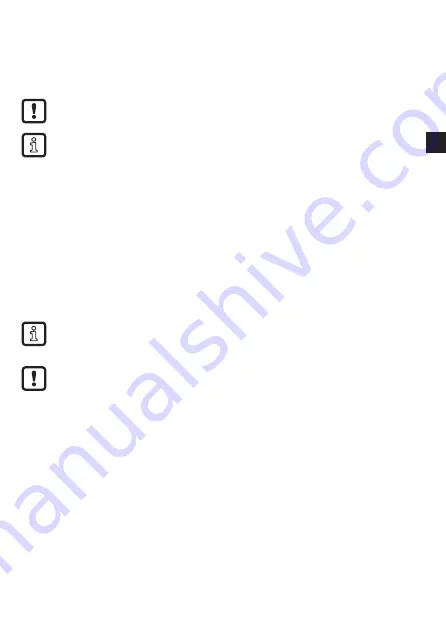
3
UK
2.2 Symbols used
►
Instruction
>
Reaction, result
→
Cross-reference
Important note
Non-compliance may result in malfunction or interference.
Information
Supplementary note.
3 Intended use
• The gateway, being an MQTT client, transmits sensor data to a backend
system via an MQTT broker. In the backend system, the sensor data is made
available for visualisation and can be used to carry out evaluations and create
alarm rules.
•
The gateway is connected to the Internet or network either via a wired Ethernet
connection, wirelessly via a mobile network (NB-IoT, 2G or LTE Cat M1) or via
a wireless LAN connection.
The backend system can be either ifm electronic’s LR Smartobserver (see chapter
8.1) or any other backend system (e.g. a cloud) via MQTT.
The device must not be operated within a radius of 20 km around Ny-Ålesund,
Spitsbergen, Norway.
4 Installation
Position the device close to the sensor. If necessary, use the supplied mounting
accessories for installation.






























