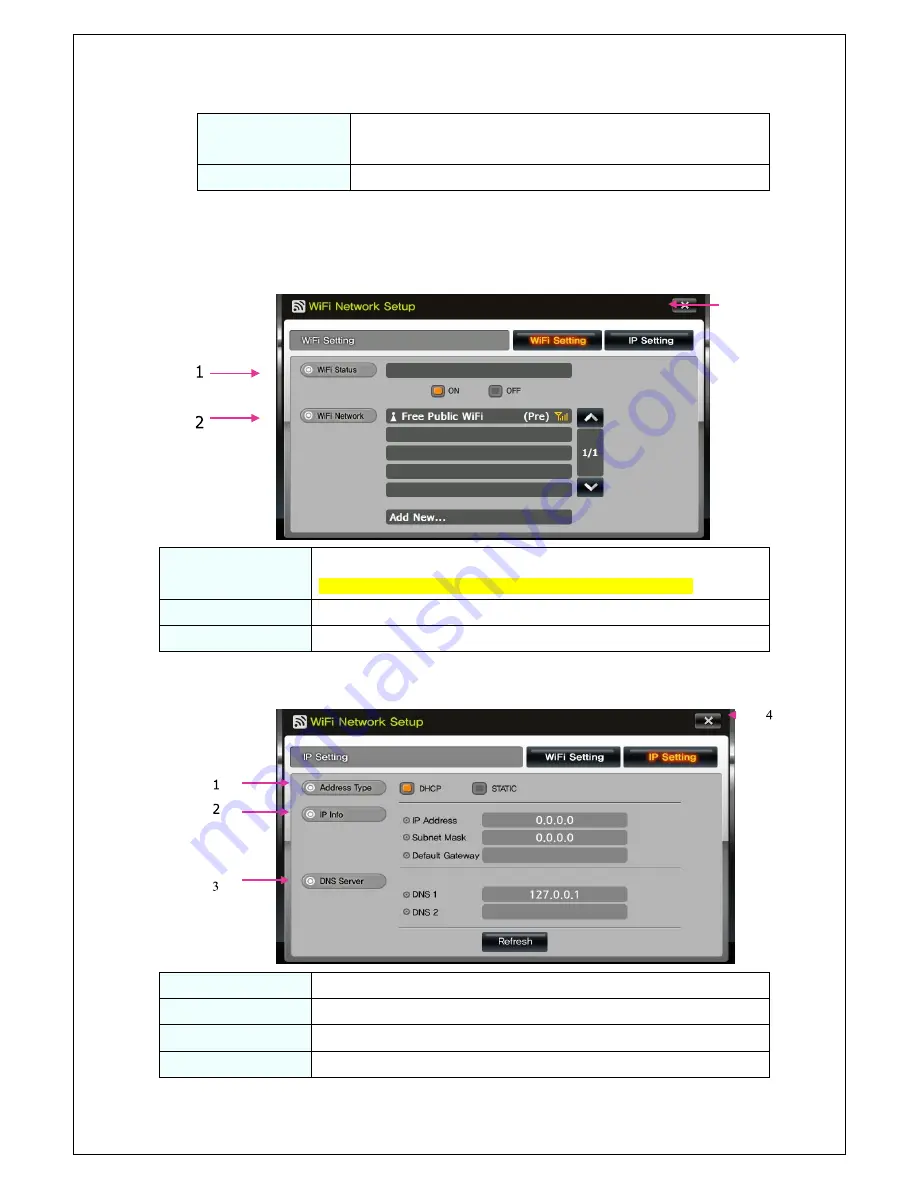
24
1. System information
Shows system information, including model name and the version
information on embedded applications.
2.Close
Close the current menu and return to main menu.
❖❖
Wi-Fi Network
If you click the Network icon on menu, you may see the images as below.
A.
Wi-Fi Setting information.
1 Wi-Fi Status
Select Wi-Fi Status: ON, OFF
(When it shows
“connected to***”
, you may access the internet.)
2 Wi-Fi Network
Wi-Fi will be automatically shows on the list.
3 Close
Return to Setup menu.
B.
Shows IP Setting information.
1. Address Type
Select Address Type: DHCP, STATIC
2. IP Info
Shows IP Address value, Subnet Mask value, Default Gateway value.
3. DNS Server
Shows DNS1, DNS2
4. Close
Return to Setup menu.
3




















