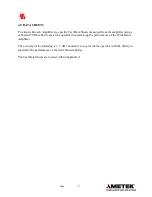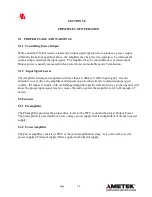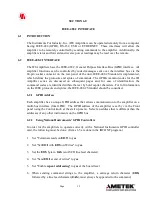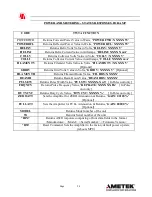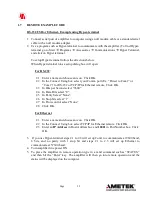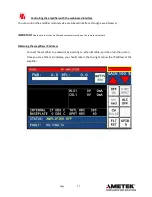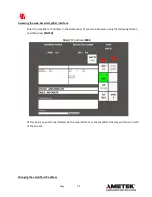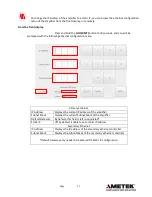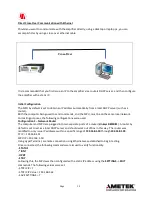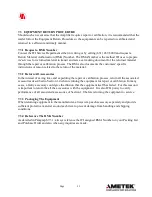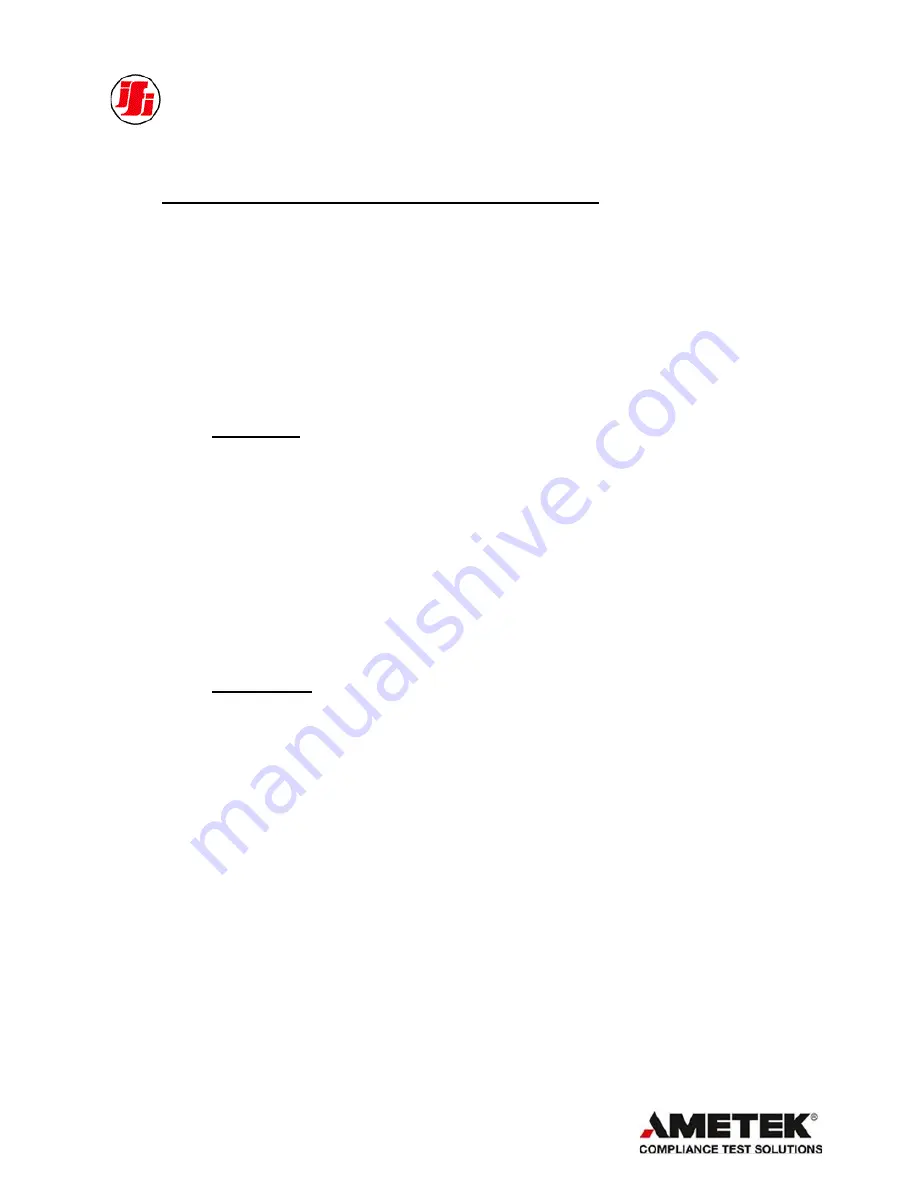
Page
25
1.7
REMOTE EXAMPLE CODE
RS-232 USB or Ethernet, Example using Hyper-terminal
1.
Connect serial port of amplifier to computer using a null modem cable or a standard serial
cable with a null modem adapter.
2.
Use a program such as Hyper-terminal to communicate with the amplifier. (To find Hyper-
terminal go to Start
Programs
Accessories
Communications
Hyper Terminal,
and click on Hyper terminal.
To setup Hyper terminal follow the directions below.
When Hyper terminal runs a setup dialog box will open:
For RS-232
:
2.1
Enter a name and choose an icon. Click OK.
2.2
In the Connect Using box select your Comm. port (Ex. “Direct to Com1” or
“Com1”) for RS-232 or TCP/IP for Ethernet remote. Click OK.
2.3
In Bits per Second select “9600”.
2.4
In Data Bits select “8”.
2.5
In Parity Select “None”.
2.6
In Stop bits select “1”.
2.7
In Flow control select “None”
2.8
Click OK.
For Ethernet
:
2.1
Enter a name and choose an icon. Click OK.
2.2
In the Connect Using box select TCP/IP for Ethernet remote. Click OK.
2.3
Enter an
IP Address
in Host Address box and
10001
in Port Number box. Click
OK.
3.
If you use Hyper-terminal steps 2.1 to 2.8 will set up Com1 to communicate at 9600 baud,
8 bits, and no parity with 1 stop bit and steps 2.1 to 2.3 will set up Ethernet to
communicate at 57600 baud.
4.
Turn amplifier line power ON.
5.
To place the amplifier in remote operation type in a valid command such as “STATUS”
and then hit the “Enter” key. The amplifier will then go into remote operation and the
status will be displayed on the computer.