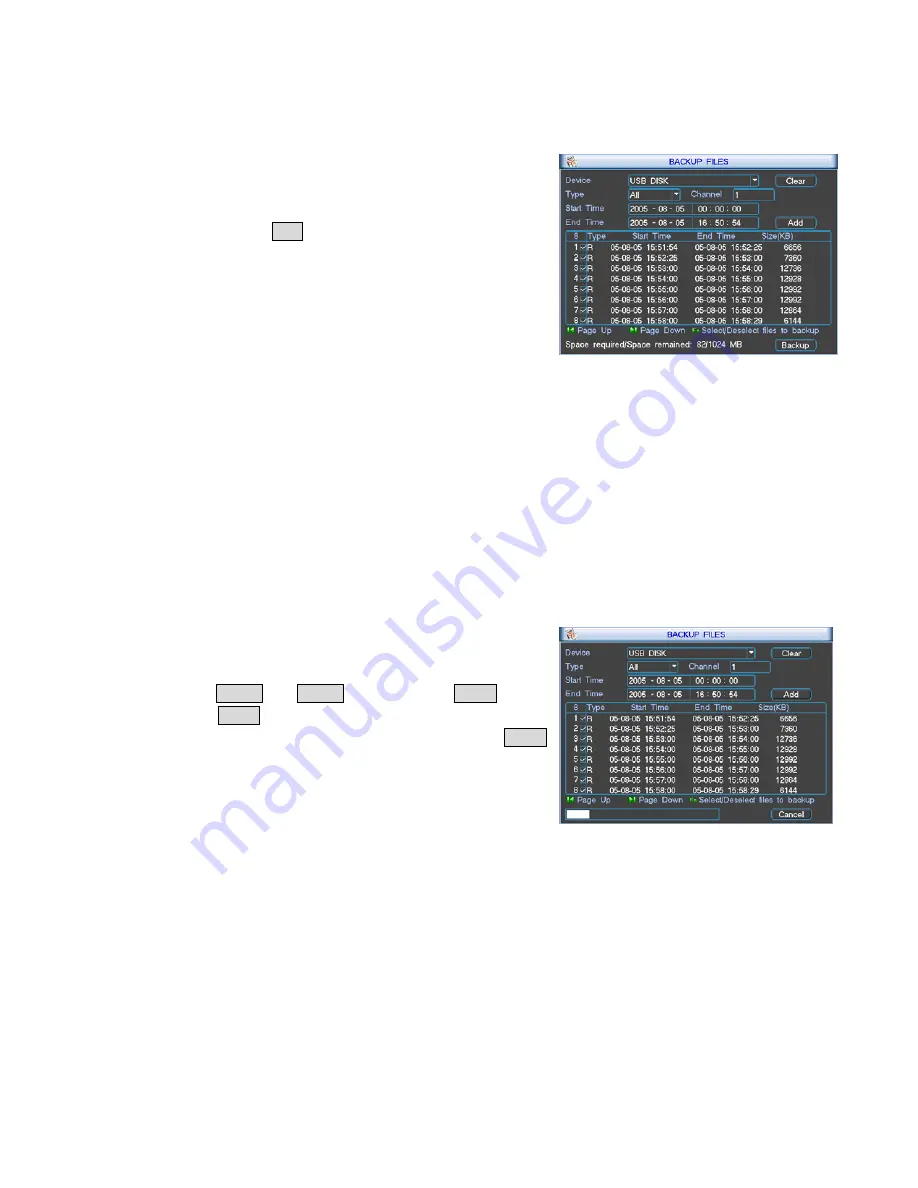
13
2.4 Back Up
The user can back up records through CD-RW burner (extensible for CIF products), USB storage or
network.
2.4.1 Back-Up Operation
Select a device(CD-RW or USB). If you want to clear files on
this device, click Clear.
Back-up operation: select the device, channel, starting time
and ending time, then click Add. Matched records will be
displayed. There is a check mark in front of the recording type
for every record. You can continue to set searching time and
other options then click Add. New matched records will follow
already listed records. Click Backup to back up records. If you
don’t want to back up a record, you can use Fn to cancel the
check mark. The system only backups records with check
marks. The screen also displays needed space and free space
on the bottom. After clicking Backup, a progress bar will pop
up.
Note: During backup, you can press ESC on the front panel to
exit the screen, but the backup is still going on. If the user
does not connect the backup device correctly, the system will
display: No backup disk; if the user doesn’t choose records or
some errors happen during backup, the system will have
corresponding display.
2.4.2 Delete Backup
During backup, the user can cancel backup manually. After
clicking Backup, the Backup button becomes Cancel button.
Clicking Cancel will stop backup. If the device is USB storage
(flash or mobile HD), The records before clicking the Cancel
button will be stored on the device. For example, During a 10
minutes long record backup, if it is stopped at the fifth minute,
there is 5 minutes long record on the device. For USB CD-RW,
if the user cancels the backup, the record on the CD is invalid.
The format of the backup record’s name is: CH+ channel NO
+ date+ time




























