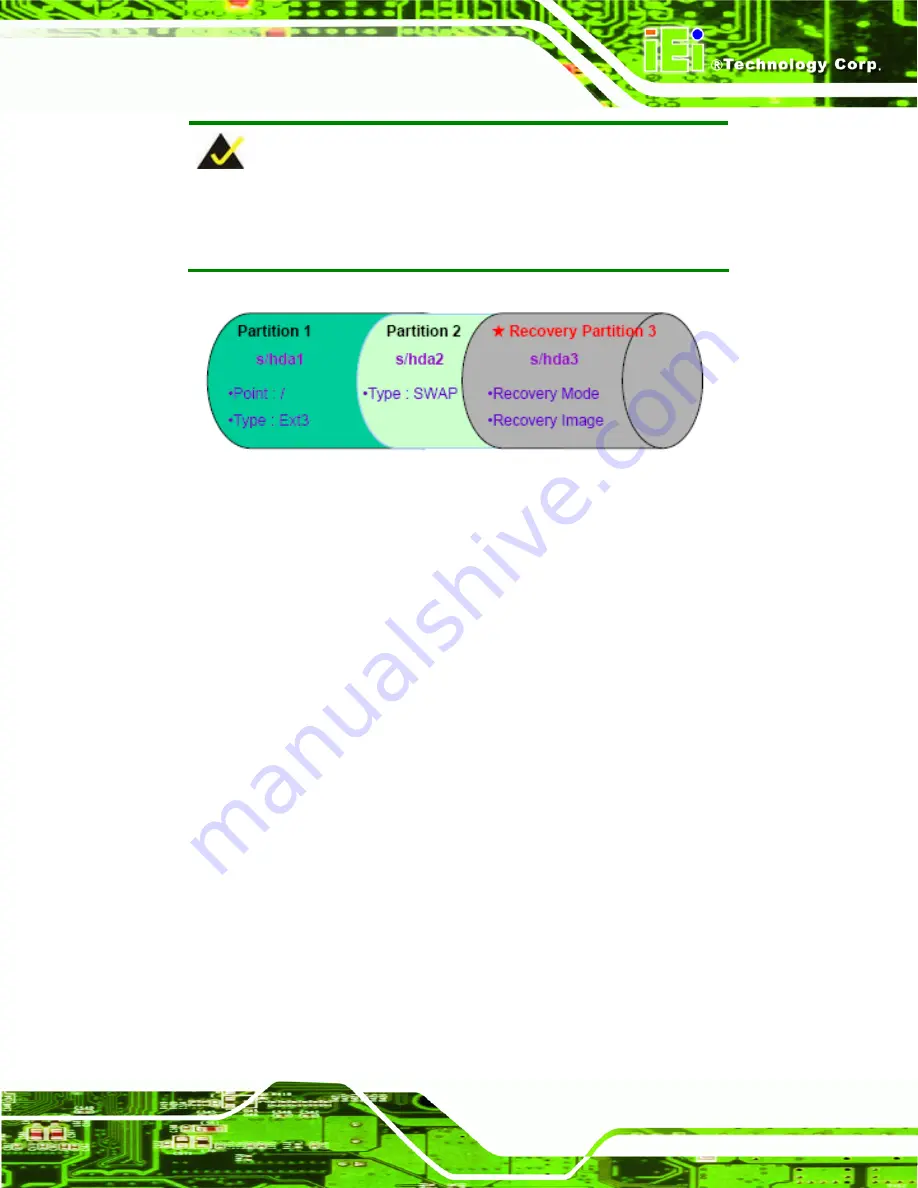
WAFER-PV-D4251/D5251/N4551 SBC
Page 99
NOTE:
Please reserve enough space for partition 3 for saving recovery
images.
Figure B-22: Partitions for Linux
Step 3:
Create a recovery partition
. Insert the recovery CD into the optical disk drive.
Follow
Step 1
~
Step 3
described
in
Section
commands (marked in red) to create a partition for recovery images.
system32>
diskpart
DISKPART>
list vol
DISKPART>
sel disk 0
DISKPART>
create part pri size=
___
DISKPART>
assign letter=N
DISKPART>
exit
system32>
format N: /fs:ntfs /q /v:Recovery /y
system32>
exit
Step 4:
Build-up recovery partition
. Press any key to boot from the recovery CD. It will
take a while to launch the recovery tool. Please be patient. When the recovery
tool setup menu appears, type <
3
> and press <Enter> (
Symantec Ghost window appears and starts configuring the system to build-up a
recovery partition. After completing the system configuration, press any key to
reboot the system. Eject the recovery CD.
Summary of Contents for WAFER-PV-D4251
Page 14: ......
Page 15: ...WAFER PV D4251 D5251 N4551 SBC Page 1 Chapter 1 1 Introduction...
Page 22: ...WAFER PV D4251 D5251 N4551 SBC Page 8 Chapter 2 2 Packing List...
Page 26: ...WAFER PV D4251 D5251 N4551 SBC Page 12 Chapter 3 3 Connector Pinouts...
Page 47: ...WAFER PV D4251 D5251 N4551 SBC Page 33 Figure 3 22 VGA Connector...
Page 48: ...WAFER PV D4251 D5251 N4551 SBC Page 34 Chapter 4 4 Installation...
Page 68: ...WAFER PV D4251 D5251 N4551 SBC Page 54 Chapter 5 5 BIOS...
Page 93: ...WAFER PV D4251 D5251 N4551 SBC Page 79 Appendix A A BIOS Options...
Page 96: ...WAFER PV D4251 D5251 N4551 SBC Page 82 Appendix B B One Key Recovery...
Page 124: ...WAFER PV D4251 D5251 N4551 SBC Page 110 Appendix C C Terminology...
Page 128: ...WAFER PV D4251 D5251 N4551 SBC Page 114 Appendix D D Hazardous Materials Disclosure...






























