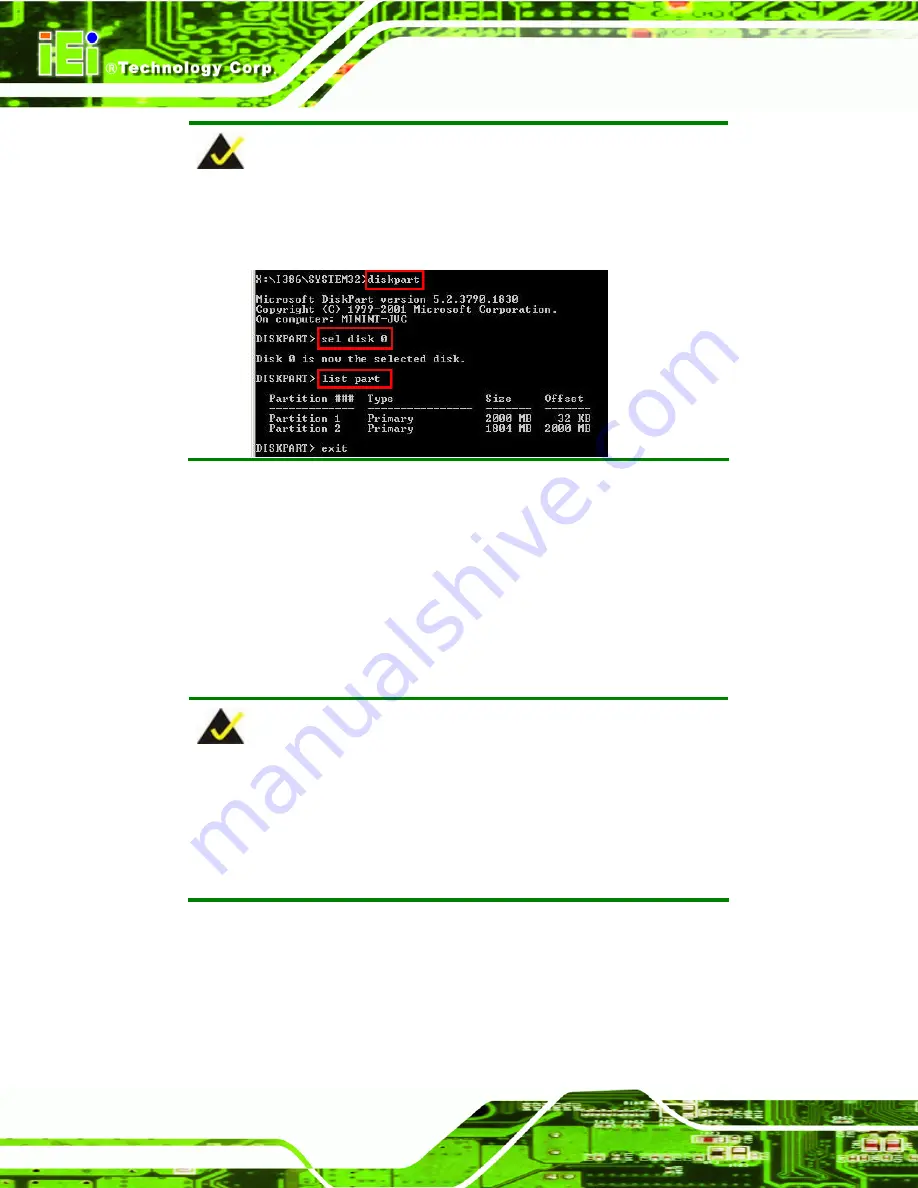
WAFER-PV-D4251/D5251/N4551 SBC
Page 90
NOTE:
Use the following commands to check if the partitions were created
successfully.
Step 6:
Press any key to exit the recovery tool and automatically reboot the system.
Please continue to the following procedure: Build-up Recovery Partition.
S
te
p
0
:
B.2.3 Install Operating System, Drivers and Applications
Install the operating system onto the unlabelled partition. The partition labeled as
"Recovery" is for use by the system recovery tool and should not be used for installing the
operating system or any applications.
NOTE:
The operating system installation program may offer to reformat the
chosen partition. DO NOT format the partition again. The partition has
already been formatted and is ready for installing the new operating
system.
To install the operating system, insert the operating system installation CD into the optical
drive. Restart the computer and follow the installation instructions.
Summary of Contents for WAFER-PV-D4251
Page 14: ......
Page 15: ...WAFER PV D4251 D5251 N4551 SBC Page 1 Chapter 1 1 Introduction...
Page 22: ...WAFER PV D4251 D5251 N4551 SBC Page 8 Chapter 2 2 Packing List...
Page 26: ...WAFER PV D4251 D5251 N4551 SBC Page 12 Chapter 3 3 Connector Pinouts...
Page 47: ...WAFER PV D4251 D5251 N4551 SBC Page 33 Figure 3 22 VGA Connector...
Page 48: ...WAFER PV D4251 D5251 N4551 SBC Page 34 Chapter 4 4 Installation...
Page 68: ...WAFER PV D4251 D5251 N4551 SBC Page 54 Chapter 5 5 BIOS...
Page 93: ...WAFER PV D4251 D5251 N4551 SBC Page 79 Appendix A A BIOS Options...
Page 96: ...WAFER PV D4251 D5251 N4551 SBC Page 82 Appendix B B One Key Recovery...
Page 124: ...WAFER PV D4251 D5251 N4551 SBC Page 110 Appendix C C Terminology...
Page 128: ...WAFER PV D4251 D5251 N4551 SBC Page 114 Appendix D D Hazardous Materials Disclosure...















































