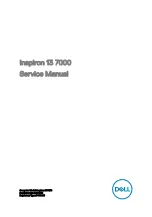Summary of Contents for WAFER-JL-N5105
Page 12: ......
Page 13: ...WAFER JL N5105 SBC Page 1 Chapter 1 1 Introduction...
Page 20: ...WAFER JL N5105 SBC Page 8 Chapter 2 2 Unpacking...
Page 24: ...WAFER JL N5105 SBC Page 12 Chapter 3 3 Connectors...
Page 58: ...WAFER JL N5105 SBC Page 46 Chapter 4 4 Installation...
Page 71: ...WAFER JL N5105 SBC Page 59 Chapter 5 5 Software Drivers...
Page 74: ...WAFER JL N5105 SBC Page 62 Appendix A A Regulatory Compliance...
Page 76: ...WAFER JL N5105 SBC Page 64 B C Product Disposal Appendix B...
Page 78: ...WAFER JL N5105 SBC Page 66 Appendix C D Error Beep Code...