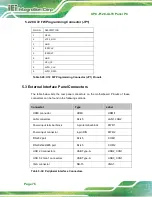Summary of Contents for UPC-F12C-ULT3
Page 15: ...UPC F12C ULT3 Panel PC Page 1 1 Introduction Chapter 1 ...
Page 23: ...UPC F12C ULT3 Panel PC Page 9 2 Unpacking Chapter 2 ...
Page 27: ...UPC F12C ULT3 Panel PC Page 13 3 Installation Chapter 3 ...
Page 43: ...UPC F12C ULT3 Panel PC Page 29 4 BIOS Setup Chapter 4 ...
Page 75: ...UPC F12C ULT3 Panel PC Page 61 Chapter 5 5 Interface Connectors ...
Page 95: ...UPC F12C ULT3 Panel PC Page 81 Appendix A A Regulatory Compliance ...
Page 100: ...UPC F12C ULT3 Panel PC Page 86 B Safety Precautions Appendix B ...
Page 106: ...UPC F12C ULT3 Panel PC Page 92 C BIOS Menu Options Appendix C ...
Page 109: ...UPC F12C ULT3 Panel PC Page 95 Appendix D D Watchdog Timer ...
Page 112: ...UPC F12C ULT3 Panel PC Page 98 Appendix E E Hazardous Materials Disclosure ...