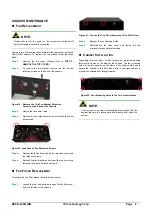RACK-220G QIG
IEI Technology Corp. Page 3
INSTALLATION STEPS
To install the RACK-220G chassis, the following installation steps
must be completed:
Step 1:
Unpack the chassis.
Step 2:
Remove the top cover.
Step 3:
Install the PSU.
Step 4:
Install the backplane.
Step 5:
Install the CPU card.
Step 6:
Install the PCI and ISA expansion cards.
Step 7:
Install the backplane bracket.
Step 8:
Install the disk drives.
Step 9:
Connect the cables.
Step 10:
Connect the PSU cable and interface cable.
Step 11:
Reinstall the top cover.
Step 12:
Install the front handles.
Step 0:
The installation steps outlined above are described in detail below.
Please refer to the relevant section.
STEP 1: UNPACK
The RACK-220G is shipped in a plastic bag that is placed inside a
cardboard box. The items are also shipped with the chassis. When
you unpack the chassis you must
Make sure all the items listed in the
PACKING LIST
section are
present.
Make sure the chassis has not been damaged in any way.
STEP 2: REMOVE THE TOP COVER
STEP 3: INSTALL THE POWER SUPPLY
UNIT (PSU)
Once the top cover has been removed, install a user supplied PSU.
Compatible IEI PSUs are listed in
Table 2
on page 4.
The PSU is installed at the rear of the chassis and secured to the
chassis with four retention screws. To install a compatible PSU,
please follow the steps below.
Step 1:
Correctly position the PSU at the rear of the chassis
making sure the power switch and the cable socket both
face outwards.
Step 2:
Once the PSU has been correctly positioned, secure the
PSU to the chassis by inserting four retention screws
from the rear of the chassis.
Step 0:
The top cover is secured to the chassis with seven retention screws,
three on each side of the chassis and one at the back of the chassis.
To remove the top cover, please follow the steps below.
Step 1:
Remove all seven top cover retention screws. Remove
three retention screws from each side of the chassis and
one retention screw from the top, at the rear, of the
cover
.
Figure 3: Top Cover Retention Screws
Step 2:
Slide the cover backwards and then lift the cover up
gently.
Step 0:
Figure 4: Insert Four PSU Retention Screws
Figure 2: Remove the Top Cover