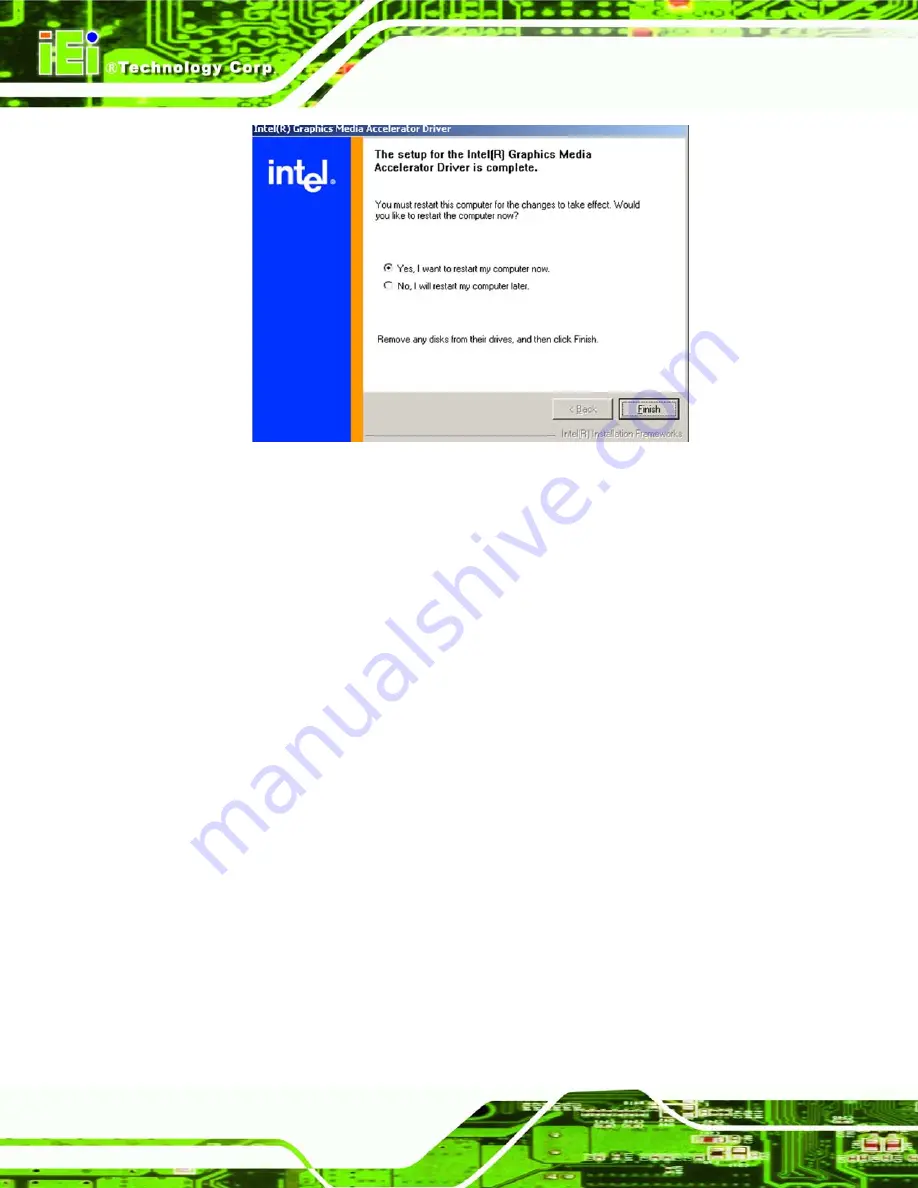
Page 110
POC 965 Series Medical Panel PC
Figure 7-16: GMA Driver Installation Complete
Step 12:
After selecting when to restart the computer in
, click
F
INISH
.
Step 0:
7.5 Intel® 82566 Gigabit LAN Connect Device Driver
To install the Intel® 82566 Gigabit LAN connect device driver, please follow the steps
below.
Step 1:
Select
LAN
from the list in
Step 2:
The window in
appears.
Summary of Contents for POC 965 SERIES
Page 1: ...Page I POC 965 Series Medical Panel PC POC 965 Series Medical Panel PC ...
Page 17: ...Page 1 POC 965 Series Medical Panel PC 1 Introduction Chapter 1 ...
Page 26: ...Page 10 POC 965 Series Medical Panel PC 2 Specifications Chapter 2 ...
Page 39: ...Page 23 POC 965 Series Medical Panel PC 3 Unpacking Chapter 3 ...
Page 42: ...Page 26 POC 965 Series Medical Panel PC 4 Installation Chapter 4 ...
Page 57: ...Page 41 POC 965 Series Medical Panel PC 5 System Maintenance Chapter 5 ...
Page 68: ...Page 52 POC 965 Series Medical Panel PC 6 AMI BIOS Setup Chapter 6 ...
Page 115: ...Page 99 POC 965 Series Medical Panel PC Chapter 7 7 Software Drivers ...
Page 156: ...Page 140 POC 965 Series Medical Panel PC Step 0 A System Specifications Appendix A ...
Page 161: ...Page 145 POC 965 Series Medical Panel PC B Safety Precautions Appendix B ...
Page 167: ...Page 151 POC 965 Series Medical Panel PC ...
Page 168: ...Page 152 POC 965 Series Medical Panel PC C BIOS Configuration Options Appendix C ...
Page 173: ...Page 157 POC 965 Series Medical Panel PC D Watchdog Timer Appendix D ...
Page 176: ...Page 160 POC 965 Series Medical Panel PC E Hazardous Materials Disclosure Appendix E ...
Page 180: ...Page 164 POC 965 Series Medical Panel PC Index ...






























