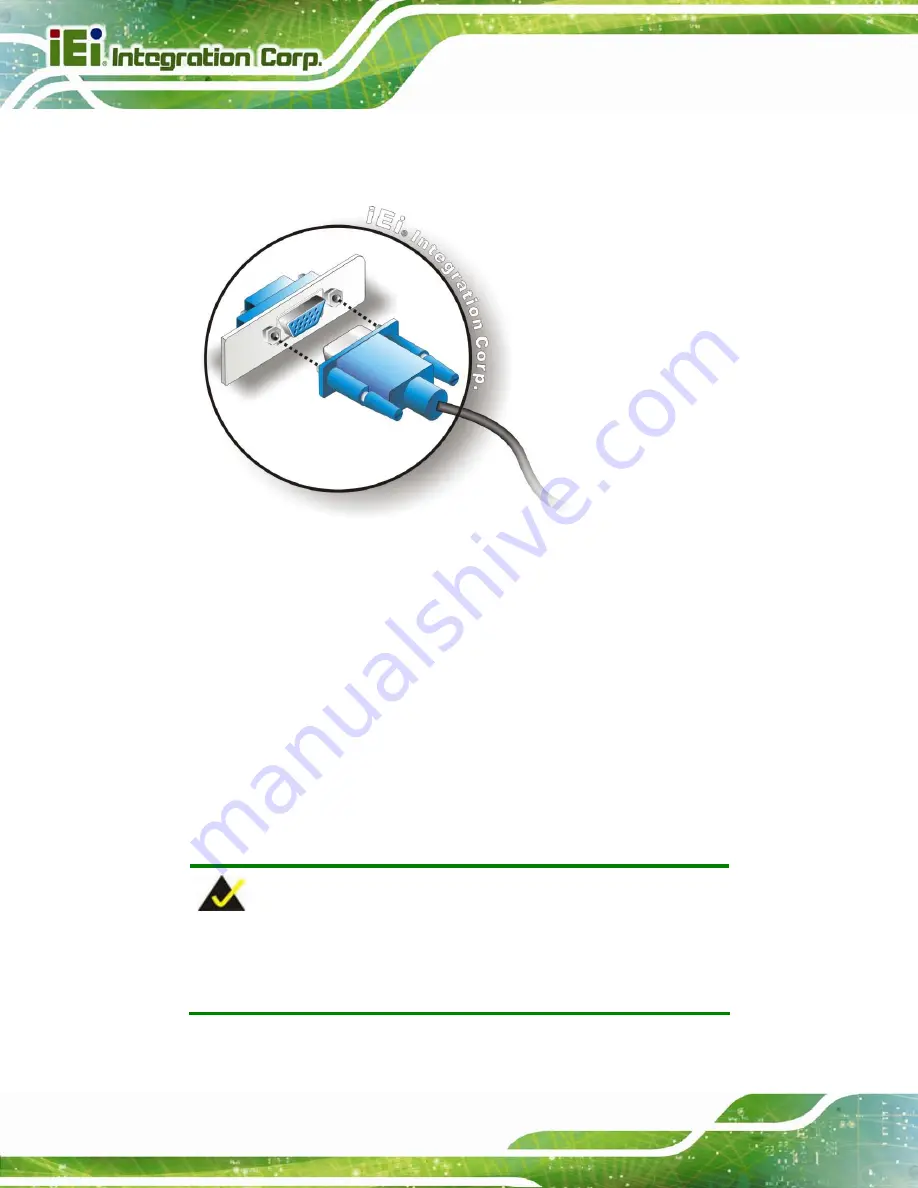
PICOe-B650 Half-size PCIe CPU Card
Page 54
insert the male connector from the VGA screen into the female connector on the
PICOe-B650. See
6
Figure 4-16
.
Figure 4-16: VGA Connector
Step 4:
Secure the connector
. Secure the DB-15 VGA connector from the VGA
monitor to the external interface by tightening the two retention screws on either
side of the connector.
Step 0:
4.8 Software Installation
All the drivers for the PICOe-B650 are on the CD that came with the system. To install the
drivers, please follow the steps below.
Step 1:
Insert the CD into a CD drive connected to the system.
NOTE:
If the installation program doesn't start automatically:
Click "Start->My Computer->CD Drive->autorun.exe"
Step 2:
The driver main menu appears (
).
Summary of Contents for PICOe-B650
Page 13: ...PICOe B650 Half size PCIe CPU Card Page 1 Chapter 1 1 Introduction...
Page 20: ...PICOe B650 Half size PCIe CPU Card Page 8 Chapter 2 2 Unpacking...
Page 25: ...PICOe B650 Half size PCIe CPU Card Page 13 Chapter 3 3 Connectors...
Page 46: ...PICOe B650 Half size PCIe CPU Card Page 34 Chapter 4 4 Installation...
Page 68: ...PICOe B650 Half size PCIe CPU Card Page 56 Chapter 5 5 BIOS Screens...
Page 98: ...PICOe B650 Half size PCIe CPU Card Page 86 Appendix A A BIOS Options...
Page 101: ...PICOe B650 Half size PCIe CPU Card Page 89 Appendix B B One Key Recovery...
Page 109: ...PICOe B650 Half size PCIe CPU Card Page 97 Figure B 5 Partition Creation Commands...
Page 143: ...PICOe B650 Half size PCIe CPU Card Page 131 Appendix C C Terminology...
Page 147: ...PICOe B650 Half size PCIe CPU Card Page 135 Appendix D D Digital I O Interface...
Page 150: ...PICOe B650 Half size PCIe CPU Card Page 138 Appendix E E Watchdog Timer...
Page 153: ...PICOe B650 Half size PCIe CPU Card Page 141 Appendix F F Hazardous Materials Disclosure...
















































