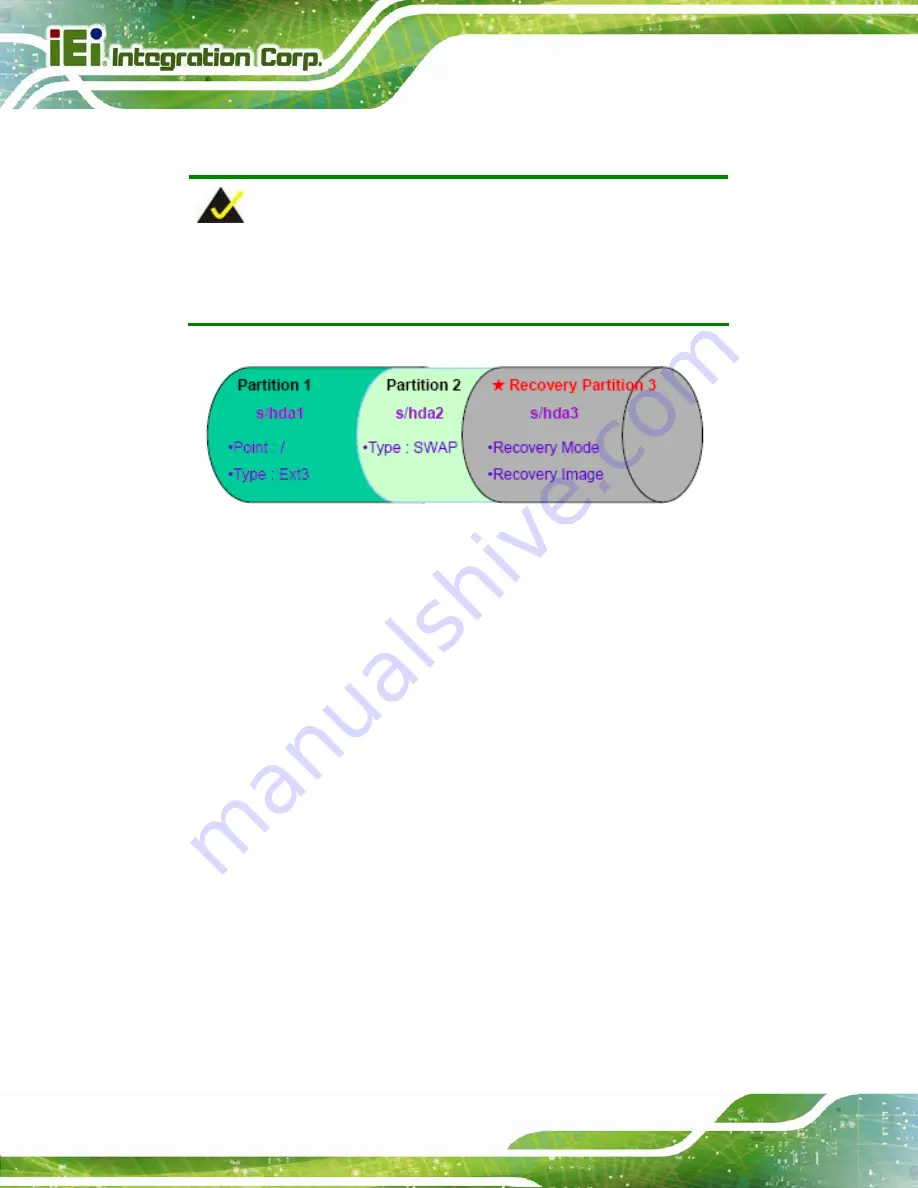
PICOe-B650 Half-size PCIe CPU Card
Page 112
Partition
1:
/
Partition
2:
SWAP
NOTE:
Please reserve enough space for partition 3 for saving recovery
images.
Figure B-30: Partitions for Linux
Step 3:
Create a recovery partition
. Insert the recovery CD into the optical disk drive.
Follow
Step 1
~
Step 3
described
in
. Then type the following
commands (marked in red) to create a partition for recovery images.
system32>
diskpart
DISKPART>
list vol
DISKPART>
sel disk 0
DISKPART>
create part pri size=
___
DISKPART>
assign letter=N
DISKPART>
exit
system32>
format N: /fs:ntfs /q /v:Recovery /y
system32>
exit
Step 4:
Build the recovery partition
. Press any key to boot from the recovery CD. It will
take a while to launch the recovery tool. Please be patient. When the recovery
tool setup menu appears, type <
3
> and press <Enter> (
Symantec Ghost window appears and starts configuring the system to build a
Summary of Contents for PICOe-B650
Page 13: ...PICOe B650 Half size PCIe CPU Card Page 1 Chapter 1 1 Introduction...
Page 20: ...PICOe B650 Half size PCIe CPU Card Page 8 Chapter 2 2 Unpacking...
Page 25: ...PICOe B650 Half size PCIe CPU Card Page 13 Chapter 3 3 Connectors...
Page 46: ...PICOe B650 Half size PCIe CPU Card Page 34 Chapter 4 4 Installation...
Page 68: ...PICOe B650 Half size PCIe CPU Card Page 56 Chapter 5 5 BIOS Screens...
Page 98: ...PICOe B650 Half size PCIe CPU Card Page 86 Appendix A A BIOS Options...
Page 101: ...PICOe B650 Half size PCIe CPU Card Page 89 Appendix B B One Key Recovery...
Page 109: ...PICOe B650 Half size PCIe CPU Card Page 97 Figure B 5 Partition Creation Commands...
Page 143: ...PICOe B650 Half size PCIe CPU Card Page 131 Appendix C C Terminology...
Page 147: ...PICOe B650 Half size PCIe CPU Card Page 135 Appendix D D Digital I O Interface...
Page 150: ...PICOe B650 Half size PCIe CPU Card Page 138 Appendix E E Watchdog Timer...
Page 153: ...PICOe B650 Half size PCIe CPU Card Page 141 Appendix F F Hazardous Materials Disclosure...






























