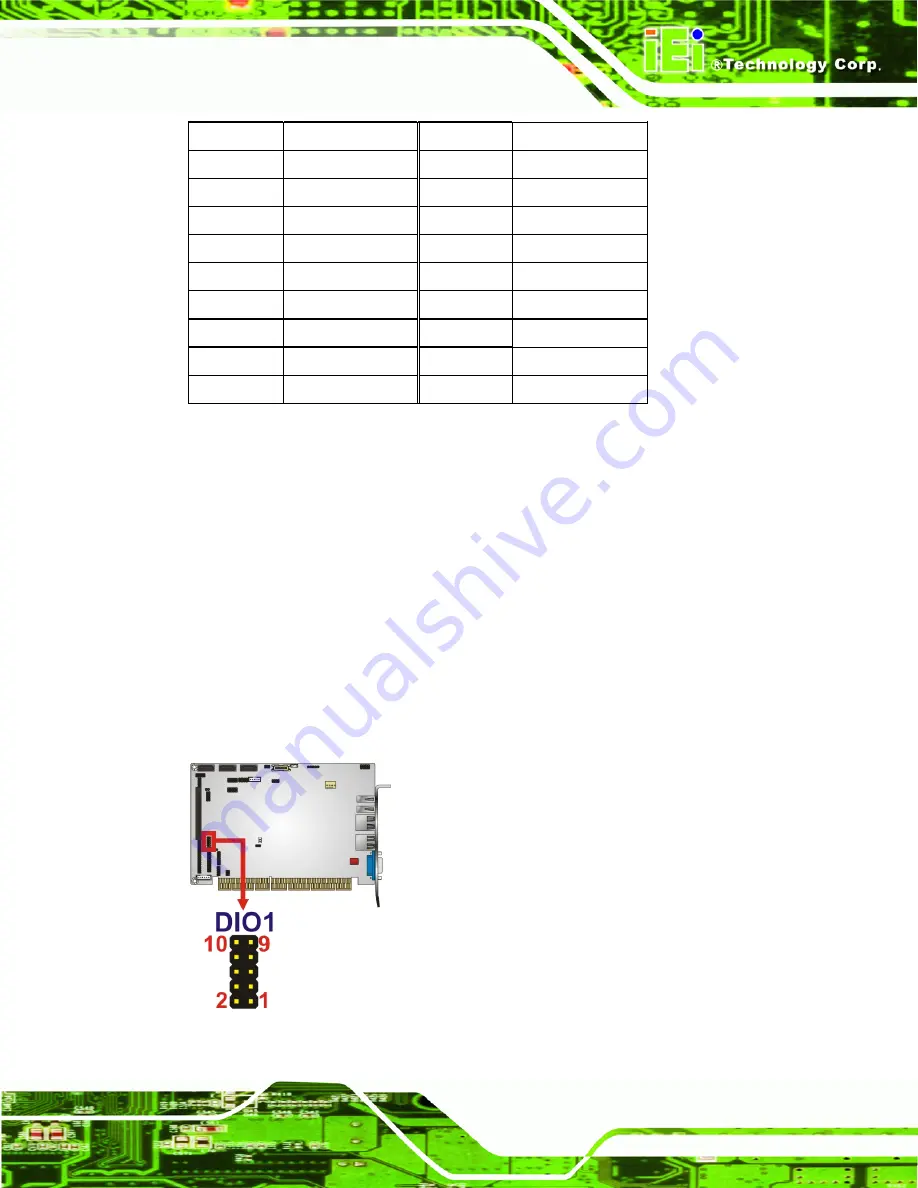
PCISA-PV-D4251/N4551/D5251 CPU Card
Page 21
16 N/C
41 HDD_RESET
17 N/C
42 IORDY
18 SA2
43 SDREQ
19 SA1
44 SDACK#
20 SA0
45 HDD_ACTIVE#
21 DATA
0 46 66DET
22 DATA
1 47 DATA
8
23 DATA
2 48 DATA
9
24 N/C
49 DATA
10
25 VCC-IN
CHECK2
50 GROUND
Table 3-7: CF Card Socket Pinouts
3.2.5 Digital Input/Output Connector
CN Label:
DIO1
CN Type:
10-pin header (2x5)
CN Location:
CN Pinouts:
The DIO connector is managed through a Super I/O chip. The DIO connector pins are
user programmable. The digital IO port of PCISA-PV-D4251/N4551/D5251 is 5V CMOS
level.
Figure 3-6: DIO Connector Location
Summary of Contents for PCISA-PV-D4251
Page 14: ...PCISA PV D4251 N4551 D5251 CPU Card Page 1 Chapter 1 1 Introduction...
Page 18: ...PCISA PV D4251 N4551 D5251 CPU Card Page 5 Figure 1 3 Connectors Solder Side...
Page 23: ...PCISA PV D4251 N4551 D5251 CPU Card Page 10 Chapter 2 2 Packing List...
Page 27: ...PCISA PV D4251 N4551 D5251 CPU Card Page 14 Chapter 3 3 Connectors...
Page 53: ...PCISA PV D4251 N4551 D5251 CPU Card Page 40 Chapter 4 4 Installation...
Page 72: ...PCISA PV D4251 N4551 D5251 CPU Card Page 59 Chapter 5 5 BIOS...
Page 102: ...PCISA PV D4251 N4551 D5251 CPU Card Page 89 Appendix A A BIOS Options...
Page 105: ...PCISA PV D4251 N4551 D5251 CPU Card Page 92 Appendix B B Terminology...
Page 109: ...PCISA PV D4251 N4551 D5251 CPU Card Page 96 Appendix C C One Key Recovery...
Page 137: ...PCISA PV D4251 N4551 D5251 CPU Card Page 124 Appendix D D Watchdog Timer...
Page 140: ...PCISA PV D4251 N4551 D5251 CPU Card Page 127 Appendix E E Digital I O Interface...
Page 142: ...PCISA PV D4251 N4551 D5251 CPU Card Page 129 Appendix F F Hazardous Materials Disclosure...






























