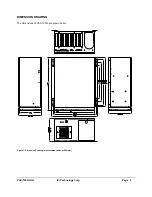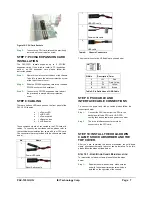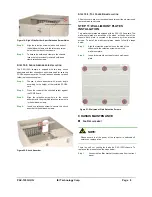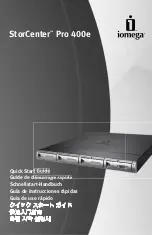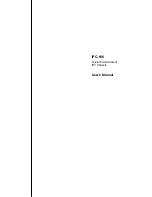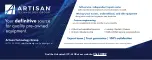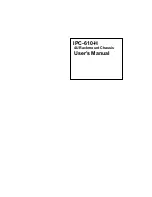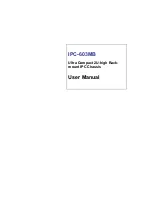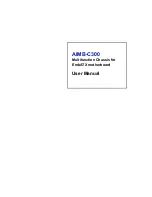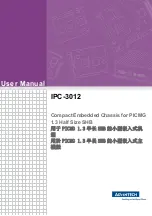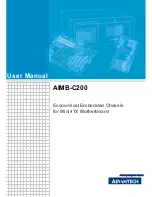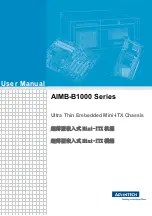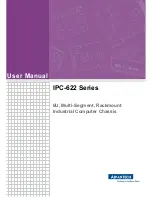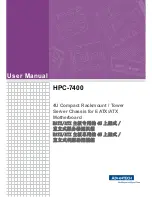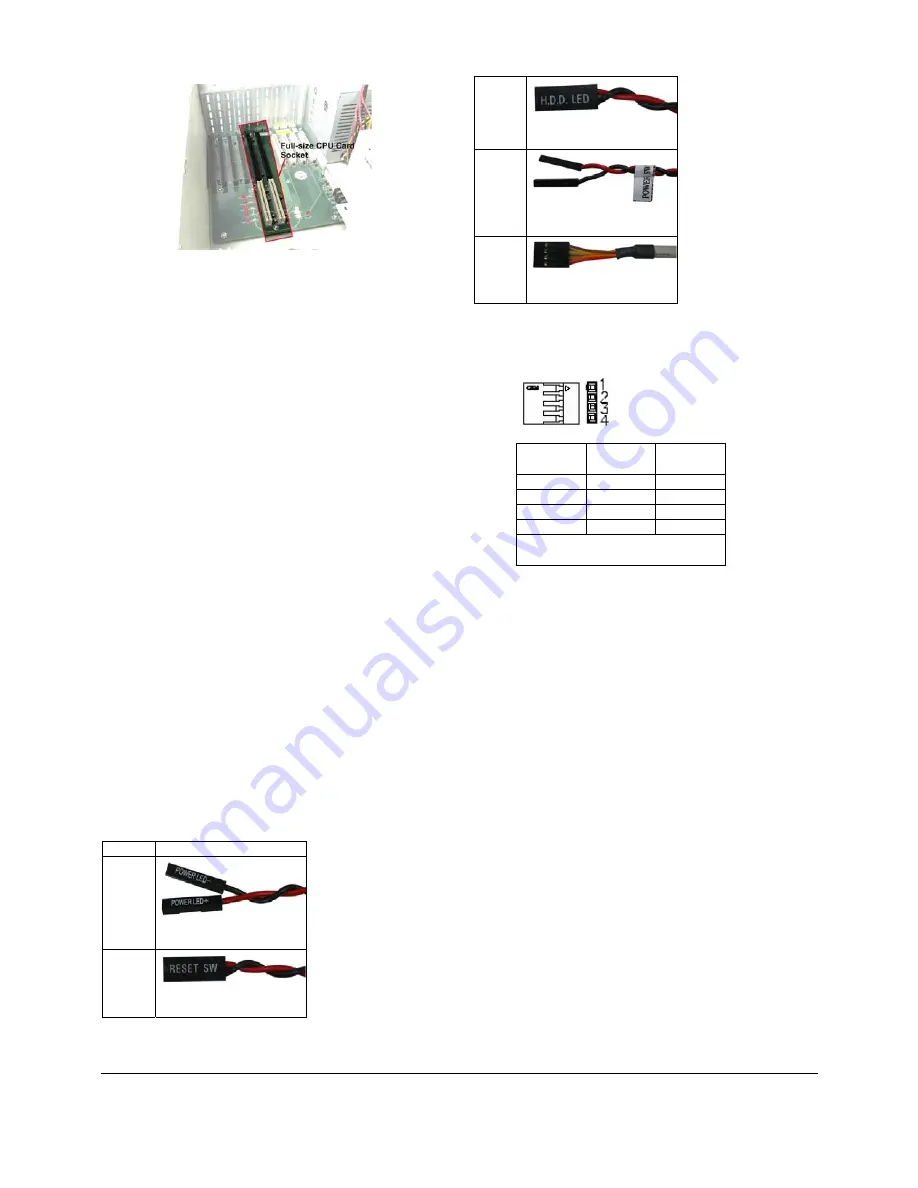
PAC-125G QIG IEI Technology Corp. Page 7
Figure 18: CPU Card Sockets
Step 3:
To secure the CPU card, reinsert the previously
removed slot cover retention screw.
Step 0:
STEP 7: PCI/ISA EXPANSION CARD
INSTALLATION
The PAC-125G chassis supports up to 9 PCI/ISA
expansion cards. If you wish to install a PCI expansion
card or an ISA expansion card please follow the
instructions below.
Step 1:
Remove the slot cover at the back of the chassis.
To do this, remove the slot cover retention screw
at the top of the slot cover.
Step 2:
Slide the PCI/ISA expansion card into a reserved
PCI/ISA socket on the backplane.
Step 3:
To secure the PCI/ISA expansion card, reinsert
the previously removed slot cover retention
screw.
Step 0:
STEP 8: CABLING
There are buttons, LEDs and ports on the front panel of the
PAC-125G chassis.
o
1 x Power LED
o
1 x HDD LED
o
1 x Power switch
o 1
x
Reset
button
o
2 x USB cables
These components are all connected to the CPU card with
cables. To correctly connect these cables, please refer to
the technical documentation that came with your CPU card.
The connectors that are provided with the chassis are listed
below.
No. Name
1
Power LED cable
1
Reset Switch cable
1
HDD LED cable
1
Power switch cable
2
USB cable
Table 4:
Chassis Connectors
The pin definitions for the USB cable are shown below.
PIN No.
Description Color
1
+5V Red
2
D- Dark
Yellow
3
D+ Yellow
4
GND Brown
Table 5: Pin Definitions of USB Cable
STEP 9: PSU CABLE AND
INTERFACE CABLE CONNECTIONS
To connect the power and ribbon cables please follow the
instructions below.
Step 1:
Connect the PSU cables from the PSU to the
backplane, full-size CPU card, HDD, FDD,
cooling fans and optical drives power connector.
Step 2:
The drive interface connectors must be
connected to the CPU card.
Step 0:
STEP 10: INSTALL THE HOLD-DOWN
CLAMP, SHOCK ABSORBER AND THE
TOP COVER.
After you have completed the above procedures, the hold-down
clamp, shock absorbers and top cover can be installed. To do this,
please follow the steps outlined below:
S
TEP
10.1:
H
OLD
-D
OWN
C
LAMP
R
EINSTALLATION
To reinstall the hold-down clamp, please follow the steps
below:
Step 1:
Reinstall the hold-down clamp. Make sure the
end with further apart retention screw holes is
installed on the right side of the chassis.