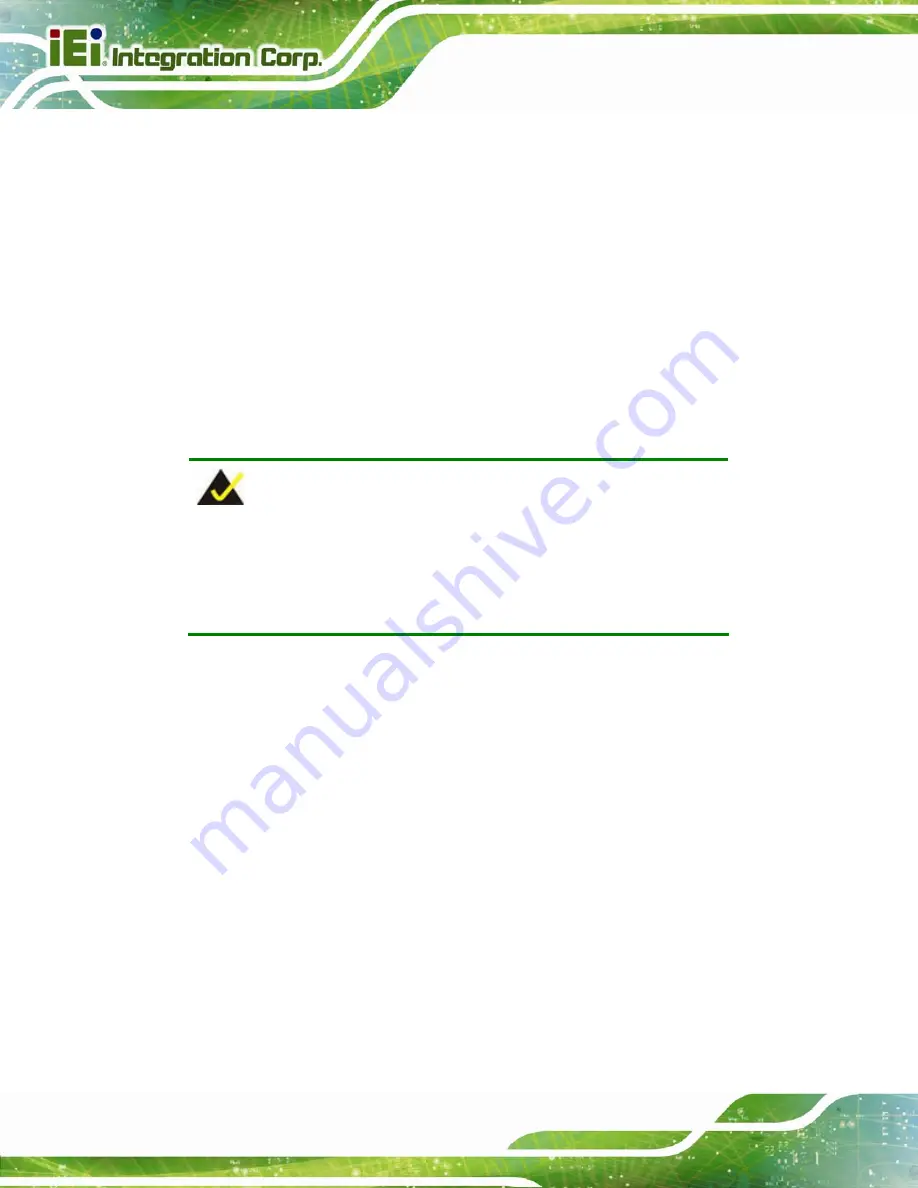
KINO-AA750-i2 Mini-ITX SBC
Page 64
Step 1:
Locate the iRIS module slot
. See
Figure 3-15
.
Step 2:
Open the socket handles
. Open the two handles outwards as far as they can.
See
Figure 4-7
.
Step 3:
Align the iRIS-2400 module with the socket
. Align the iRIS-2400 module so
the notch on the module lines up with the notch on the socket. See
Figure 4-7
.
Step 4:
Insert the iRIS-2400 module
. Once aligned, press down until the iRIS-2400
module is properly seated. Clip the two handles into place. See
Figure 4-7
.
Step 5:
Removing the iRIS-2400 module
. To remove the iRIS-2400 module, push both
handles outward. The module is ejected by a mechanism in the socket.
Step 0:
NOTE:
After installing the iRIS-2400 module, use
LAN_USB1
port to establish
a network connection. Please refer to
Section 4.12.8
for IPMI setup
procedures.
4.7 Full-size PCIe Mini Card Installation
The PCIe Mini card slot allows installation of either a full-size or half-size PCIe Mini card.
To install a full-size PCIe Mini card, please follow the steps below.
Step 1:
Locate the PCIe Mini card slot
. See
Figure 3-17
.
Step 2:
Remove the retention screw
. Remove the retention screw as shown in
Figure 4-8
.
Summary of Contents for KINO-AA750-i2
Page 16: ...KINO AA750 i2 Mini ITX SBC Page 1 Chapter 1 1 Introduction...
Page 20: ...KINO AA750 i2 Mini ITX SBC Page 5 Figure 1 3 Connectors Solder Side...
Page 26: ...KINO AA750 i2 Mini ITX SBC Page 11 Chapter 2 2 Packing List...
Page 31: ...KINO AA750 i2 Mini ITX SBC Page 16 Chapter 3 3 Connectors...
Page 70: ...KINO AA750 i2 Mini ITX SBC Page 55 Chapter 4 4 Installation...
Page 98: ...KINO AA750 i2 Mini ITX SBC Page 83 Chapter 5 5 BIOS...
Page 127: ...KINO AA750 i2 Mini ITX SBC Page 112 6 Software Drivers Chapter 6...
Page 138: ...KINO AA750 i2 Mini ITX SBC Page 123 Appendix A A BIOS Options...
Page 141: ...KINO AA750 i2 Mini ITX SBC Page 126 Appendix B B One Key Recovery...
Page 149: ...KINO AA750 i2 Mini ITX SBC Page 134 Figure B 5 Partition Creation Commands...
Page 183: ...KINO AA750 i2 Mini ITX SBC Page 168 Appendix C C Terminology...
Page 187: ...KINO AA750 i2 Mini ITX SBC Page 172 Appendix D D Digital I O Interface...
Page 190: ...KINO AA750 i2 Mini ITX SBC Page 175 Appendix E E Hazardous Materials Disclosure...















































