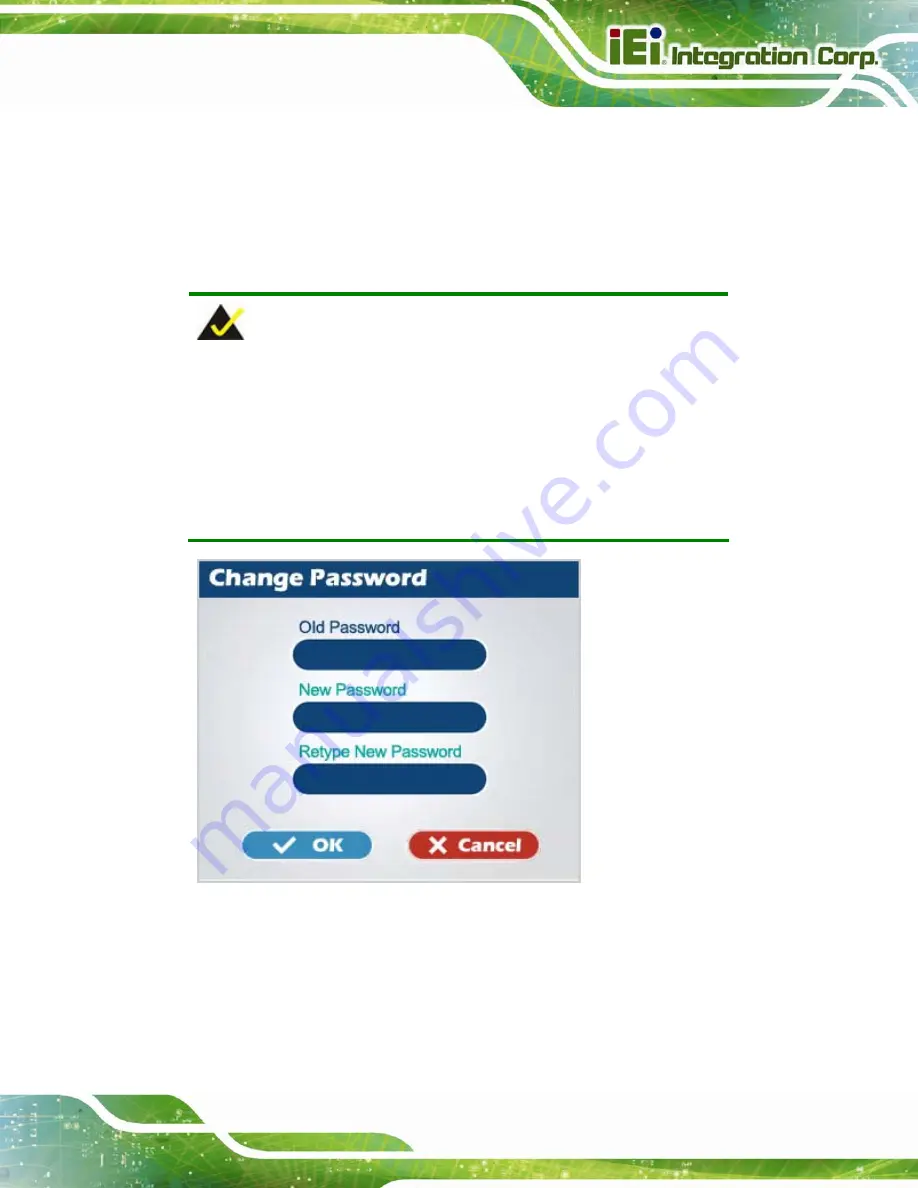
ITDB-100L Barcode Reader
Page 51
5.9 Security Menu
Click
SECURITY
on the left pane of the setup tool to bring up the Change Password menu
(
). In this menu, the user can set up a 1- to 4-digit number (0~9999) as the
password for the ITDB-100L. When a password is set, the user has to enter the password
before connecting to the barcode reader.
NOTE:
The default password is
1234
. When setting to 1234, the user does not
have to enter the password before connecting to the barcode reader.
If the user forgets the password, it is necessary to enter the Backup
Mode to reset the password. Refer to
Section
on how to enter
and exit the backup mode.
Figure 5-20: Change Password
Summary of Contents for ITDB-100L
Page 10: ...ITDB 100L Barcode Reader Page 1 Chapter 1 1 Introduction...
Page 19: ...ITDB 100L Barcode Reader Page 10 Chapter 2 2 Unpacking...
Page 23: ...ITDB 100L Barcode Reader Page 14 Chapter 3 3 Installation...
Page 36: ...ITDB 100L Barcode Reader Page 27 Chapter 4 4 Driver and PC Setup Tool Installation...
Page 44: ...ITDB 100L Barcode Reader Page 35 Chapter 5 5 Barcode Reader Setup Tool...
Page 58: ...ITDB 100L Barcode Reader Page 49 Figure 5 18 Symbology Settings...
Page 64: ...ITDB 100L Barcode Reader Page 55 Chapter 6 6 Configuring the ITDB 100L via an Android Device...
Page 79: ...ITDB 100L Barcode Reader Page 70 Appendix A A Safety Precautions...
Page 84: ...ITDB 100L Barcode Reader Page 75 Appendix B B Hazardous Materials Disclosure...
















































