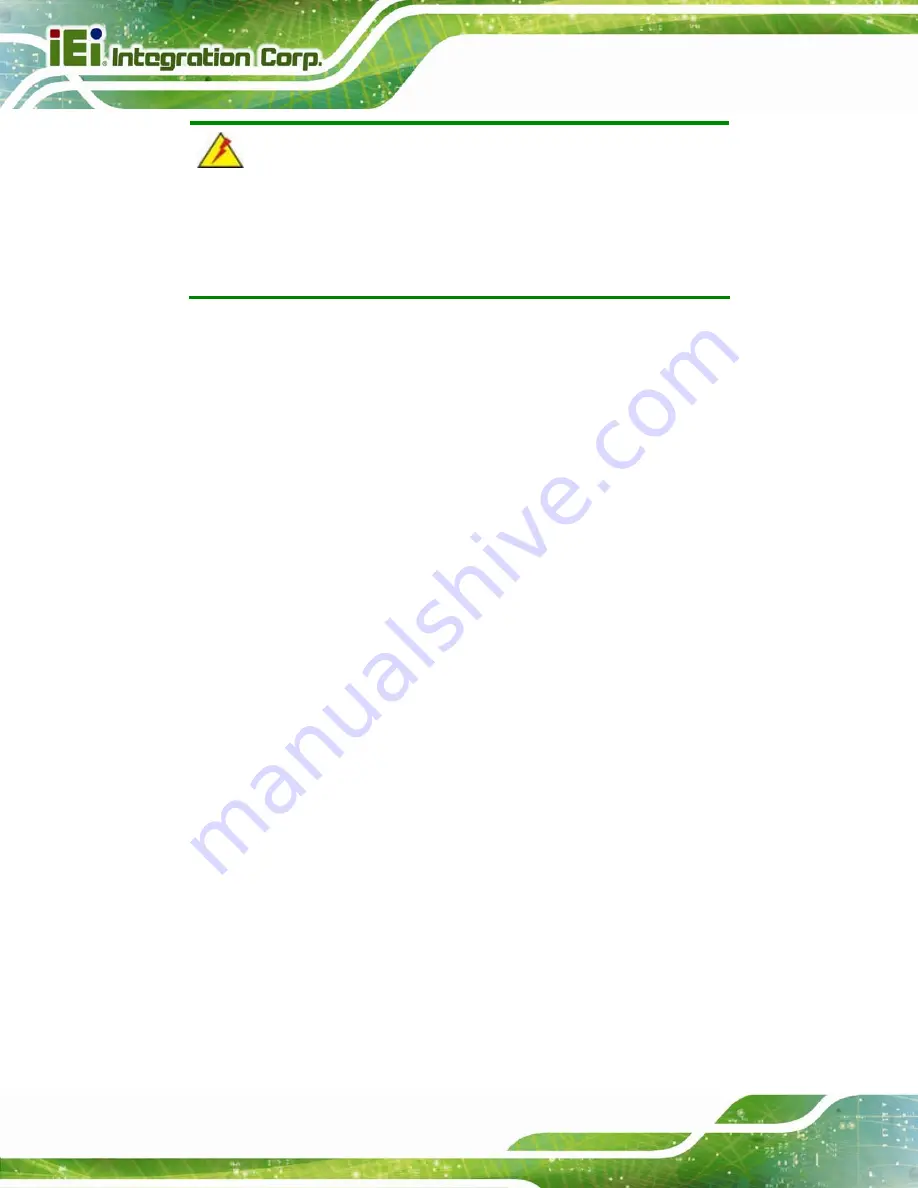
IMBA-H810 ATX Motherboard
Page 58
WARNING:
The installation instructions described in this manual should be
carefully followed in order to prevent damage to the components and
injury to the user.
Before and during the installation please
DO
the following:
Read the user manual:
o
The user manual provides a complete description of the IMBA-H810
installation instructions and configuration options.
Wear an electrostatic discharge cuff (ESD):
o
Electronic components are easily damaged by ESD. Wearing an ESD cuff
removes ESD from the body and helps prevent ESD damage.
Place the IMBA-H810 on an anti-static pad:
o
When installing or configuring the motherboard, place it on an anti-static
pad. This helps to prevent potential ESD damage.
Turn all power to the IMBA-H810 off:
o
When working with the IMBA-H810, make sure that it is disconnected
from all power supplies and that no electricity is being fed into the system.
Before and during the installation of the IMBA-H810,
DO NOT:
Remove any of the stickers on the PCB board. These stickers are required for
warranty validation.
Use the product before verifying all the cables and power connectors are
properly connected.
Allow screws to come in contact with the PCB circuit, connector pins, or its
components.
Summary of Contents for IMBA-H810
Page 15: ...IMBA H810 ATX Motherboard Page 1 Chapter 1 1 Introduction...
Page 24: ...IMBA H810 ATX Motherboard Page 10 Chapter 2 2 Packing List...
Page 29: ...IMBA H810 ATX Motherboard Page 15 Chapter 3 3 Connectors...
Page 70: ...IMBA H810 ATX Motherboard Page 56 Chapter 4 4 Installation...
Page 87: ...IMBA H810 ATX Motherboard Page 73 Chapter 5 5 BIOS...
Page 129: ...IMBA H810 ATX Motherboard Page 115 6 Software Drivers Chapter 6...
Page 150: ...IMBA H810 ATX Motherboard Page 136 Appendix A A Regulatory Compliance...
Page 152: ...IMBA H810 ATX Motherboard Page 138 Appendix B B BIOS Options...
Page 156: ...IMBA H810 ATX Motherboard Page 142 Appendix C C Terminology...
Page 160: ...IMBA H810 ATX Motherboard Page 146 Appendix D D Digital I O Interface...
Page 163: ...IMBA H810 ATX Motherboard Page 149 Appendix E E Watchdog Timer...
Page 166: ...IMBA H810 ATX Motherboard Page 152 Appendix F F Hazardous Materials Disclosure...
















































