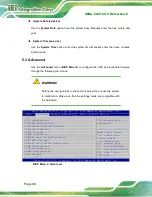IMBA-C2460 ATX Motherboard
Page 65
Figure 4-5: Cooling Kit Support Bracket
Step 2:
Place the cooling kit onto the socket LGA1151 CPU
. Make sure the CPU
cable can be properly routed when the cooling kit is installed.
Step 3:
Mount the cooling kit
. Gently place the cooling kit on top of the CPU. Make
sure the four threaded screws on the corners of the cooling kit properly pass
through the holes of the cooling kit bracket.
Step 4:
Tighten the screws
. Use a screwdriver to tighten the four screws. In a diagonal
pattern, tighten each screw a few turns then move to the next one, until they are
all secured. Do not overtighten the screws.
Step 5:
Connect the fan cable
. Connect the cooling kit fan cable to the CPU fan
connector on the IMBA-C2460. Carefully route the cable and avoid heat
generating chips and fan blades.
Step 0:
Summary of Contents for IMBA-C2460
Page 15: ...IMBA C2460 ATX Motherboard Page 1 Chapter 1 1 Introduction...
Page 24: ...IMBA C2460 ATX Motherboard Page 10 Chapter 2 2 Packing List...
Page 29: ...IMBA C2460 ATX Motherboard Page 15 Chapter 3 3 Connectors...
Page 72: ...IMBA C2460 ATX Motherboard Page 58 Chapter 4 4 Installation...
Page 90: ...IMBA C2460 ATX Motherboard Page 76 Chapter 5 5 BIOS...
Page 134: ...IMBA C2460 ATX Motherboard Page 120 Appendix A A Regulatory Compliance...
Page 136: ...IMBA C2460 ATX Motherboard Page 122 B Product Disposal Appendix B...
Page 138: ...IMBA C2460 ATX Motherboard Page 124 Appendix C C BIOS Options...
Page 141: ...IMBA C2460 ATX Motherboard Page 127 Appendix D D Digital I O Interface...
Page 144: ...IMBA C2460 ATX Motherboard Page 130 Appendix E E Watchdog Timer...
Page 147: ...IMBA C2460 ATX Motherboard Page 133 Appendix F F Intel Matrix Storage Manager...
Page 151: ...IMBA C2460 ATX Motherboard Page 137 Appendix G G Error Beep Code...
Page 153: ...IMBA C2460 ATX Motherboard Page 139 Appendix H H Hazardous Materials Disclosure...