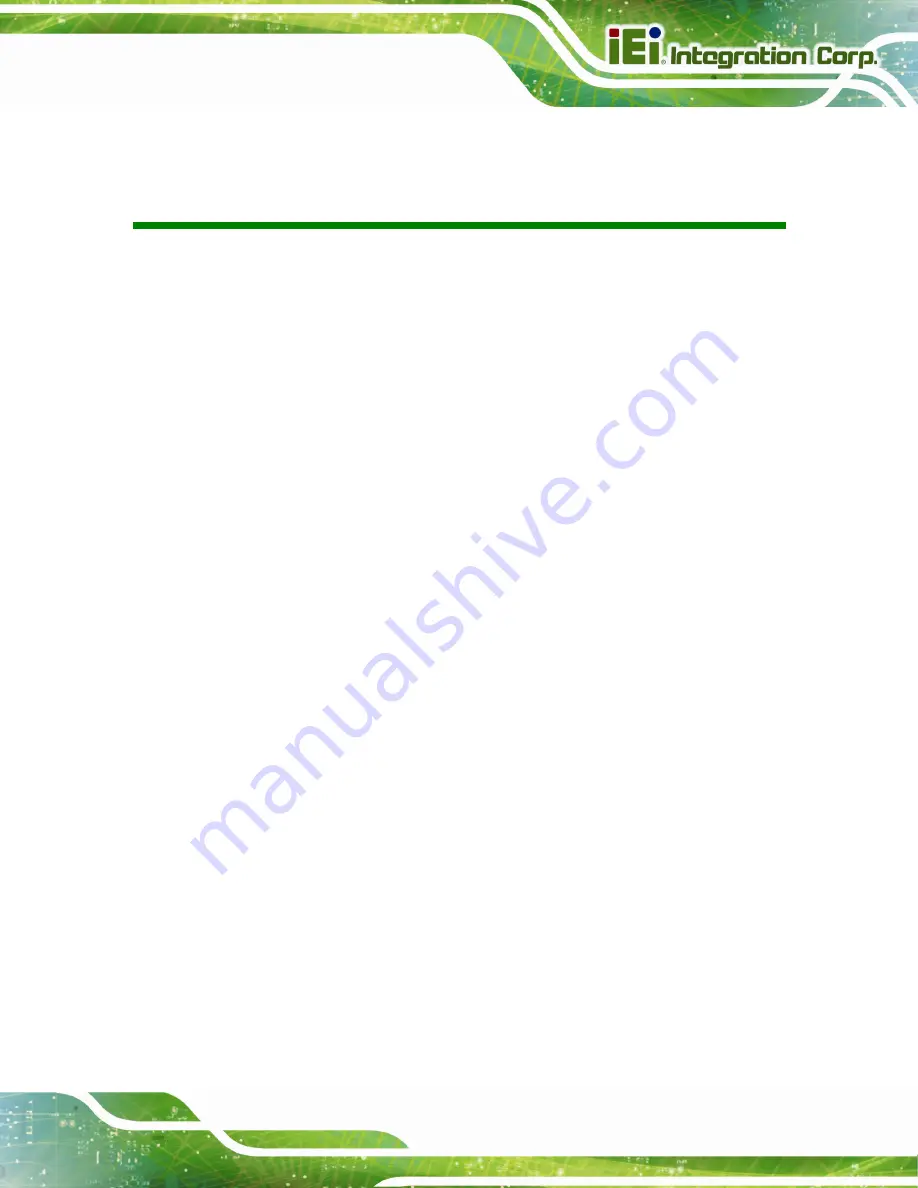
IMBA-C2360-i2 ATX Motherboard
Page xv
BIOS Menus
BIOS Menu 1: Main .......................................................................................................................92
BIOS Menu 2: Advanced ..............................................................................................................93
BIOS Menu 18: iEi Feature........................................................................................................ 119
BIOS Menu 19: Chipset ............................................................................................................. 120
BIOS Menu 27: PCIEX1_1 Slot and PCIEX4_1 Slot Configuration Menu ............................. 129
BIOS Menu 29: Security ............................................................................................................ 131
BIOS Menu 30: Boot .................................................................................................................. 132
Summary of Contents for IMBA-C2360-i2
Page 17: ...IMBA C2360 i2 ATX Motherboard Page 1 Chapter 1 1 Introduction...
Page 26: ...IMBA C2360 i2 ATX Motherboard Page 10 Chapter 2 2 Packing List...
Page 32: ...IMBA C2360 i2 ATX Motherboard Page 16 Chapter 3 3 Connectors...
Page 74: ...IMBA C2360 i2 ATX Motherboard Page 58 Chapter 4 4 Installation...
Page 104: ...IMBA C2360 i2 ATX Motherboard Page 88 Chapter 5 5 BIOS...
Page 155: ...IMBA C2360 i2 ATX Motherboard Page 139 6 Software Drivers Chapter 6...
Page 158: ...IMBA C2360 i2 ATX Motherboard Page 142 Appendix A A Regulatory Compliance...
Page 160: ...IMBA C2360 i2 ATX Motherboard Page 144 B Product Disposal Appendix B...
Page 162: ...IMBA C2360 i2 ATX Motherboard Page 146 Appendix C C BIOS Options...
Page 166: ...IMBA C2360 i2 ATX Motherboard Page 150 Appendix D D Terminology...
Page 170: ...IMBA C2360 i2 ATX Motherboard Page 154 Appendix E E Digital I O Interface...
Page 173: ...IMBA C2360 i2 ATX Motherboard Page 157 Appendix F F Watchdog Timer...
Page 176: ...IMBA C2360 i2 ATX Motherboard Page 160 Appendix G G Intel Matrix Storage Manager...
Page 180: ...IMBA C2360 i2 ATX Motherboard Page 164 Appendix H H Hazardous Materials Disclosure...















































