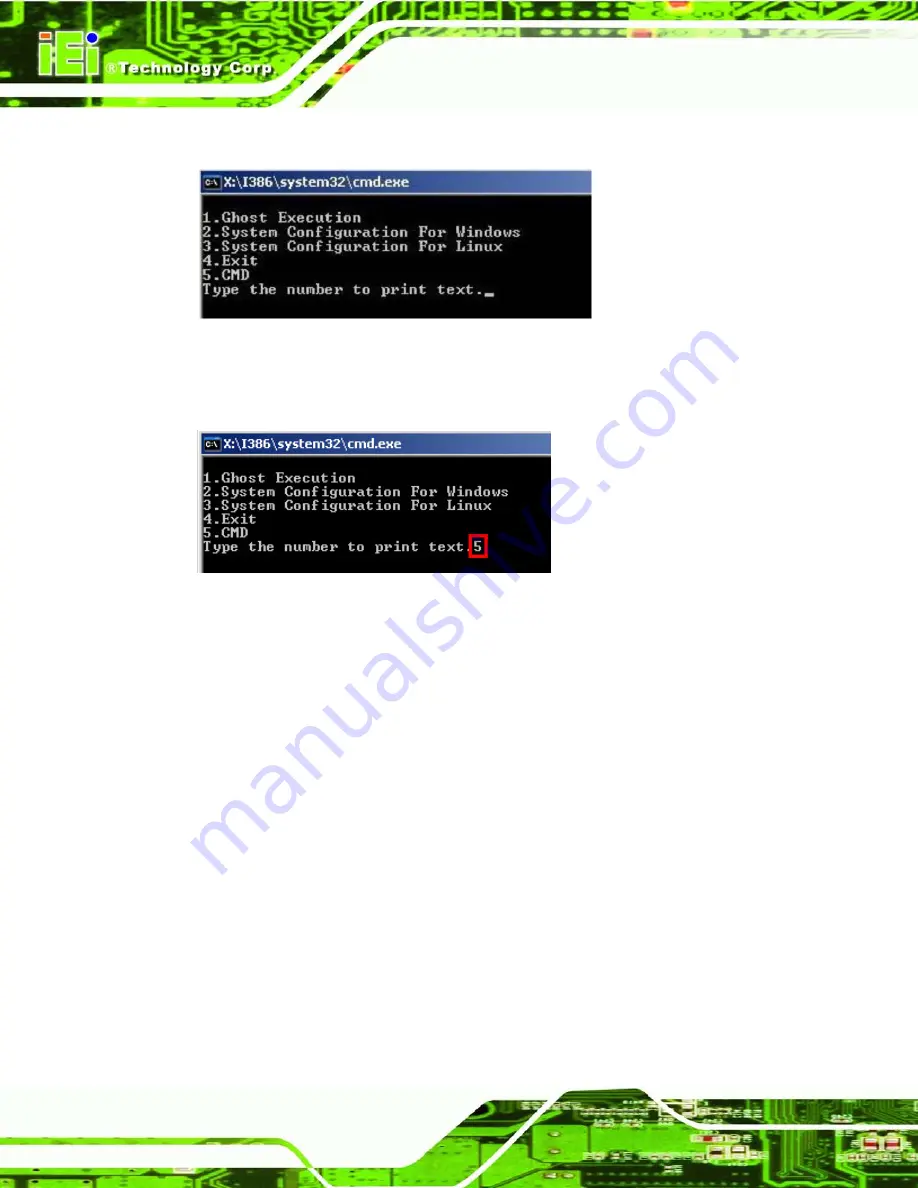
IMB-H610 Mic ro -ATX Mo th e rb o a rd
P a g e 140
S te p 3:
The recovery tool setup menu is shown as below.
Figure B-3: Recovery Tool Setup Menu
S te p 4:
Press <
5
> then <Enter>.
Figure B-4: Command Mode
S te p 5:
The command prompt window appears. Type the following commands (marked
in red) to create two partitions. One is for the OS installation; the other is for
saving recovery files and images which will be an invisible partition.
(Press <Enter> after entering each line below)
system32>
diskpart
DISKPART>
list vol
DISKPART>
sel disk 0
DISKPART>
create part pri size=
___
DISKPART>
assign letter=N
DISKPART>
create part pri size=
___
DISKPART>
assign letter=F
DISKPART>
exit
system32>
format N: /fs:ntfs /q /y
Summary of Contents for IMB-H610
Page 16: ...IMB H610 Micro ATX Motherboard Page 1 Chapter 1 1 Introduction ...
Page 24: ...IMB H610 Micro ATX Motherboard Page 9 Chapter 2 2 Packing Lis t ...
Page 29: ...IMB H610 Micro ATX Motherboard Page 14 Chapter 3 3 Connectors ...
Page 61: ...IMB H610 Micro ATX Motherboard Page 46 Chapter 4 4 Ins tallation ...
Page 83: ...IMB H610 Micro ATX Motherboard Page 68 Chapter 5 5 BIOS ...
Page 131: ...IMB H610 Micro ATX Motherboard Page 116 6 Software Drivers Chapter 6 ...
Page 145: ...IMB H610 Micro ATX Motherboard Page 130 Appendix A A BIOS Options ...
Page 149: ...IMB H610 Micro ATX Motherboard Page 134 Appendix B B One Key Recovery ...
Page 177: ...IMB H610 Micro ATX Motherboard Page 162 Appendix C C Terminology ...
Page 181: ...IMB H610 Micro ATX Motherboard Page 166 Appendix D D Digital I O Interface ...
Page 184: ...IMB H610 Micro ATX Motherboard Page 169 Appendix E E Watchdog Timer ...
Page 187: ...IMB H610 Micro ATX Motherboard Page 172 Appendix F F Compatibility ...
Page 189: ...IMB H610 Micro ATX Motherboard Page 174 Appendix G G Hazardous Materials Dis clos ure ...
















































