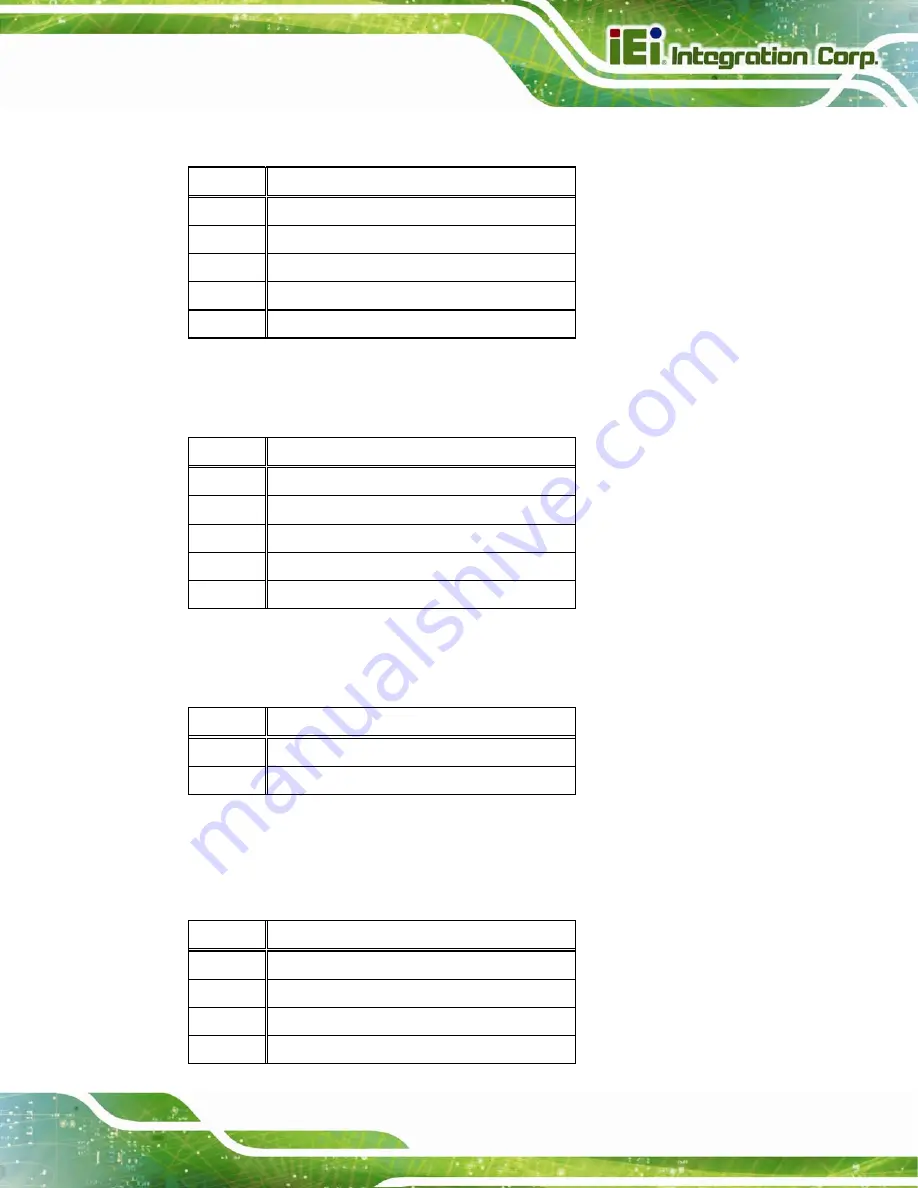
IKARPC-07A-A9 In-vehicle Panel PC
Page 59
5.2.5 Programming Connector (MCU1)
PIN NO.
DESCRIPTION
1 MCLR
2 MCU_PWR
3 GND
4 ICSPCLK2
5 ICSPDAT2
Table 5-6: Programming Connector (MCU1) Pinouts
5.2.6 Programming Connector (JP2)
PIN NO.
DESCRIPTION
1 MCLR#-1
2 5V_OBD
3 GND
4 2580_CLK
5 2580_DAT
Table 5-7: Programming Connector (JP2) Pinouts
5.2.7 Speaker Connector (SPK1)
PIN NO.
DESCRIPTION
1 SPK_OUT_P
2 SPK_OUT_N
Table 5-8: Speaker Connector (SPK1) Pinouts
5.2.8 Touch Panel Connector (CN10)
PIN NO.
DESCRIPTION
1 TH_PWR
2 GND
3 CTP_DM5
4 CTP_DP5
Summary of Contents for IKARPC-07A-A9
Page 13: ...IKARPC 07A A9 In vehicle Panel PC Page 1 Chapter 1 1 Introduction ...
Page 23: ...IKARPC 07A A9 In vehicle Panel PC Page 11 Chapter 2 2 Unpacking ...
Page 27: ...IKARPC 07A A9 In vehicle Panel PC Page 15 Chapter 3 3 Installation ...
Page 39: ...IKARPC 07A A9 In vehicle Panel PC Page 27 Chapter 4 4 Using the IKARPC 07A A9 ...
Page 66: ...IKARPC 07A A9 In vehicle Panel PC Page 54 Chapter 5 5 Interface Connectors ...
Page 73: ...IKARPC 07A A9 In vehicle Panel PC Page 61 Appendix A A Regulatory Compliance ...
Page 79: ...IKARPC 07A A9 In vehicle Panel PC Page 67 B Safety Precautions Appendix B ...
Page 85: ...IKARPC 07A A9 In vehicle Panel PC Page 73 Appendix C C OBD II Reader Command ...
Page 94: ...IKARPC 07A A9 In vehicle Panel PC Page 82 Appendix D D Watchdog Timer ...
Page 97: ...IKARPC 07A A9 In vehicle Panel PC Page 85 Appendix E E Hazardous Materials Disclosure ...
















































