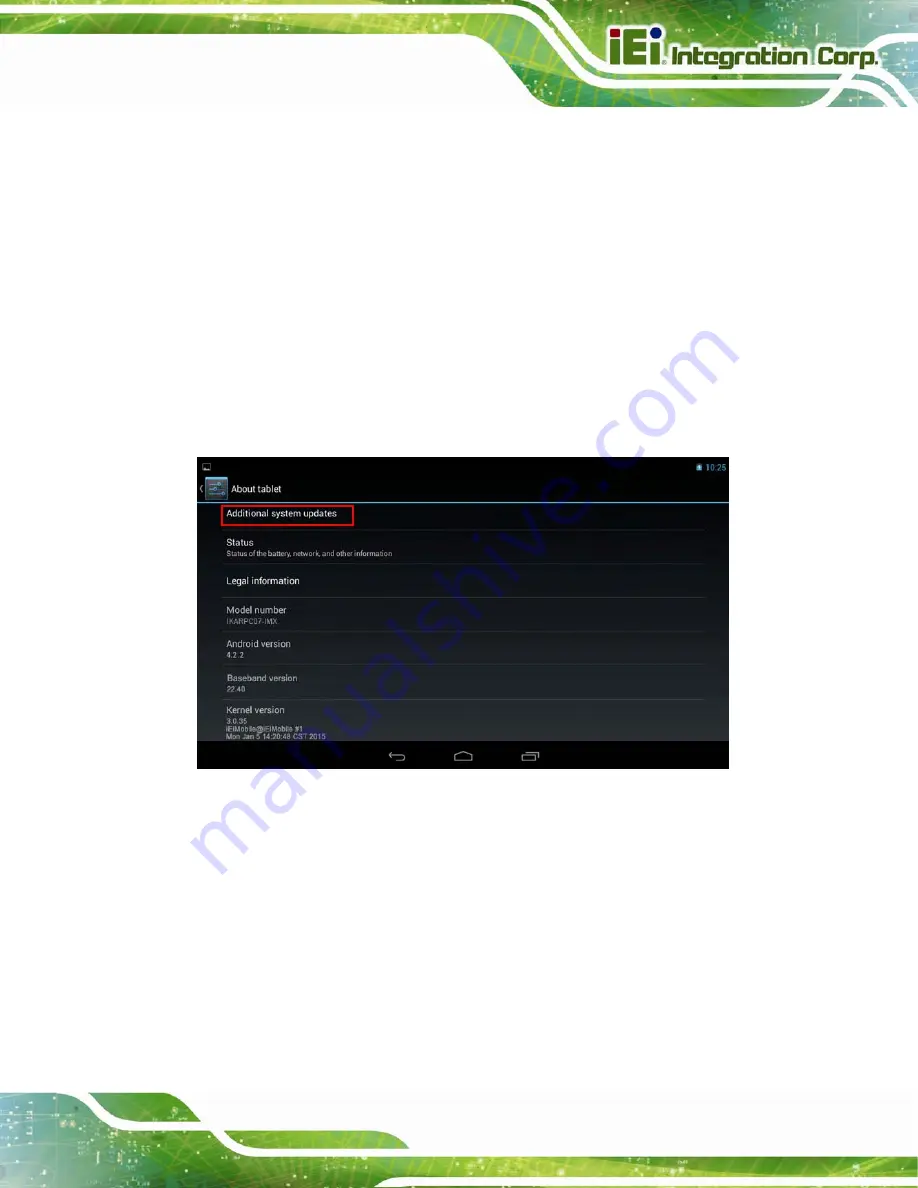
IKARPC-07A-A9 In-vehicle Panel PC
Page 53
4.7 System Update
If there is a newer version of OS or firmware available, please follow the steps below to
update the system.
Step 3:
If choosing to update the OS or firmware from the SD card, save the update file
to an SD card and insert the SD card to the IKARPC-07A-A9 (see
for the SD card installation instruction). The user can also update from OTA
(over-the-air) via Wi-Fi connection.
Step 4:
Access the Launcher page and click
Settings
. Scroll down to select
About
Tablet
. Then, tap
Additional system updates
.
Figure 4-31: Additional System Updates
Step 5:
The System Update page shows. Select either to update from OTA (over-the-air)
or from the installed SD card.
Summary of Contents for IKARPC-07A-A9
Page 13: ...IKARPC 07A A9 In vehicle Panel PC Page 1 Chapter 1 1 Introduction ...
Page 23: ...IKARPC 07A A9 In vehicle Panel PC Page 11 Chapter 2 2 Unpacking ...
Page 27: ...IKARPC 07A A9 In vehicle Panel PC Page 15 Chapter 3 3 Installation ...
Page 39: ...IKARPC 07A A9 In vehicle Panel PC Page 27 Chapter 4 4 Using the IKARPC 07A A9 ...
Page 66: ...IKARPC 07A A9 In vehicle Panel PC Page 54 Chapter 5 5 Interface Connectors ...
Page 73: ...IKARPC 07A A9 In vehicle Panel PC Page 61 Appendix A A Regulatory Compliance ...
Page 79: ...IKARPC 07A A9 In vehicle Panel PC Page 67 B Safety Precautions Appendix B ...
Page 85: ...IKARPC 07A A9 In vehicle Panel PC Page 73 Appendix C C OBD II Reader Command ...
Page 94: ...IKARPC 07A A9 In vehicle Panel PC Page 82 Appendix D D Watchdog Timer ...
Page 97: ...IKARPC 07A A9 In vehicle Panel PC Page 85 Appendix E E Hazardous Materials Disclosure ...






























