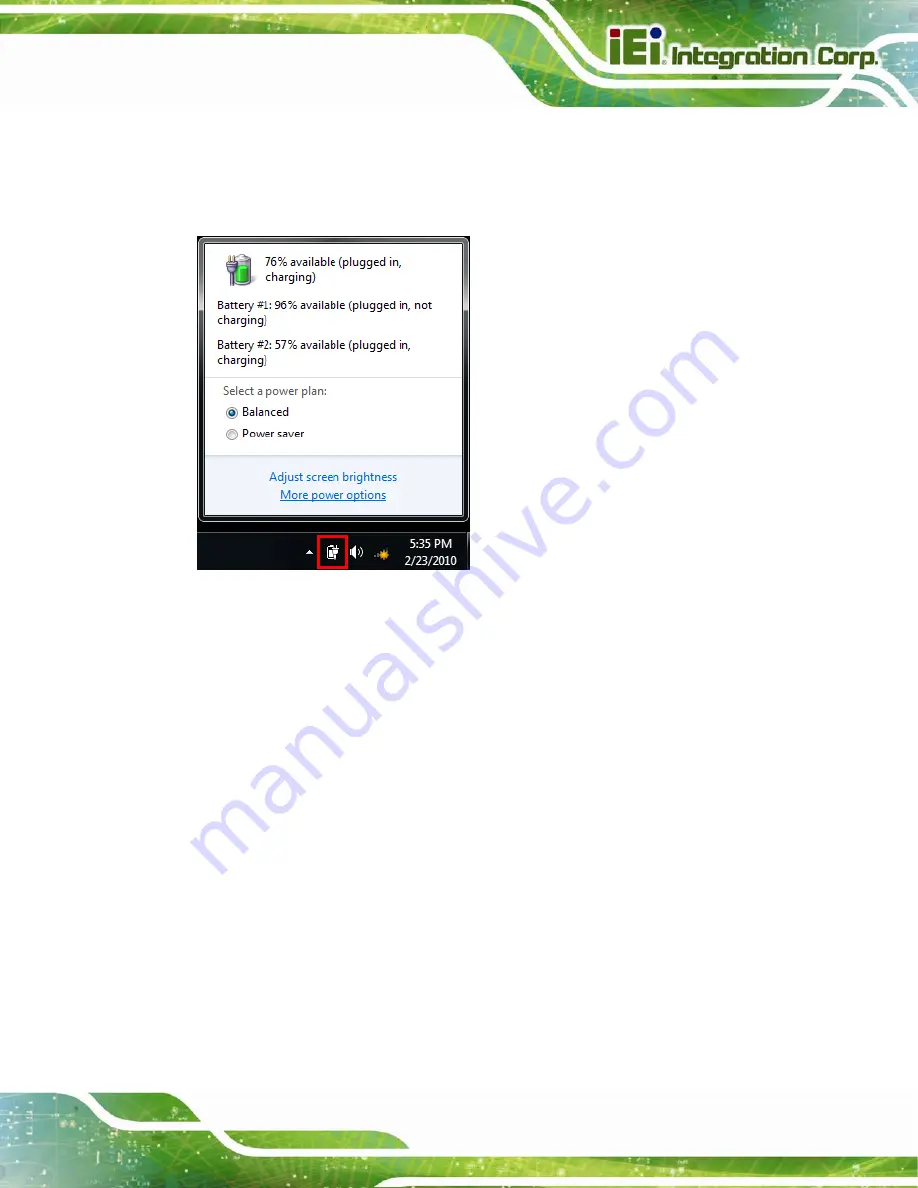
ICEFIRE2-T10 Mobile Clinic Assistant
Page 21
Step 4:
The system starts to charge the battery packs. The battery capacity can be
checked via the capacity indicators on the battery (
Windows 7 power management screen (
Figure 3-5: Windows 7 Power Management Screen
3.1.1.2 Through Optional Docking Station
To charge the battery packs through the optional docking station, follow the steps below.
Step 1:
Insert the battery packs into the docking station as shown in
Summary of Contents for ICEFIRE2-T10
Page 15: ...ICEFIRE2 T10 Mobile Clinic Assistant Page 1 Chapter 1 1 Introduction...
Page 25: ...ICEFIRE2 T10 Mobile Clinic Assistant Page 11 1 10 Dimensions Figure 1 8 Dimensions units in mm...
Page 26: ...ICEFIRE2 T10 Mobile Clinic Assistant Page 12 Chapter 2 2 Unpacking...
Page 31: ...ICEFIRE2 T10 Mobile Clinic Assistant Page 17 Chapter 3 3 Hardware Installation...
Page 46: ...ICEFIRE2 T10 Mobile Clinic Assistant Page 32 Figure 3 20 Smart Card Reader Setting 4...
Page 62: ...ICEFIRE2 T10 Mobile Clinic Assistant Page 48 Chapter 4 4 Driver Installation...
Page 83: ...ICEFIRE2 T10 Mobile Clinic Assistant Page 69 Chapter 5 5 ICEFIRE Control Center...
Page 93: ...ICEFIRE2 T10 Mobile Clinic Assistant Page 79 Chapter 6 6 BIOS Setup...
Page 117: ...ICEFIRE2 T10 Mobile Clinic Assistant Page 103 Chapter 7 7 System Maintenance...
Page 122: ...ICEFIRE2 T10 Mobile Clinic Assistant Page 108 Chapter 8 8 Interface Connectors...
Page 136: ...ICEFIRE2 T10 Mobile Clinic Assistant Page 122 Appendix A A Safety Precautions...
Page 141: ...ICEFIRE2 T10 Mobile Clinic Assistant Page 127 Appendix B B BIOS Options...
Page 144: ...ICEFIRE2 T10 Mobile Clinic Assistant Page 130 Appendix C C Terminology...
Page 148: ...ICEFIRE2 T10 Mobile Clinic Assistant Page 134 Appendix D D Watchdog Timer...
Page 151: ...ICEFIRE2 T10 Mobile Clinic Assistant Page 137 Appendix E E Hazardous Materials Disclosure...
















































