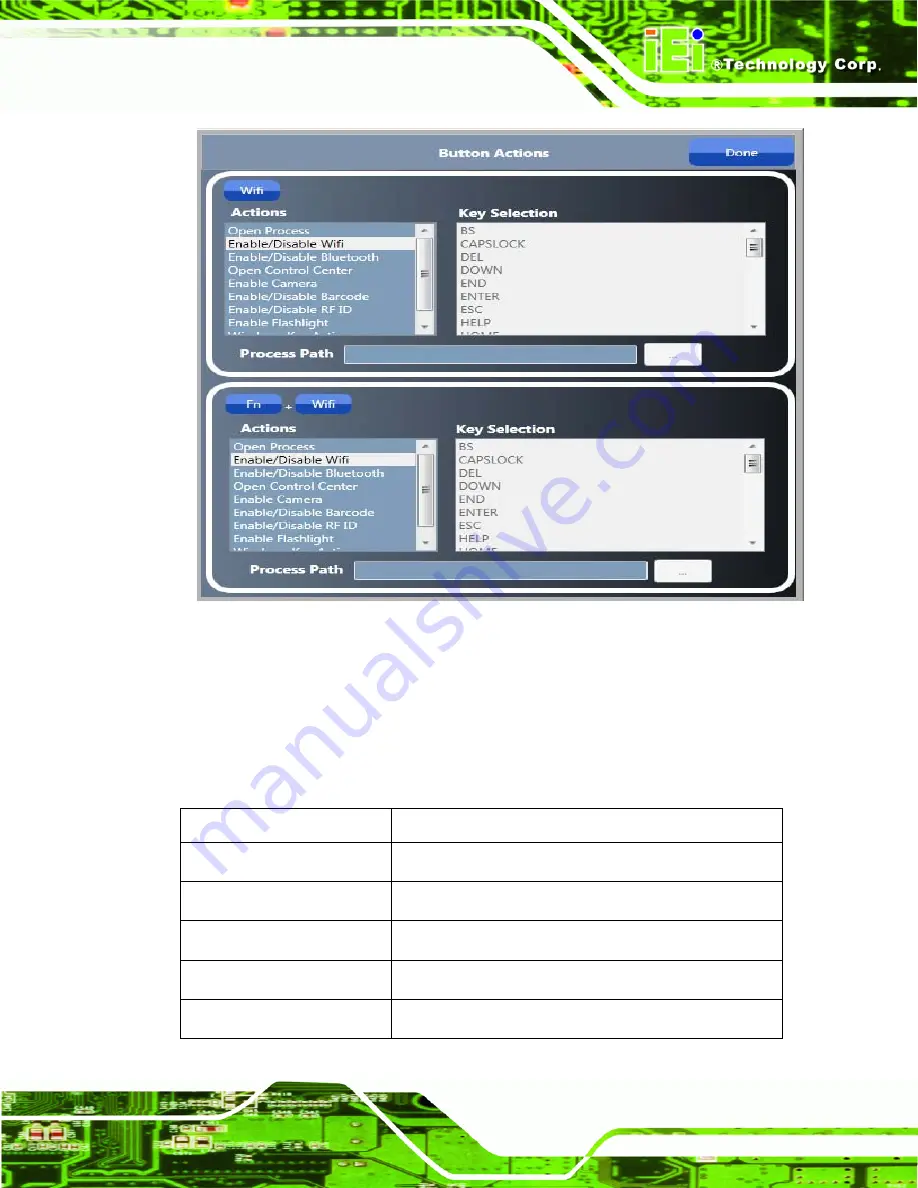
ICEFIRE-T10A Mobile Clinic Assistant
Page 63
Figure 5-7: Button Actions - Wifi
Step 3:
Both sections have a list of action to be performed. Select one action from the
list.
Step 4:
Once settings are completed click the “Done” button to save the settings.
Other actions are described in the table below:
Step 0:
Action Description
Open Process
Execute process specified by user (see
Turn on/off Wi-Fi
Enable/Disable Bluetooth
Turn on/off Bluetooth
Open Control Center
Open control center to change settings
Enable Camera
Open camera application
Summary of Contents for ICEFIRE-T10A
Page 14: ......
Page 15: ...ICEFIRE T10A Mobile Clinic Assistant Page 1 Chapter 1 1 Introduction...
Page 25: ...ICEFIRE T10A Mobile Clinic Assistant Page 11 1 10 Dimensions Figure 1 8 Dimensions units in mm...
Page 26: ...ICEFIRE T10A Mobile Clinic Assistant Page 12 Chapter 2 2 Unpacking...
Page 30: ...ICEFIRE T10A Mobile Clinic Assistant Page 16 Chapter 3 3 Hardware Installation...
Page 60: ...ICEFIRE T10A Mobile Clinic Assistant Page 46 Chapter 4 4 Driver Installation...
Page 71: ...ICEFIRE T10A Mobile Clinic Assistant Page 57 Chapter 5 5 ICEFIRE Control Center...
Page 80: ...ICEFIRE T10A Mobile Clinic Assistant Page 66 Chapter 6 6 BIOS Setup...
Page 101: ...ICEFIRE T10A Mobile Clinic Assistant Page 87 Chapter 7 7 System Maintenance...
Page 103: ...ICEFIRE T10A Mobile Clinic Assistant Page 89 Appendix A A Safety Precautions...
Page 108: ...ICEFIRE T10A Mobile Clinic Assistant Page 94 Appendix B B One Key Recovery...
Page 136: ...ICEFIRE T10A Mobile Clinic Assistant Page 122 Appendix C C BIOS Options...
Page 138: ...ICEFIRE T10A Mobile Clinic Assistant Page 124 Restore User Defaults 86...
Page 139: ...ICEFIRE T10A Mobile Clinic Assistant Page 125 Appendix D D Terminology...
Page 143: ...ICEFIRE T10A Mobile Clinic Assistant Page 129 Appendix E E Watchdog Timer...
Page 146: ...ICEFIRE T10A Mobile Clinic Assistant Page 132 Appendix F F Hazardous Materials Disclosure...
















































