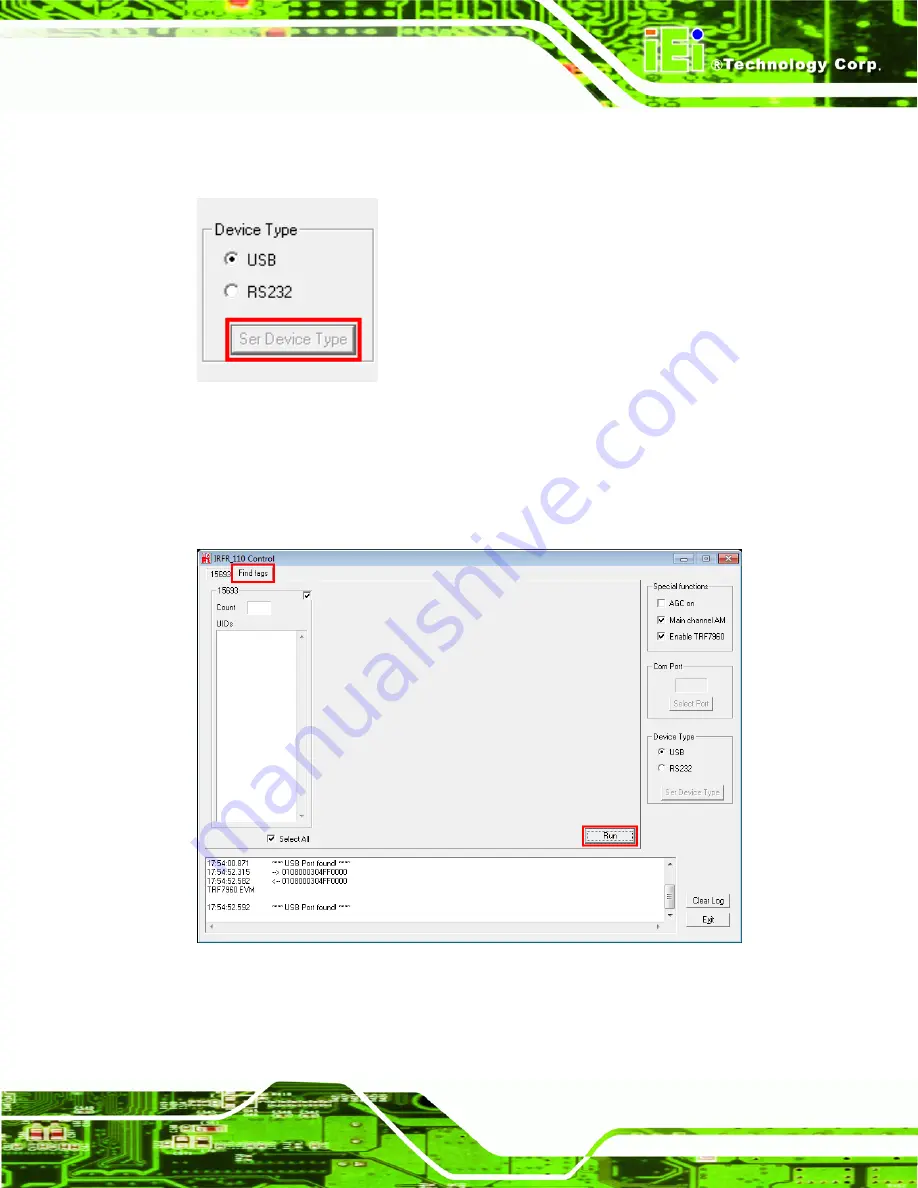
ICEFIRE-T10A Mobile Clinic Assistant
Page 37
Step 5:
The “
Ser Device Type
” button is disabled (grayed out) to indicate that the RFID
reader is connected (
Figure 3-28: Ser Device Type Button Grayed Out
Step 6:
Select the
Find tags
tab and click the
Run
button to enable the RFID reader
(
Figure 3-29: IRFR – Find Tags
Summary of Contents for ICEFIRE-T10A
Page 14: ......
Page 15: ...ICEFIRE T10A Mobile Clinic Assistant Page 1 Chapter 1 1 Introduction...
Page 25: ...ICEFIRE T10A Mobile Clinic Assistant Page 11 1 10 Dimensions Figure 1 8 Dimensions units in mm...
Page 26: ...ICEFIRE T10A Mobile Clinic Assistant Page 12 Chapter 2 2 Unpacking...
Page 30: ...ICEFIRE T10A Mobile Clinic Assistant Page 16 Chapter 3 3 Hardware Installation...
Page 60: ...ICEFIRE T10A Mobile Clinic Assistant Page 46 Chapter 4 4 Driver Installation...
Page 71: ...ICEFIRE T10A Mobile Clinic Assistant Page 57 Chapter 5 5 ICEFIRE Control Center...
Page 80: ...ICEFIRE T10A Mobile Clinic Assistant Page 66 Chapter 6 6 BIOS Setup...
Page 101: ...ICEFIRE T10A Mobile Clinic Assistant Page 87 Chapter 7 7 System Maintenance...
Page 103: ...ICEFIRE T10A Mobile Clinic Assistant Page 89 Appendix A A Safety Precautions...
Page 108: ...ICEFIRE T10A Mobile Clinic Assistant Page 94 Appendix B B One Key Recovery...
Page 136: ...ICEFIRE T10A Mobile Clinic Assistant Page 122 Appendix C C BIOS Options...
Page 138: ...ICEFIRE T10A Mobile Clinic Assistant Page 124 Restore User Defaults 86...
Page 139: ...ICEFIRE T10A Mobile Clinic Assistant Page 125 Appendix D D Terminology...
Page 143: ...ICEFIRE T10A Mobile Clinic Assistant Page 129 Appendix E E Watchdog Timer...
Page 146: ...ICEFIRE T10A Mobile Clinic Assistant Page 132 Appendix F F Hazardous Materials Disclosure...
















































