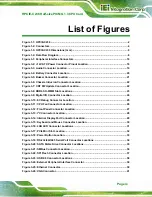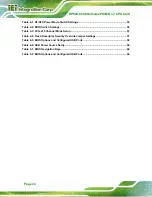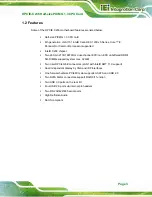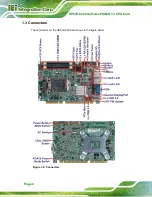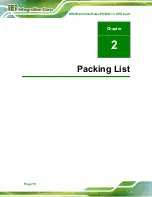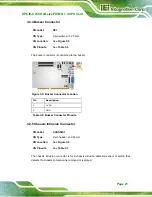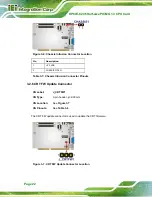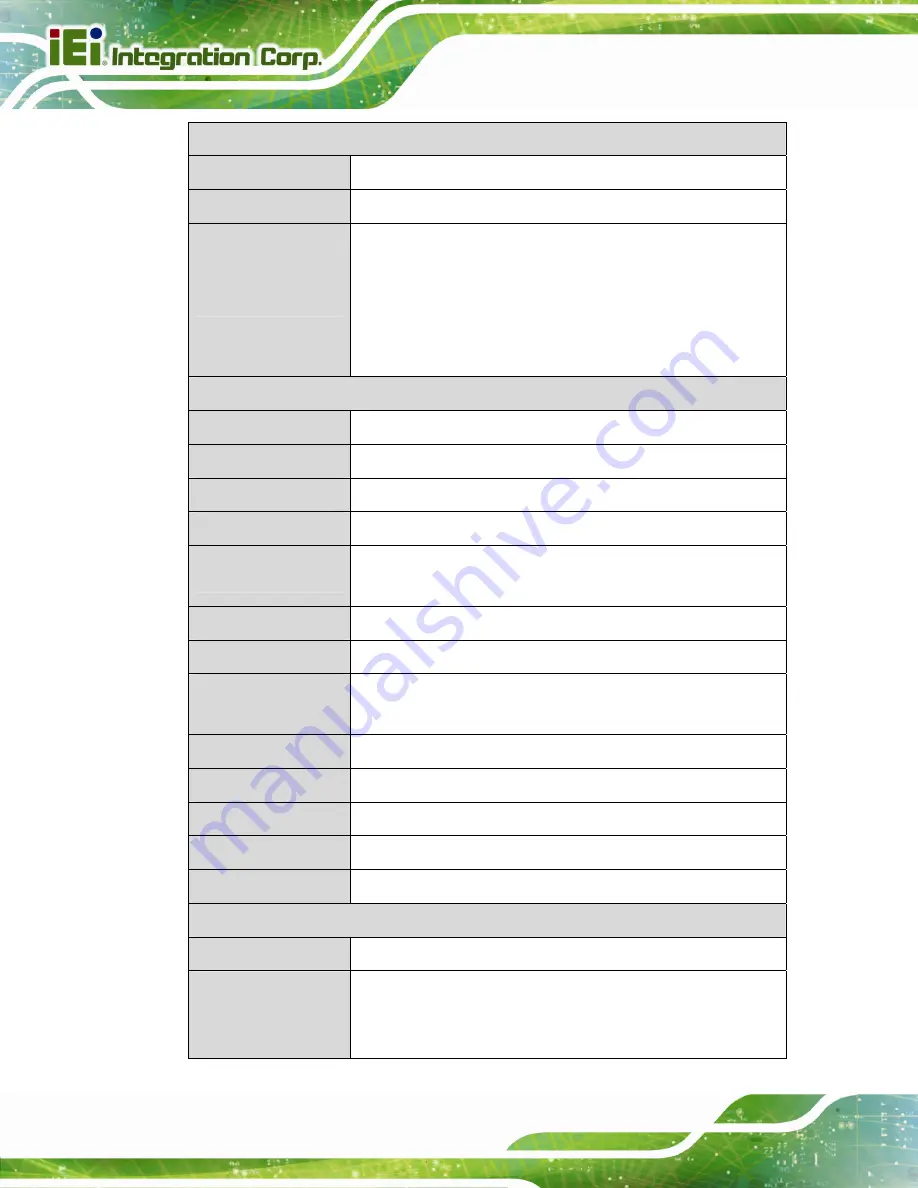
HPCIE-C236 Half-size PICMG 1.3 CPU Card
Page 8
External I/O Interface Connectors
Display Output
One VGA connector
Ethernet
Two RJ-45 ports
USB 3.0
Two USB 3.0 ports
* The Windows® 7 installation media does not include native
driver support for USB 3.0. In order to use the USB keyboard or
mouse connected to a USB 3.0 port during OS installation, the
user has to update the Windows® 7 installation image so that it
contains USB 3.0 drivers. Please refer to Section 4.10
for
detailed installation procedures.
Internal I/O Interface Connectors
Audio Connector
One audio connector (10-pin header)
Chassis Intrusion
One 2-pin header
Digital I/O
8-bit digital I/O
Fan
One 4-pin CPU smart fan connector
Front Panel
One 10-pin header (power LED, HDD LED, power button, reset
button)
I
2
C
One 4-pin wafer connector
Internal DisplayPort
One 20-pin box header
Keyboard and
Mouse
One internal keyboard and mouse connector (6-pin wafer)
LAN LED
Two
2-pin headers for LAN1 LED and LAN2 LED
Serial ATA
Two SATA 6Gb/s connectors (support RAID 0, 1)
Serial Ports
Two RS-232/422/485 via internal 10-pin headers
SMBus
One 4-pin wafer connector
USB 2.0
Four USB 2.0 ports by two internal pin headers
Environmental and Power Specifications
Power Supply
5V/12V, AT/ATX power support
Power Consumption
[email protected], [email protected], [email protected], [email protected] (3.6 GHz
Intel® Xeon® E3-1275 v5 CPU with two 16 GB 2133 MHz
DDR4 memory)
Summary of Contents for HPCIE-C236
Page 14: ...HPCIE C236 Half size PICMG 1 3 CPU Card Page 1 Chapter 1 1 Introduction ...
Page 23: ...HPCIE C236 Half size PICMG 1 3 CPU Card Page 10 Chapter 2 2 Packing List ...
Page 28: ...HPCIE C236 Half size PICMG 1 3 CPU Card Page 15 Chapter 3 3 Connectors ...
Page 55: ...HPCIE C236 Half size PICMG 1 3 CPU Card Page 42 Chapter 4 4 Installation ...
Page 77: ...HPCIE C236 Half size PICMG 1 3 CPU Card Page 64 Chapter 5 5 BIOS ...
Page 115: ...HPCIE C236 Half size PICMG 1 3 CPU Card Page 102 6 Software Drivers Chapter 6 ...
Page 118: ...HPCIE C236 Half size PICMG 1 3 CPU Card Page 105 Appendix A A Regulatory Compliance ...
Page 120: ...HPCIE C236 Half size PICMG 1 3 CPU Card Page 107 B Product Disposal Appendix B ...
Page 122: ...HPCIE C236 Half size PICMG 1 3 CPU Card Page 109 Appendix C C BIOS Options ...
Page 125: ...HPCIE C236 Half size PICMG 1 3 CPU Card Page 112 Appendix D D Terminology ...
Page 129: ...HPCIE C236 Half size PICMG 1 3 CPU Card Page 116 Appendix E E Digital I O Interface ...
Page 132: ...HPCIE C236 Half size PICMG 1 3 CPU Card Page 119 Appendix F F Watchdog Timer ...
Page 135: ...HPCIE C236 Half size PICMG 1 3 CPU Card Page 122 Appendix G G Hazardous Materials Disclosure ...