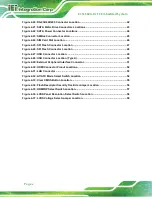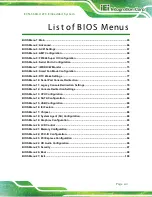E C N-360A-ULT3 E mbedded S ys tem
P age ix
L is t of F igures
Figure 1-2: ECN-360A-ULT3 Front Panel
...................................................................................... 5
Figure 1-3: ECN-360A-ULT3 Rear Panel
....................................................................................... 6
Figure 1-4: Physical Dimensions (mm)
........................................................................................ 7
Figure 3-2: Remove the Cover from ECN-360A-ULT3
...............................................................14
Figure 3-5: SO-DIMM Installation
................................................................................................16
Figure 3-6: Mounting Bracket Retention Screws
......................................................................17
Figure 4-1: Connector and Jumper Locations
...........................................................................20
Figure 4-2: +12V DC-IN Power Connector Location
..................................................................23
Figure 4-3: Audio Connector Location
.......................................................................................24
Figure 4-4: Battery Connector Location
.....................................................................................25
Figure 4-5: Buzzer Connector Location
.....................................................................................26
Figure 4-6: Digital I/O Connector Location
................................................................................27
Figure 4-7: Fan Connector Locations
.........................................................................................28
Figure 4-8: Front Panel Connector Location
.............................................................................29
Figure 4-9: Internal DisplayPort Connector Location
...............................................................30
Figure 4-10: Keyboard and Mouse Connector Location
...........................................................31
Figure 4-11: Backlight Inverter Connector Location
.................................................................32
Figure 4-12: LVDS Connector Location
......................................................................................33
Figure 4-13: LAN LED Connector Locations
.............................................................................34
Figure 4-14: Full-size PCIe Mini Card Slot Location
.................................................................35
Figure 4-15: Half-size PCIe Mini Slot Location
..........................................................................37
Figure 4-16: Power Button Location
...........................................................................................39
Figure 4-17: Power Button Connector Location
........................................................................39
Figure 4-18: Reset Button Connector Location
.........................................................................40
Figure 4-19: RS-232 Serial Port Connector Locations
..............................................................41
Summary of Contents for ECN-360A-ULT3
Page 14: ...E CN 360A ULT3 E mbedded S ys tem Page 1 Chapter 1 1 Introduction ...
Page 21: ...E CN 360A ULT3 E mbedded S ys tem Page 8 Chapter 2 2 Unpacking ...
Page 25: ...E CN 360A ULT3 E mbedded S ys tem Page 12 Chapter 3 3 Ins tallation ...
Page 32: ...E CN 360A ULT3 E mbedded S ys tem Page 19 Chapter 4 4 S ys tem Motherboard ...
Page 75: ...E CN 360A ULT3 E mbedded S ys tem Page 62 Chapter 5 5 B IOS ...
Page 115: ...E CN 360A ULT3 E mbedded S ys tem Page 102 Appendix A A R egulatory Compliance ...
Page 121: ...E CN 360A ULT3 E mbedded S ys tem Page 108 Appendix B B S afety Precautions ...
Page 126: ...E CN 360A ULT3 E mbedded S ys tem Page 113 Appendix C C Watchdog Timer ...
Page 129: ...E CN 360A ULT3 E mbedded S ys tem Page 116 Appendix D D Hazardous Materials Dis clos ure ...