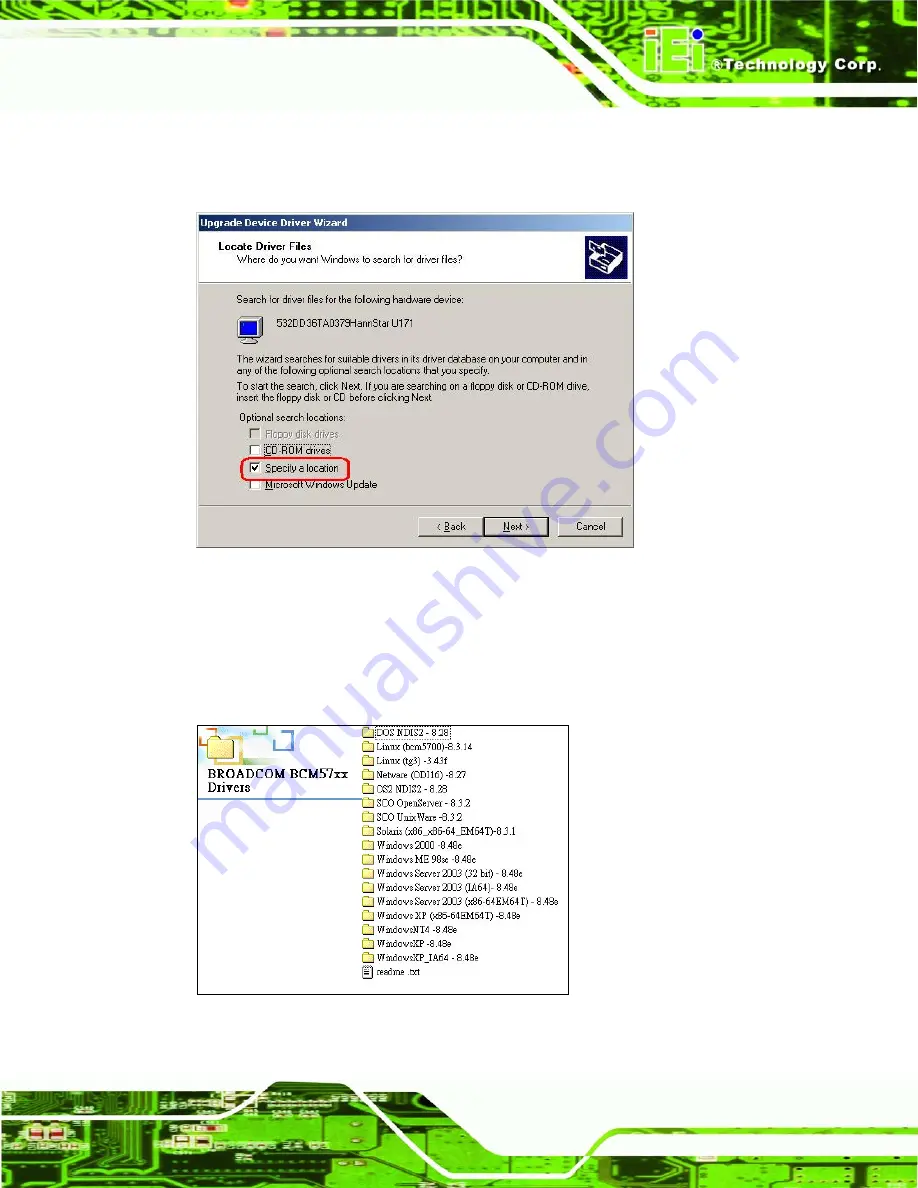
ECK-161B Embedded System
Page 85
Step 7:
Select “
Specify a Location
” in the
Locate Driver Files
window (
).
Click
N
EXT
to continue.
Figure 6-17: Locate Driver Files
Step 8:
Select the proper OS folder under the “
X:\3-LAN\BROADCOM BCM57xx
Drivers
” directory (
) in the location browsing window, where “
X:\”
is
the system CD drive.
Figure 6-18: Location Browsing Window
Summary of Contents for ECK-161B
Page 1: ...ECK 161B Embedded System Page i ECK 161B Embedded System ...
Page 2: ...ECK 161B Embedded System Page ii Revision Date Version Changes 2008 07 1 00 Initial Release ...
Page 15: ...ECK 161B Embedded System Page 1 1 Introduction Chapter 1 ...
Page 21: ...ECK 161B Embedded System Page 7 2 Mechanical Description Chapter 2 ...
Page 26: ...ECK 161B Embedded System Page 12 3 System Specifications Chapter 3 ...
Page 32: ...ECK 161B Embedded System Page 18 4 Installation Chapter 4 ...
Page 47: ...ECK 161B Embedded System Page 33 5 AMI BIOS Setup Chapter 5 ...
Page 88: ...ECK 161B Embedded System Page 74 6 Driver Installation Chapter 6 ...
Page 107: ...ECK 161B Embedded System Page 93 A Safety Precautions Appendix A ...
Page 111: ...ECK 161B Embedded System Page 97 B IEI Embedded System Series Appendix B ...
Page 119: ...ECK 161B Embedded System Page 105 C BIOS Menu Options Appendix C ...
Page 123: ...ECK 161B Embedded System Page 109 D Watchdog Timer Appendix D ...
Page 126: ...ECK 161B Embedded System Page 112 E Address Mapping Appendix D ...
Page 129: ...ECK 161B Embedded System Page 115 F Hazardous Materials Disclosure Appendix E ...






























