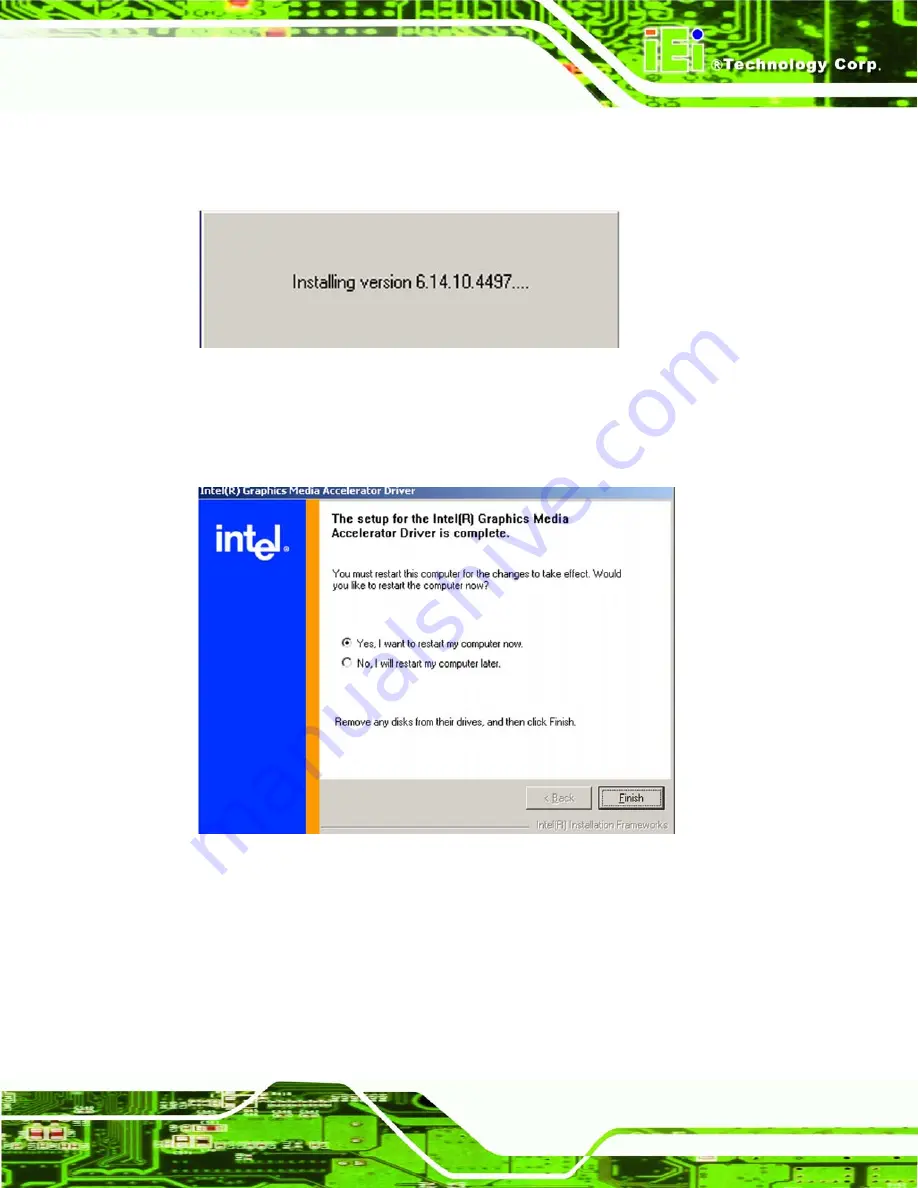
ECK-161B Embedded System
Page 81
the “
Y
ES
” button (
). The installation notice shown in
appears.
Figure 6-10: VGA Driver Installing Notice
Step 8:
After the driver installation process is complete, a confirmation screen shown in
appears.
Figure 6-11: VGA Driver Installation Complete
Step 9:
The confirmation screen shown in
allows user to restart the
computer immediately after the installation is complete or to restart the computer
later. For the settings to take effect the computer must be restarted. Once
decided when to restart the computer, click the “
F
INISH
” button.
Step 0:
Summary of Contents for ECK-161B
Page 1: ...ECK 161B Embedded System Page i ECK 161B Embedded System ...
Page 2: ...ECK 161B Embedded System Page ii Revision Date Version Changes 2008 07 1 00 Initial Release ...
Page 15: ...ECK 161B Embedded System Page 1 1 Introduction Chapter 1 ...
Page 21: ...ECK 161B Embedded System Page 7 2 Mechanical Description Chapter 2 ...
Page 26: ...ECK 161B Embedded System Page 12 3 System Specifications Chapter 3 ...
Page 32: ...ECK 161B Embedded System Page 18 4 Installation Chapter 4 ...
Page 47: ...ECK 161B Embedded System Page 33 5 AMI BIOS Setup Chapter 5 ...
Page 88: ...ECK 161B Embedded System Page 74 6 Driver Installation Chapter 6 ...
Page 107: ...ECK 161B Embedded System Page 93 A Safety Precautions Appendix A ...
Page 111: ...ECK 161B Embedded System Page 97 B IEI Embedded System Series Appendix B ...
Page 119: ...ECK 161B Embedded System Page 105 C BIOS Menu Options Appendix C ...
Page 123: ...ECK 161B Embedded System Page 109 D Watchdog Timer Appendix D ...
Page 126: ...ECK 161B Embedded System Page 112 E Address Mapping Appendix D ...
Page 129: ...ECK 161B Embedded System Page 115 F Hazardous Materials Disclosure Appendix E ...
















































