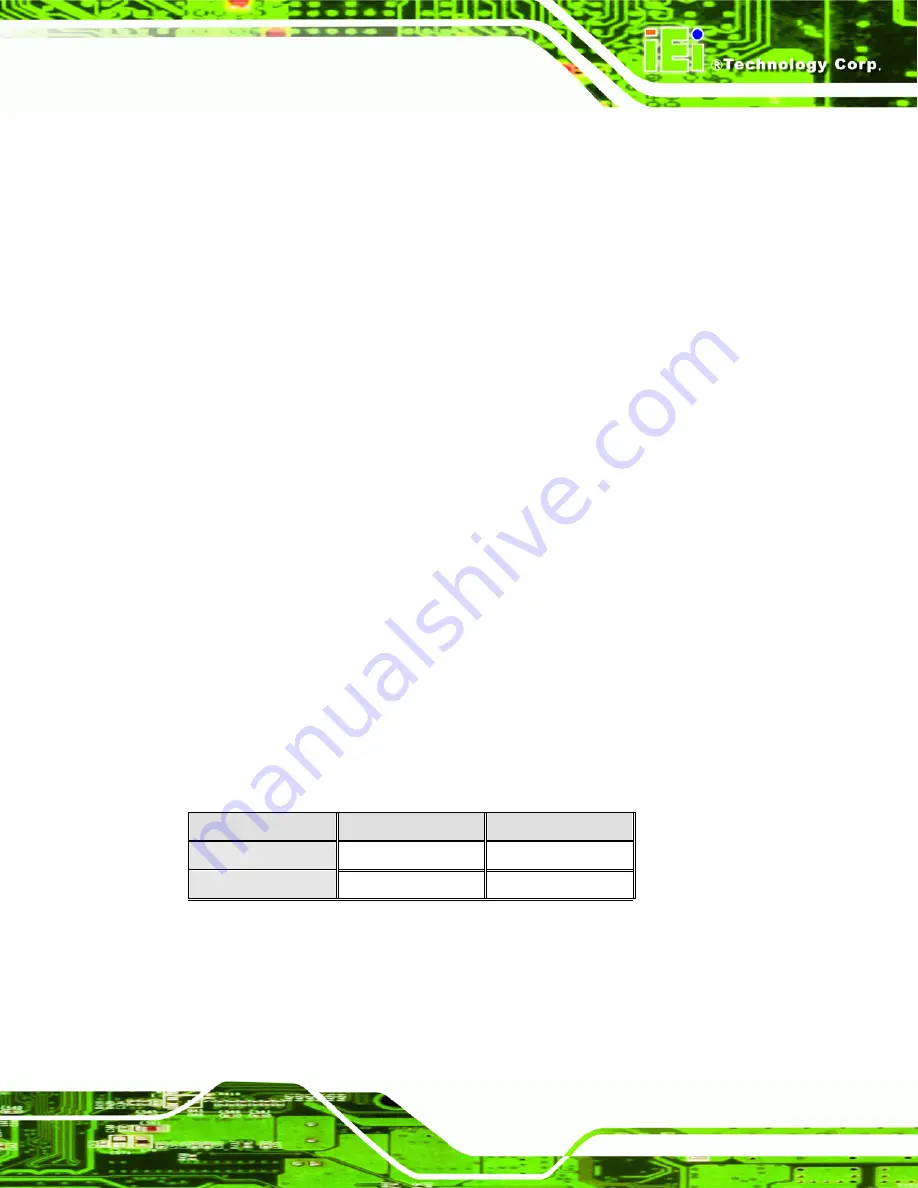
ECK-1000 Embedded System
Page 43
4.2.10.1 Clear CMOS Jumper
Jumper Label:
ECK-1000-9453: JP3
ECK-1000-690S1: J2
Jumper Type:
3-pin header
Jumper Settings:
See Table 4-2
Jumper Location:
See Figure 4-21
If the ECK-1000 fails to boot due to improper BIOS settings, the clear CMOS jumper
clears the CMOS data and resets the system BIOS information. To do this, use the jumper
cap to close pins 2 and 3 for a few seconds then reinstall the jumper clip back to pins 1
and 2.
If the “CMOS Settings Wrong” message is displayed during the boot up process, the fault
may be corrected by pressing F1 to enter the CMOS Setup menu. Do one of the
following:
Enter the correct CMOS setting
Load Optimal Defaults
Load Failsafe Defaults.
After having done one of the above, save the changes and exit the CMOS Setup menu.
The clear CMOS jumper settings are shown in
.
Clear CMOS
Description
Short 1 - 2
Keep CMOS Setup
Default
Short 2 - 3
Clear CMOS Setup
Table 4-2: Clear CMOS Jumper Settings
The location of the clear CMOS jumper is shown in
below.
Summary of Contents for ECK-1000 Series
Page 1: ...Page i ECK 1000 Embedded System...
Page 13: ...ECK 1000 Embedded System Page 1 1 Introduction Chapter 1...
Page 19: ...ECK 1000 Embedded System Page 7 2 Mechanical Description Chapter 2...
Page 21: ...ECK 1000 Embedded System Page 9 Figure 2 1 ECK 1000 Dimensions mm...
Page 30: ...ECK 1000 Embedded System Page 18 THIS PAGE IS INTENTIONALLY LEFT BLANK...
Page 31: ...ECK 1000 Embedded System Page 19 3 Unpacking Chapter 3...
Page 34: ...ECK 1000 Embedded System Page 22 THIS PAGE IS INTENTIONALLY LEFT BLANK...
Page 35: ...ECK 1000 Embedded System Page 23 4 Installation Chapter 4...
Page 68: ...ECK 1000 Embedded System Page 56 THIS PAGE IS INTENTIONALLY LEFT BLANK...
Page 69: ...ECK 1000 Embedded System Page 57 5 BIOS Settings and Driver Installation Chapter 5...
Page 71: ...ECK 1000 Embedded System Page 59 6 Troubleshooting and Maintenance Chapter 6...
Page 78: ...ECK 1000 Embedded System Page 66 THIS PAGE IS INTENTIONALLY LEFT BLANK...
Page 79: ...ECK 1000 Embedded System Page 67 A DIO Interface Appendix A...
Page 82: ...ECK 1000 Embedded System Page 70 THIS PAGE IS INTENTIONALLY LEFT BLANK...
Page 83: ...ECK 1000 Embedded System Page 71 B Terminology Appendix B...
Page 87: ...ECK 1000 Embedded System Page 75 C Watchdog Timer Appendix C...
Page 90: ...ECK 1000 Embedded System Page 78 THIS PAGE IS INTENTIONALLY LEFT BLANK...
Page 91: ...ECK 1000 Embedded System Page 79 D Address Mapping Appendix D...
Page 94: ...ECK 1000 Embedded System Page 82 THIS PAGE IS INTENTIONALLY LEFT BLANK...
Page 95: ...ECK 1000 Embedded System Page 83 E Hazardous Materials Disclosure Appendix E...
















































