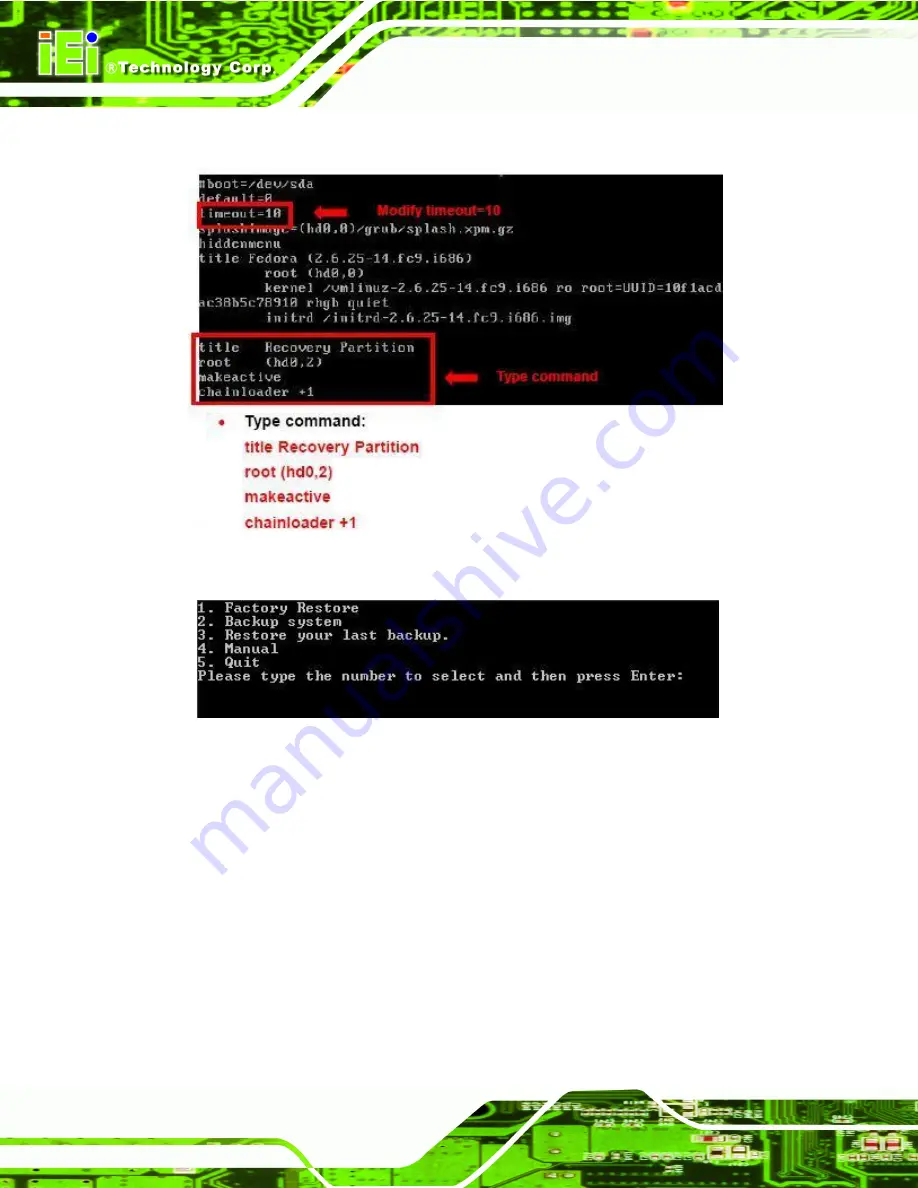
DRPC-100 Embedded System
Page 118
Step 6:
Modify the menu.lst as shown below.
Step 7:
The recovery tool menu appears. (
Figure A-34: Recovery Tool Menu
Step 8:
Create a factory default image
. Follow
Step 2
~
Step 12
described
in
Section
789H789H
to create a factory default image.
A.5
Recovery Tool Functions
After completing the initial setup procedures as described above, users can access the
recovery tool by pressing <
F3
> while booting up the system. However, if the setup
has been completed and the auto recovery function is enabled,
the system will automatically restore from the factory default image without pressing the
F3 key. The recovery tool main menu is shown below.
Summary of Contents for DRPC-100
Page 14: ......
Page 15: ...DRPC 100 Embedded System Page 1 4Chapter 1 1 Introduction...
Page 24: ...DRPC 100 Embedded System Page 10 Chapter 2 2 Unpacking...
Page 28: ...DRPC 100 Embedded System Page 14 Chapter 3 3 Installation...
Page 51: ...DRPC 100 Embedded System Page 37 Chapter 4 4 System Maintenance...
Page 55: ...DRPC 100 Embedded System Page 41 Chapter 5 5 BIOS...
Page 84: ...DRPC 100 Embedded System Page 70 Chapter 6 6 Programmable OLED Display DRPC 100 CV OLED Only...
Page 95: ...DRPC 100 Embedded System Page 81 Chapter 7 7 Interface Connectors...
Page 107: ...DRPC 100 Embedded System Page 93 Appendix A A One Key Recovery...
Page 115: ...DRPC 100 Embedded System Page 101 Figure A 5 Partition Creation Commands...
Page 149: ...DRPC 100 Embedded System Page 135 Appendix B B Safety Precautions...
Page 154: ...DRPC 100 Embedded System Page 140 Appendix C C Digital I O Interface...
Page 157: ...DRPC 100 Embedded System Page 143 Appendix D D Hazardous Materials Disclosure...






























