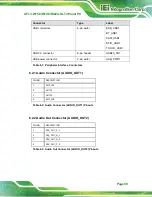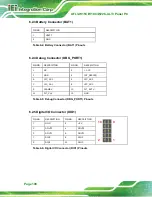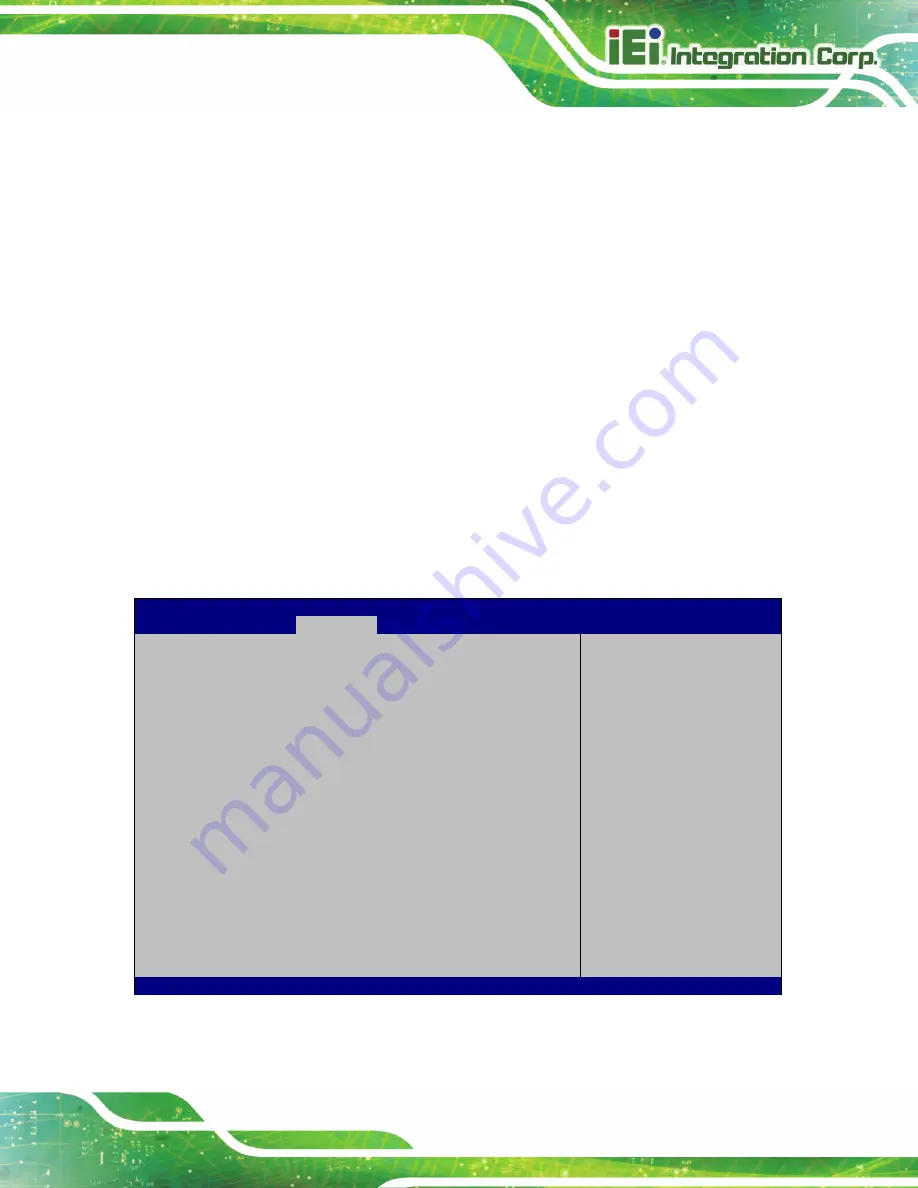
AFL3-W15C/W19C/W22C-ULT3 Panel PC
Page 85
Gen 2
Gen 3
Detect Non-Compliance Device [Disabled]
Use the
Detect Non-Compliance Device
option to enable or disable detecting if a
non-compliance PCI Express device is connected to the PCI Express slot.
Disabled
D
EFAULT
Disables to detect if a non-compliance PCI
Express device is connected to the PCI Express
slot.
Enabled
Enables to detect if a non-compliance PCI Express
device is connected to the PCI Express slot.
4.4.2.2 HD Audio Configuration
Use the
HD Audio Configuration
submenu (
) to configure the High
Definition Audio codec.
Aptio Setup Utility – Copyright (C) 2017 American Megatrends, Inc.
Chipset
HD Audio Configuration
HD Audio
[Enabled]
Control Detection of the
Azalia device.
Disable = Azalia will be
unconditionally
disabled
Enabled = Azalia will be
unconditionally
Enabled.
---------------------
: Select Screen
↑
↓
: Select Item
Enter Select
+ - Change Opt.
F1 General Help
F2 Previous Values
F3 Optimized Defaults
F4 Save & Exit
ESC Exit
Version 2.17.1255. Copyright (C) 2017 American Megatrends, Inc.
BIOS Menu 22: HD Audio Configuration
Summary of Contents for AFL3-W22C-ULT3
Page 17: ...AFL3 W15C W19C W22C ULT3 Panel PC Page 1 1 Introduction Chapter 1...
Page 30: ...AFL3 W15C W19C W22C ULT3 Panel PC Page 14 2 Unpacking Chapter 2...
Page 35: ...AFL3 W15C W19C W22C ULT3 Panel PC Page 19 3 Installation Chapter 3...
Page 72: ...AFL3 W15C W19C W22C ULT3 Panel PC Page 56 4 BIOS Setup Chapter 4...
Page 107: ...AFL3 W15C W19C W22C ULT3 Panel PC Page 91 5 System Maintenance Chapter 5...
Page 112: ...AFL3 W15C W19C W22C ULT3 Panel PC Page 96 6 Interface Connectors Chapter 6...
Page 131: ...AFL3 W15C W19C W22C ULT3 Panel PC Page 115 Appendix A A Regulatory Compliance...
Page 137: ...AFL3 W15C W19C W22C ULT3 Panel PC Page 121 B Safety Precautions Appendix B...
Page 143: ...AFL3 W15C W19C W22C ULT3 Panel PC Page 127 C BIOS Menu Options Appendix C...
Page 146: ...AFL3 W15C W19C W22C ULT3 Panel PC Page 130 Appendix D D Watchdog Timer...
Page 149: ...AFL3 W15C W19C W22C ULT3 Panel PC Page 133 Appendix E E Hazardous Materials Disclosure...