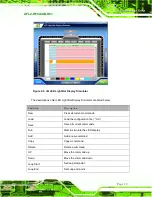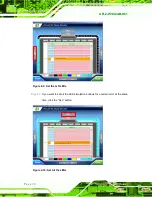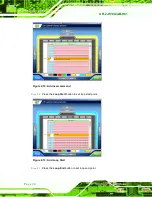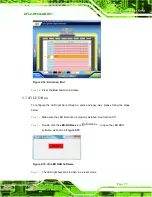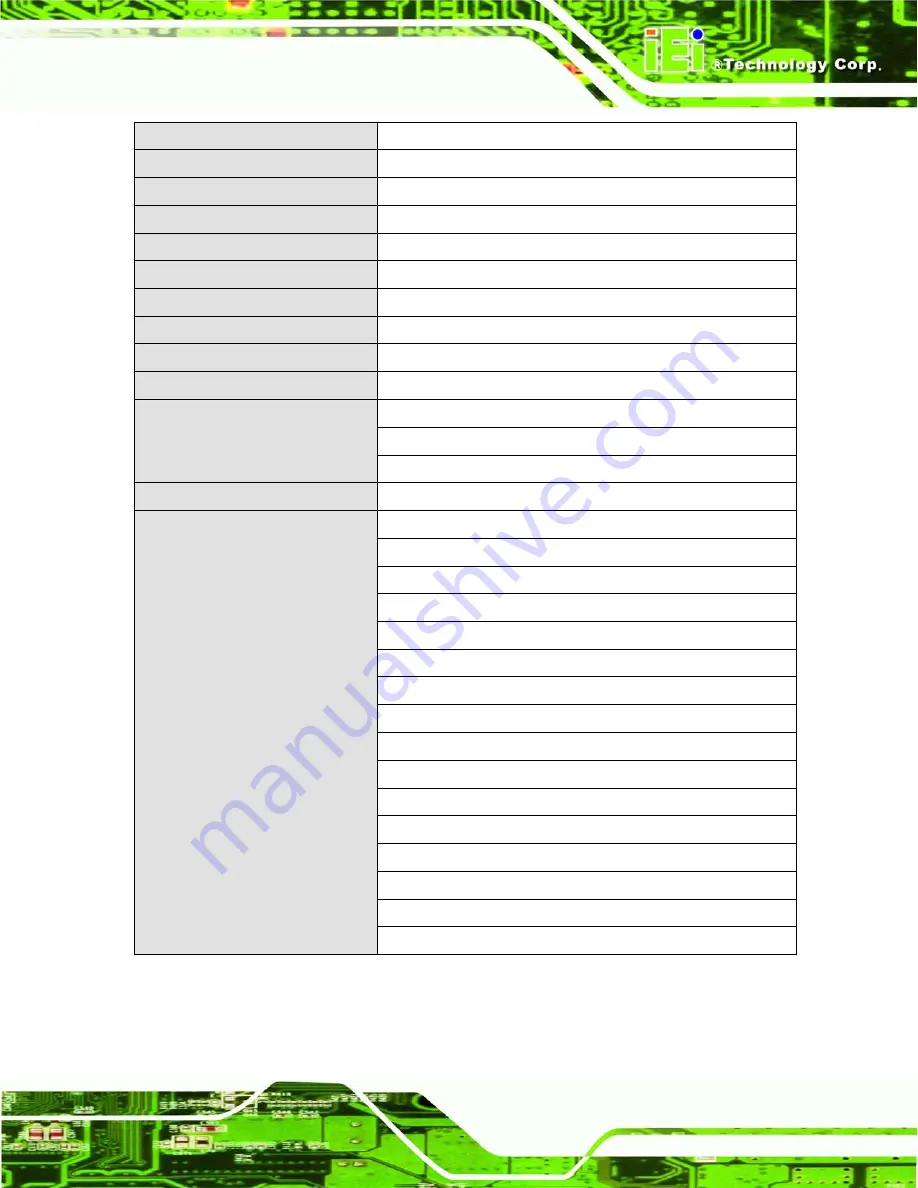
AFL2-W19A/AB-H61
P a g e 13
OSD Function
LCD on / off, brightness up / down, volume up / down, Hot Key
Construction Material
PC + ABS plastic front frame
Mounting
Panel/Wall/Stand/Arm (VESA 100 mm x 100 mm)
Front Panel Color
Black
Weight (Net/Gross)
7.9 kg / 10.0 kg
Dimensions (W x H x D) (mm)
488 x 361x 65
Operation Temperature
-20ºC ~ 40ºC (Ambient with air flow)
Storage Temperature
-20ºC ~ 60ºC
Humidity
10% to 95% (non-condensing)
IP level
IP 64 compliant front panel
Power Supply
120W power adapter
Input: 100V AC ~ 240V AC @ 50 / 60 Hz
Output: 19V DC
Power Requirement
9V ~ 36V DC
I/O Ports and Switches
2 x RS-232 (DB-9 connector)
1 x RS-422/485 (DB-9 connector)
2 x GbE LAN (one on bottom side, one on left side)
2 x USB 3.0 connector
3 x USB 2.0 connectors (two on bottom side, one on left side)
1 x Mini USB 2.0 connector (on front panel)
1 x Micro SD card slot (on front panel)
1 x Audio jack (line-out, MIC)
1 x VGA port (DB15 connector)
1 x HDMI port
1 x Power switch
1 x AT/ATX switch
1 x Reset button
1 x Clear CMOS button
1 x 9 V ~ 36V DC input jack
1 x k-type connector
Table 1-4: System Specifications
Summary of Contents for AFL2-W19A-H61 Series
Page 17: ...AFL2 W19A AB H61 Page XVII Figure C 40 Symantec Ghost Window 244...
Page 21: ...AFL2 W19A AB H61 Page 1 1 Introduction Chapter 1...
Page 34: ...AFL2 W19A AB H61 Page 14 2 LED Light Bar Optional Chapter 2...
Page 59: ...AFL2 W19A AB H61 Page 39 3 Detailed Specifications Chapter 3...
Page 65: ...AFL2 W19A AB H61 Page 45 4 Unpacking Chapter 4...
Page 70: ...AFL2 W19A AB H61 Page 50 5 Ins tallation Chapter 5...
Page 99: ...AFL2 W19A AB H61 Page 79 6 Sys tem Motherboard Chapter 6...
Page 135: ...AFL2 W19A AB H61 Page 115 Figure 6 36 LCD panel Selection Jumper Location...
Page 136: ...AFL2 W19A AB H61 Page 116 7 Sys tem Maintenance Chapter 7...
Page 145: ...AFL2 W19A AB H61 Page 125 8 BIOS Setup Chapter 8...
Page 182: ...AFL2 W19A AB H61 Page 162 9 Software Drivers Chapter 9...
Page 218: ...AFL2 W19A AB H61 Panel PC Page 198 10 Cooling Management Cons ole iCMC Chapter 10...
Page 227: ...AFL2 W19A AB H61 Panel PC Page 207 A Safety Precautions Appendix A...
Page 232: ...AFL2 W19A AB H61 Panel PC Page 212 B BIOS Menu Options Appendix B...
Page 235: ...AFL2 W19A AB H61 Panel PC Page 215 Appendix C C One Key Recovery...
Page 243: ...AFL2 W19A AB H61 Panel PC Page 223 Figure C 5 Partition Creation Commands...
Page 276: ...AFL2 W19A AB H61 Panel PC Page 256 D Hazardous Materials Dis clos ure Appendix D...