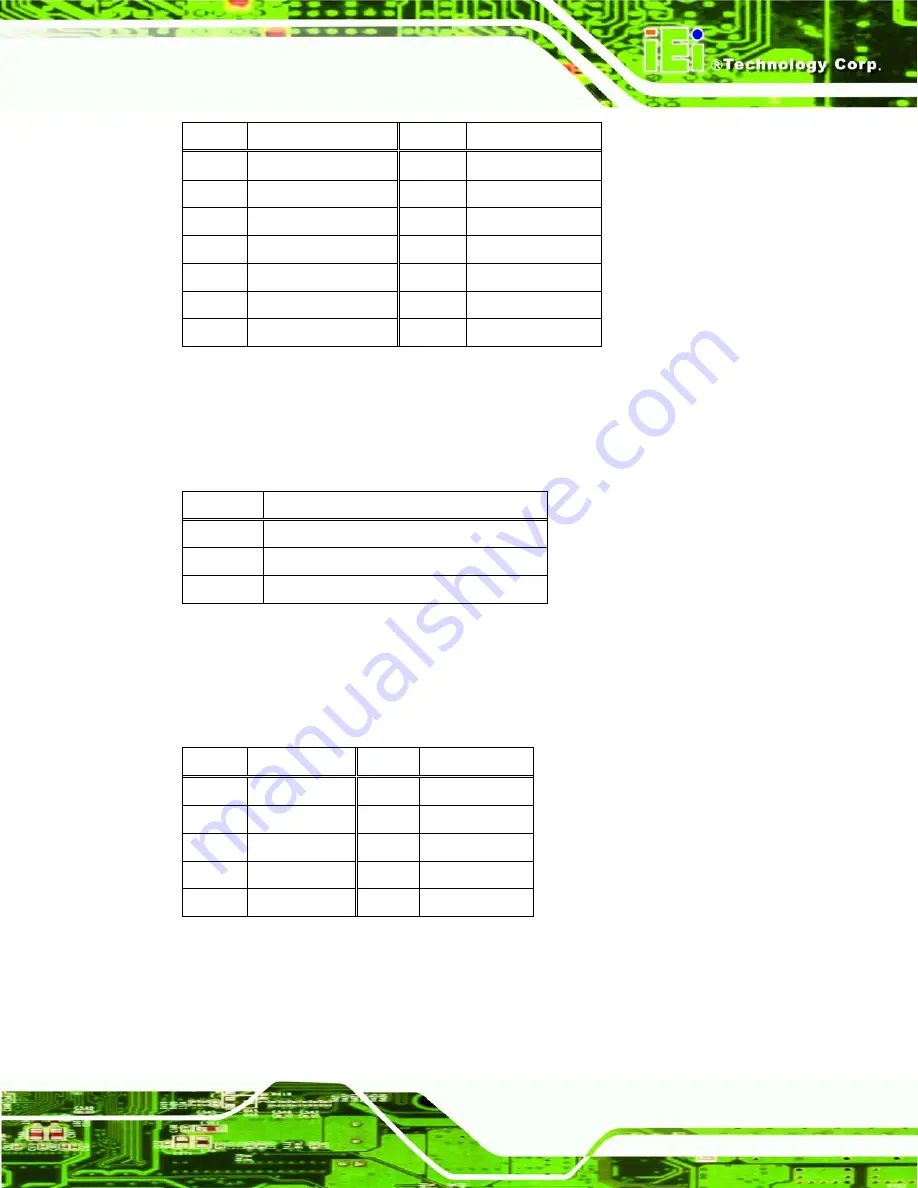
ACT-457A Panel PC
Page 47
Pin Description
Pin Description
1 X1+
2 X1-
3 X2+
4 X2-
5 VCC2_5
6 GND
7 X3+
8 X3-
9 X4+
10 X4-
11 X1-
12 ACT#1
13
LINK1000 LED
14
LINK100 LED
Table A-3: LAN Connector Pinouts
A.5 Power Connector
The power jack on the rear panel of the ACT-457A is a 12 V DC input power connector.
Pin Description
1 12V
2 GND
3 GND
Table A-4: Power Connector Pinouts
A.6 Serial Port Connector (COM1)
The ACT-457A has a DB-9 female connector for connectivity to RS-232 devices.
Pin Description
Pin Description
1 DCD1
6 DSR1
2 RX1
7 RTS1
3 TX1
8 CTS1
4 DTR1
9 RI1
5 GND
Table A-5: COM1 Pinouts
A.7 Serial Port Connector (COM3)
The ACT-457A has a DB-9 female connector for RS-232/422/485 devices.
Summary of Contents for ACT-457A
Page 9: ...ACT 457A Panel PC Page 1 Chapter 1 1 Introduction...
Page 18: ...ACT 457A Panel PC Page 10 Figure 1 9 Front Dimensions...
Page 19: ...ACT 457A Panel PC Page 11 Figure 1 10 Cutout Dimensions...
Page 20: ...ACT 457A Panel PC Page 12 Chapter 2 2 Installation...
Page 37: ...ACT 457A Panel PC Page 29 Figure 2 17 Digital I O Cable Installation...
Page 38: ...ACT 457A Panel PC Page 30 Chapter 3 3 RFID Reader...
Page 49: ...ACT 457A Panel PC Page 41 Chapter 4 4 System Maintenance...
Page 53: ...ACT 457A Panel PC Page 45 Appendix A A External Connector Pinouts...
Page 57: ...ACT 457A Panel PC Page 49 Appendix B B Terminology...
Page 61: ...ACT 457A Panel PC Page 53 Appendix C C Watchdog Timer...
Page 64: ...ACT 457A Panel PC Page 56 Appendix D D Hazardous Materials Disclosure...













































