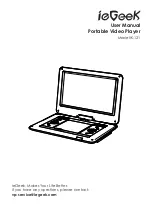4
4
LCD ON/OFF
Turn the unit screen on and off.
VOL -/VOL +
Controls the volume up or down.
STOP
Press to stop current video.
MENU
Press to return to the root menu for DVD.
MODE
Press repeatedly to switch the mode for AV IN or
DVD.
SETUP
Press to enter the setup menu, then use the
direction keys and OK to set the system menu.
Direction
Keys
Use direction keys for: previous/next, fast forward/
fast rewind.
OK
Press to enter the selected item or the choice.
DVD/USB/SD
Press repeatedly to switch input source: Disc/USB
mode/SD card.
FED/REV
Press to achieve fast/rewind forward.
Button Introduction