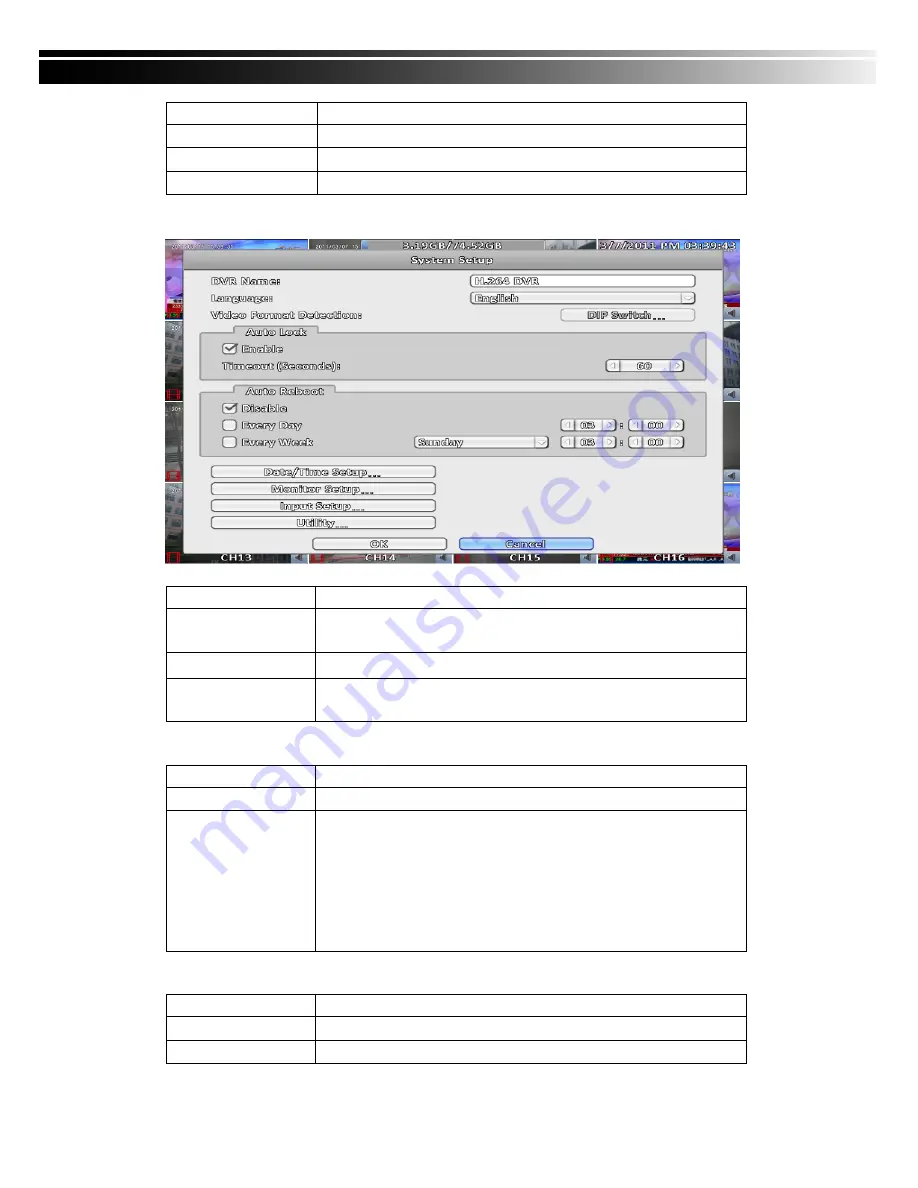
2010.12.29 User Manual v1.0
47
Item
Description
Model
Display DVR-RW model
Media Type
Display disk type
Free/Capcaity
Didplay DVR-RW capacity (Free/Capacity )
3-7
System Setup
Item
Description
DVR Name
The name of DVR will be shown when users login from remote
access
Language
Click or press
▼
to select OSD language.
Video Format
Detection
DVR specified video format detection (auto-detect, NTSC, PAL),
and require a reboot to take effect
3-7.1
Auto Lock
Item
Description
Enable
Enable/Disable Auto Lock
Timeout
(
Seconds
)
Set the number of seconds to wait. It there is no action, the panel
will be automatically locked and the switch to log out. When the
automatic log out, it only supports basic operations, such as
picture freezing, PIP, picture, zoom, auto switch channel, split
window switch ... and so on. To enter the setup menu, search
menu, backup menu, status query, playback, and other operations,
you need to select the identity and password. 10 to 9999 seconds
3-7.2
Auto Reboot
Item
Description
Disable
Enable/Disable Auto Reboot
Every day
Setup auto reboot time everyday















































