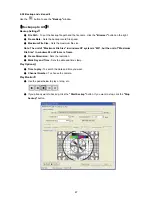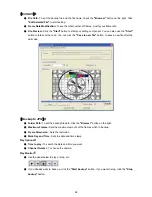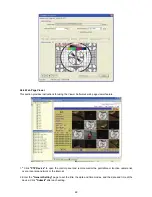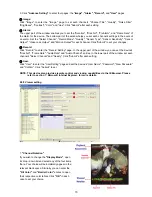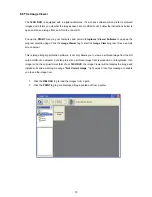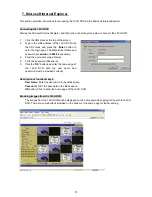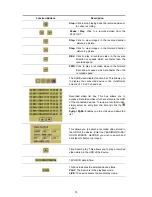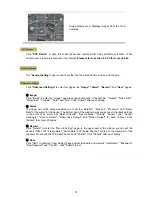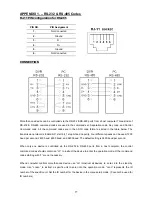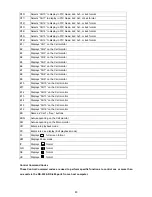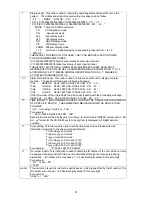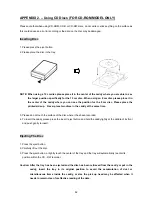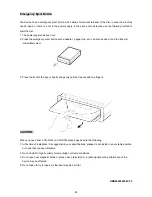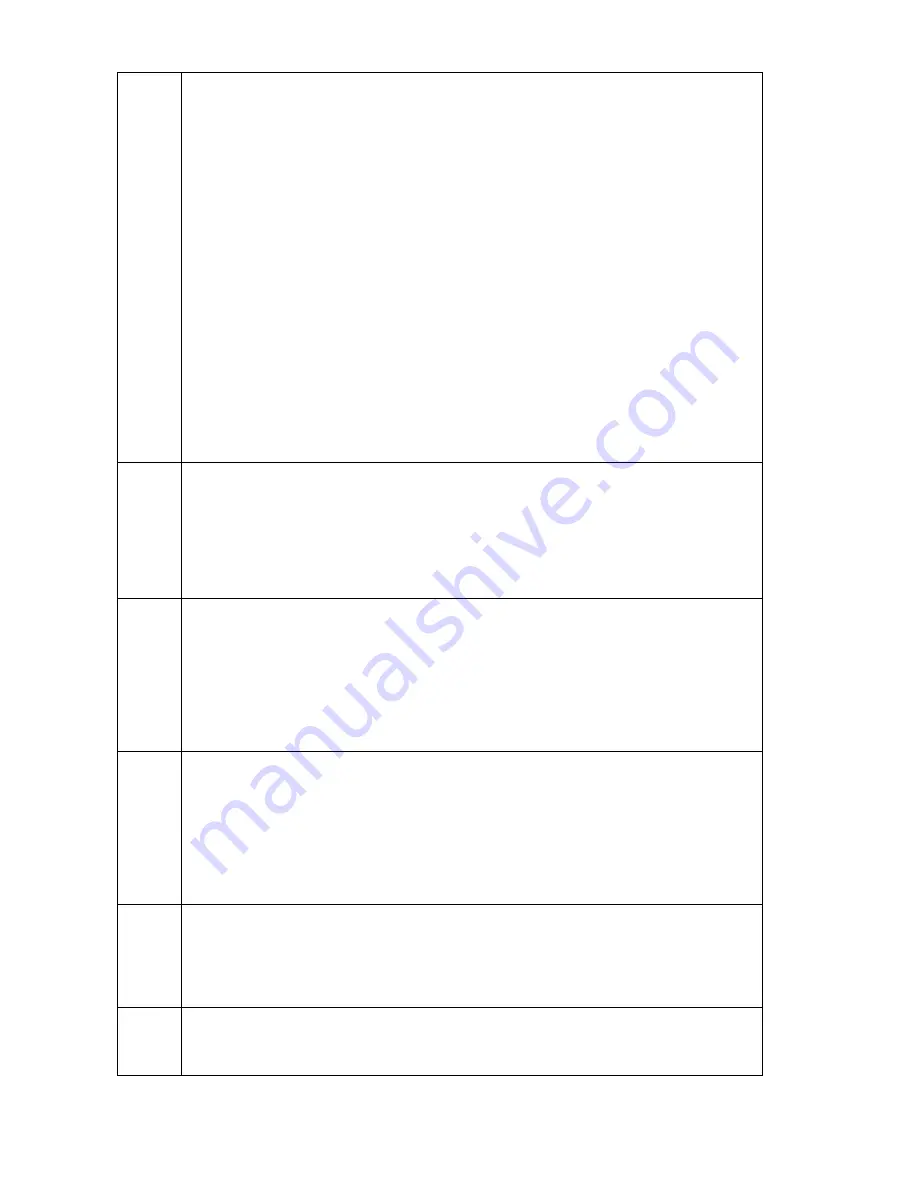
81
?
Status inquiry: This code is used to inquire the operating status of a specific unit in the
system. The addressed unit will respond with a message code as follow:
“
〈
SP
〉﹕〈
MODE
〉〈
STATUS
〉〈
CR
〉
〈
LF
〉
”
“ :SQ_2 S=0000000000000000 V=0000000000000000
〈
CR
〉
〈
LF
〉
”
“ :VR_PIP S=0000000000000000 V=0000000000000000
〈
CR
〉〈
LF
〉
”
〈
MODE
〉
There are 8 different modes.
VR VCR playback mode
SQ Sequencer mode
4x4 4x4 display mode
3x3 3x3 display mode
QD QUAD display mode
PIP PIP display mode
ZOOM 2XZoom display mode
1-16 Full screen mode displaying corresponding channel from 1 to 16
〈
STATUS
〉
:
THERE ARE TWO KINDS OF STATUSES. THEY CAN BE DISPLAYED THROUGH
FOLLOWING MESSAGE CODES:
S=0000000000000000 Alarm sensor status of each input channel
V=0000000000000000 Video loss status of each input channel
THERE ARE 16 DIGITS FOLLOWING EACH DIFFERENT ALARM. EACH DIGIT
REPRESENTS THE STATUS OF THE CORRESPONDING CHANNEL FROM 1 TO 16
ACCORDINGLY. AN ”0” MEANS NORMAL OPERATING STATUS. A “1’ MEANS AN
ACTIVATED/TRIGGERED STATUS.
A?
Alarm Records inquiry: This code is used to instruct a specific unit to display its alarm
records. The device will feed back a following message:
“CH1 SENSOR 04-02-1997 SUN 08:10:15 AM
〈
CR
〉
〈
LF
〉
”
“CH3 V-LOSS 04-02-1997 SUN 10:56:47 AM
〈
CR
〉
〈
LF
〉
”
“CH4 V-LOSS 04-02-1997 SUN 10:57:02 AM
〈
CR
〉
〈
LF
〉
”
“CH1 V-LOSS 04-02-1997 SUN 11:03:34 AM
〈
CR
〉
〈
LF
〉
”
If the ID number of the unit is 0082, the device will respond with the a following message.
“0082-CH1 V-LOSS 04-02-1997 SUN 08:10:15 AM
〈
CR
〉
〈
LF
〉
”
T?
TIME INQUIRY: THIS COMMAND IS USED TO OBTAIN THE TIME/CLOCK INFORMATION
OF A SPECIFIC DEVICE. THE ANSWERING MESSAGE FROM THE DEVICE IS AS
FOLLOWS:
“
〈
SP
〉
=mm-dd-yy hr:min:sec
〈
TAB
〉
”
For example:
“
=04-10-1999 SUN 08:00:00 PM
〈
TAB
〉
”
Date information will be displayed in “mm-dd-yy” format for the EIA/NTSC system and in “dd:
mm: yy” format for the CCIR/APL system. Every item is displayed in 2 digital decimal
numbers.
T=
Clock setting: This command is used to set the time/clock device. Please enter the
information according to the above-mentioned format.
“T=mm-dd-yyyy hh:mm:ss”
“T=dd-mm-yyyy hh:mm:ss”
“T=yyyy-mm-dd hh:mm:ss”
“T=mm-dd-yyyy hh:mm: ssA (P) M”
“T=dd-mm-yyyy hh:mm: ssA (P) M”
“T=yyyy-mm-dd hh:mm: ssA (P) M”
For example:
“T=07-04-1997 08:00:00AM”
L?
ID number inquiry: This instruction is used to obtain the ID number of the unit, which can only
be assigned and programmed into any unit individually through the menu setup during
installation. ID number code may have a 1 to 4 decimal digits except 0 for every digit
:
For example:
“
〈
SP
〉
=nnnn
〈
SP
〉
”
“= 0082”
Lnnnn/ This instruction is used to instruct a specific device, which is specified by the ID number. The
ID number code can be 1 to 4 decimal digits except 0 for every digit
:
For example:
”L082/” or “L82/”
Summary of Contents for IV-1600TX-SN
Page 2: ......