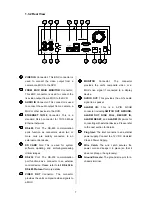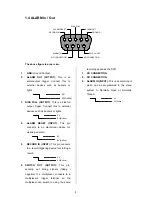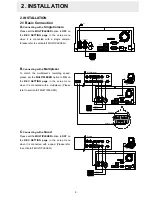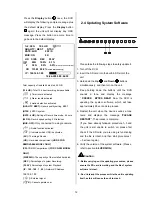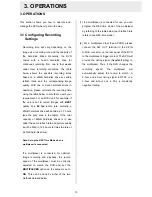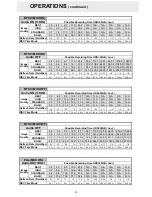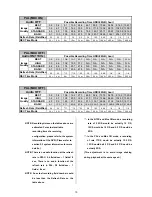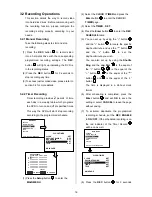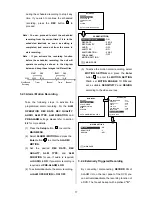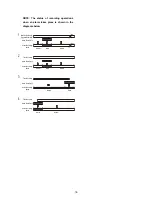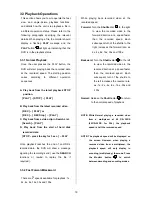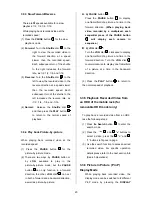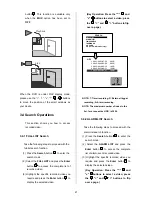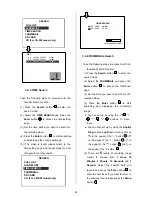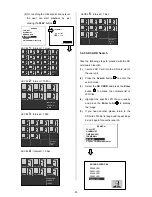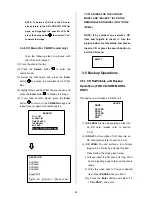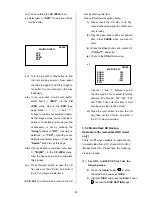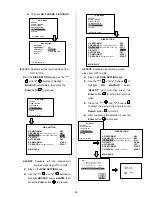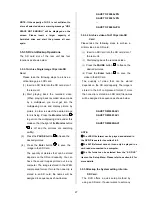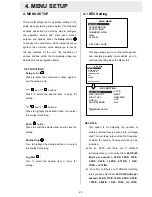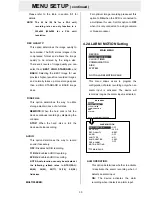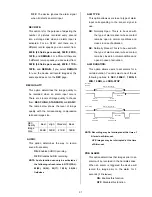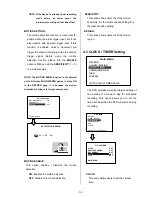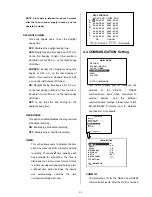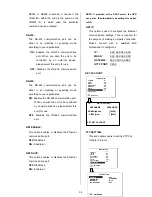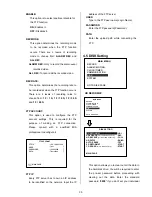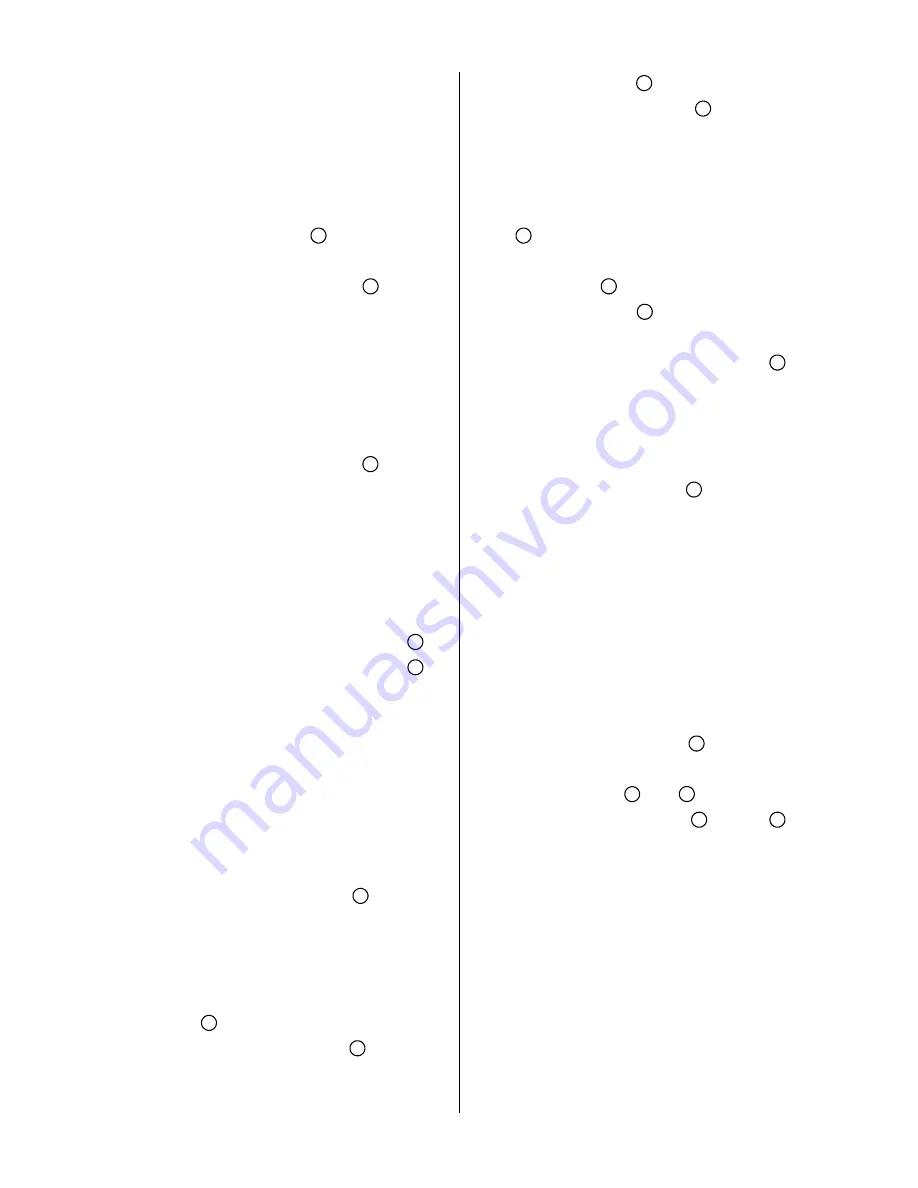
20
3.3.3 Slow Forward/Reverse
There are
4
speeds available for a slow
playback: 1/2, 1/4, 1/8, 1/16.
While playing back recorded video at the
recorded speed:
(1) Press the
PAUSE
button
3
for the slow
playback mode.
(2)
Forward:
Turn the
Shuttle
dial
20
to the
right to view the recorded video in
the forward direction at a speed
slower than the recorded speed.
Each subsequent turn of the shuttle
to the right increases the forward
rate, as 1/2, 1/4, 1/8, and 1/16.
(3)
Reverse:
Turn the
Shuttle
dial
20
to the
left to view the recorded video in the
reverse direction at a speed slower
than the recorded speed. Each
subsequent turn of the shuttle to the
left increases the reverse rate, as
-1/2, -1/4, -1/8, and -1/16.
(4)
Normal:
Release the
Shuttle
dial
20
and then press the
PLAY
button
4
to return to the normal speed of
playback.
3.3.4 Play back Picture-by-picture
While playing back recorded video at the
recorded speed:
(1) Press the
PAUSE
button
3
for the
picture-by-picture mode.
(2) There are two ways, by
PAUSE
button or
by
JOG
, available to play in the
picture-by-picture mode, but the
PAUSE
button
3
can only function in a forward
direction; the other,
JOG
dial
21
, can act
in both a forward and a backward direction,
as well as picture-by-picture.
A.
By
PAUSE
button
3
:
Press the
PAUSE
button
3
to display
one frame/field of a picture at a time in the
forward direction.
(When playing back
video recorded by a multiplexer, each
sequential press of the PAUSE button
3
will display each camera in
sequence.)
B
. By
JOG
dial
21
:
Turn the
JOG
dial
21
clockwise to display
one frame/field of a picture at a time in the
forward direction. Turn the
JOG
dial
21
counterclockwise to display one frame/field
of a picture at a time in the backward
direction.
(3) Press the
PLAY
button
4
to return to
the normal speed of playback.
3.3.5 Playback Recorded Video from
an HDD of the mobile rack (for
removable HDD model only)
To play back a recorded video from an HD2,
take the following steps:
(1) Press the
Search
button
10
to enter the
search mode.
(2) Press the “
^
”
12
and
13
“
v
” buttons to
select a video; press the
11
“
<
” and
14
“
>
” buttons to flip over a page.
(3) Use the search function to access desired
recorded video. For specific operation
details please refer to the next section
3.4
(Search Operations).
3.3.6 Picture in Picture ( PinP )
Display Mode
While playing back recorded video, the
display mode can be switched to
2
different
PinP mode by pressing the
DISPLAY
Summary of Contents for IV-110TX-SN
Page 2: ......