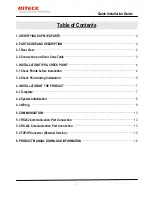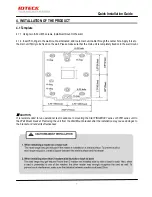13
Quick Installation Guide
5. COMMUNICATION
5.1 RS232 Communication Port Connection
A 9-PIN connector (Serial Communication Connector, Female) is required to connect the
505R/Finger007 series
to the PC
via RS232 communication.
Please follow the instructions.
- Connect RS232-TX (Black wire with White stripe) port of
505R/Finger007 series
to the PIN 2 of the 9-PIN connector.
- Connect RS232-RX (Red wire with White stripe) port of
505R/Finger007 series
to the PIN 3 of the 9-PIN connector.
- Connect RS232-GND of
505R/Finger007 series
to the PIN 5 of the 9-PIN connector.
- Plug in the 9-PIN connector to COM1 or COM2 port of the PC.
- Install and run
505R/Finger007 series
Application Software.
CAUTION:
The firmware upgrade may fail if the distance between the PC and the device is too far. A USB-to-serial
converter is recommended if the PC has no COM ports.
5.2 RS-422 Communication Port Connection
5.2.1 RS-422 Connection (Standalone)
An RS422/RS232 converter is required to use RS422 communication between the
505R/Finger007 series
and the PC.
CAUTION:
An INC400 converter is recommended for stable communication when the distance between the converter
and the device is too far.
Please follow the instructions below;
- Connect RS422-TX (+) (Gray wire) of
505R/Finger007 series
to RS422-RX (+) port of converter.
- Connect RS422-TX (-) (Yellow wire) of
505R/Finger007 series
to RS422-RX (-) port of converter.
- Connect RS422-RX (+) (Brown wire) of
505R/Finger007 series
to RS422-TX (+) port of converter.
- Connect RS422-RX (-) (Blue wire) of
505R/Finger007 series
to RS422-TX (-) port of converter.
- Plug in the RS232 9PIN connector of the converter to the
COM n
port of the PC.
- Install and run
505R/Finger007 series
Application Software.
Figure: RS422 Communication between
505R/Finger007 series
and the PC