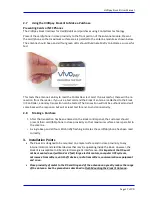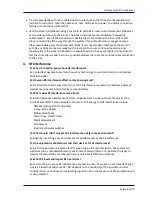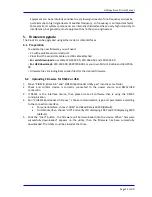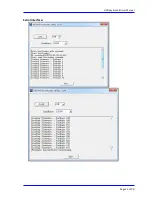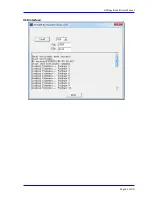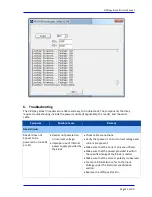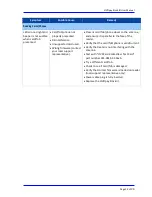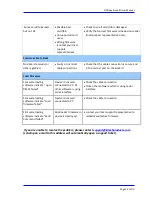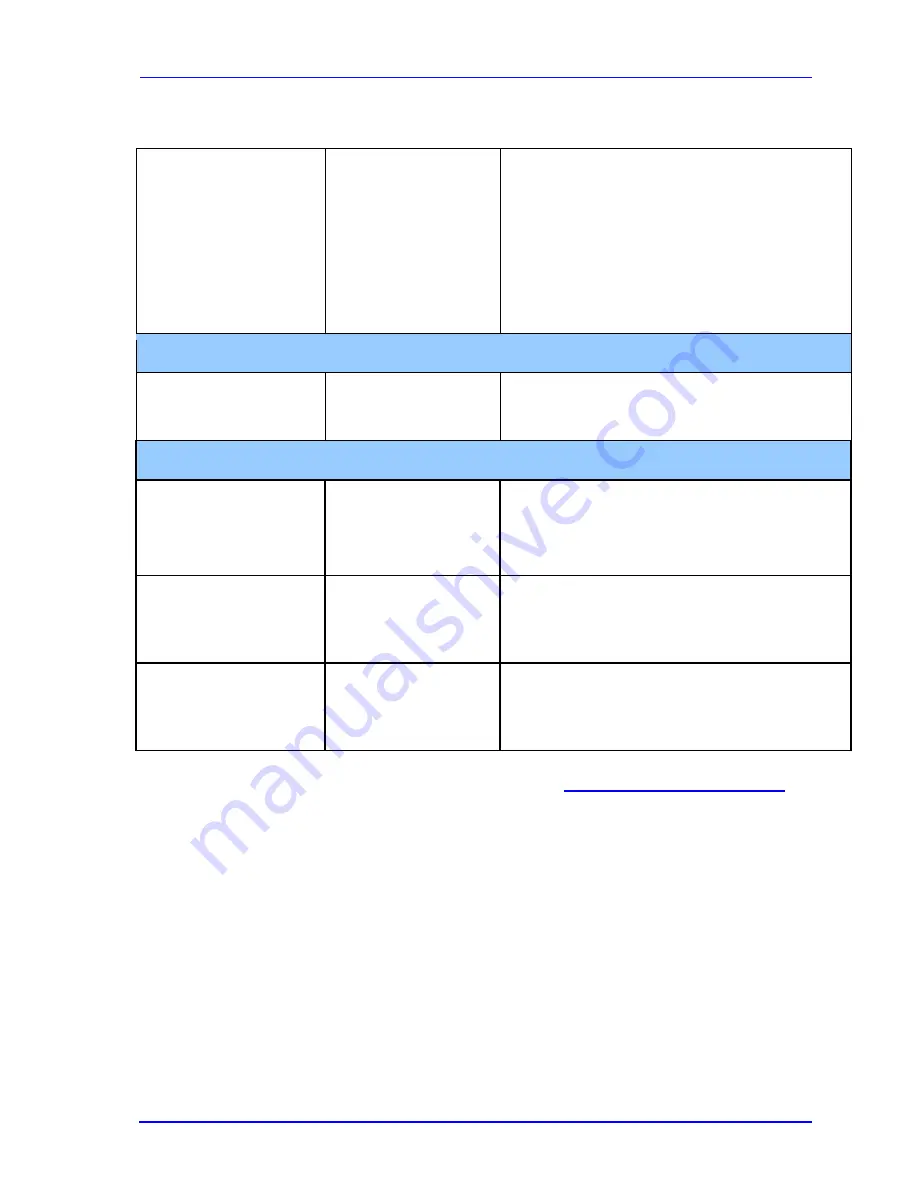
ViVOpay Kiosk III User Manual
Page 24 of
24
Some cards/fobs read,
but not all.
Possible bad
card/fob.
Unsupported card
used.
Wrong firmware
(contact your local
support
representative).
Check to see if card/fob is damaged.
Verify that correct firmware is loaded on reader
(local support representative only).
Communication to Kiosk
No data is received, or
data is garbled.
Faulty or incorrect
cable connections.
Check that the cable connection is secure and
in the correct port on the kiosk III.
Load Firmware
Firmware loading
software indicate “ open
RS232 failed”
Device is not well
connected to PC. Or
other software is using
serial interface
Check the cable connection
Close other software which is using serial
interface
Firmware loading
software indicate “Load
firmware failed”
Device is not well
connected to PC
Check the cable connection
Firmware loading
software indicate “Send
Command failed”
Bootloader firmware in
device is destroyed
contact your local support representative to
reload manufacture firmware
If you are unable to resolve the problem, please contact
(sending an e-mail to this address will automatically open a support ticket).