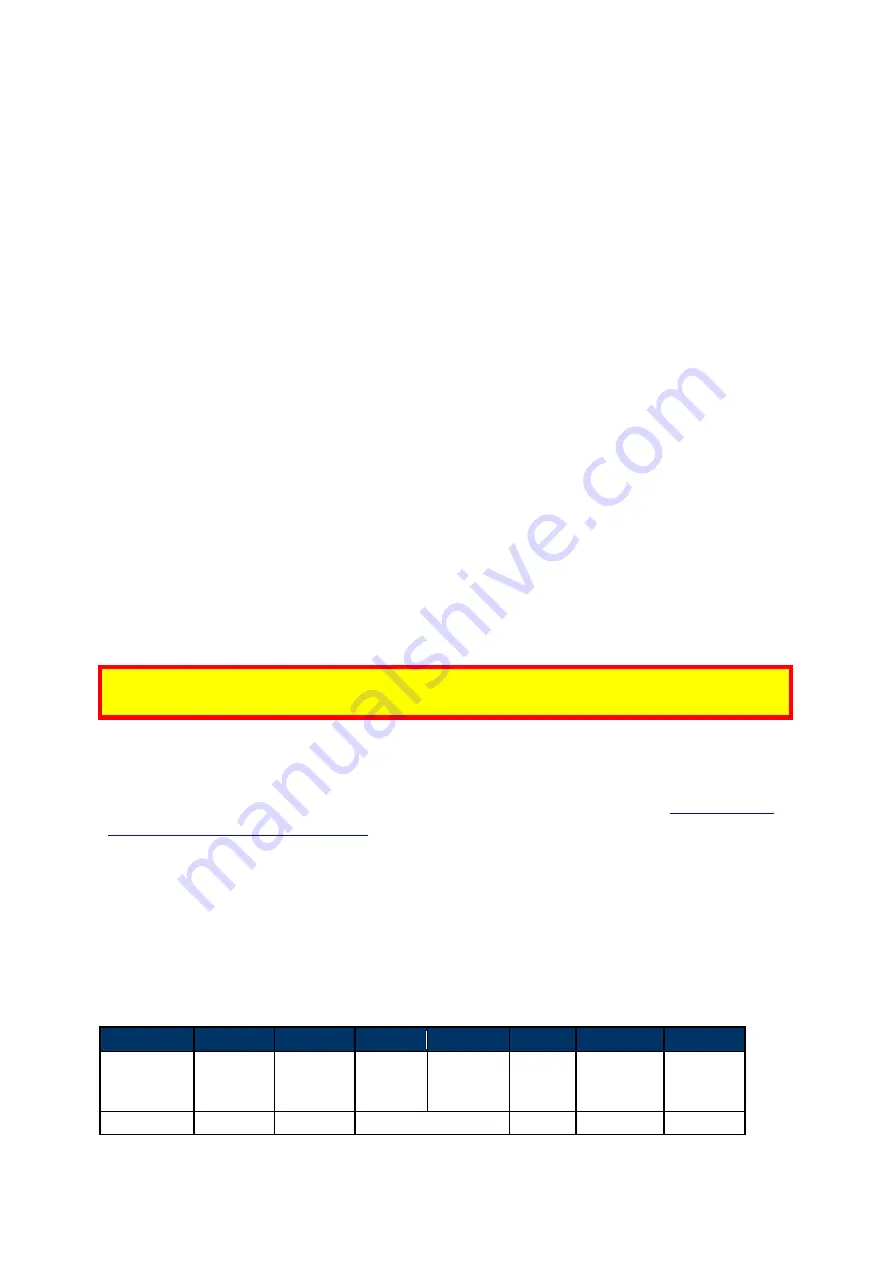
VP 3600 User Manual
Page | 7
3.2.
Battery Status When Charging the Battery
The VP3600 can be connected to a host via USB-to-micro-USB cable or Bluetooth. Connecting
with a cable allows the VP3600 to charge its internal battery via USB power. When connected to
a power source, a battery indicator appears on the LCD screen to display the current charging
status.
3.3.
LCD Display for Power Management
•
The LCD displays the battery status during operation.
•
When the battery is low, a warning message appears on the LCD screen.
3.4.
LCD Display During Transactions and Operation
•
ICC processing:
the LCD displays status during transaction. Do not remove card until the LCD
display shows the transaction has been completed.
•
ICC process successful:
the LCD display shows the transaction successful. At this point,
please remove card.
•
Magnetic stripe read successful:
the LCD display shows the transaction successful.
•
Magnetic stripe read failed:
the LCD display shows the transaction failed; please swipe card
again.
•
Contactless read successful:
the LCD display shows the transactions successful and all four
LEDs on top of the unit flash green simultaneously.
3.5.
Pairing a VP3600 and a Bluetooth Device
The next two sections describe how to pair a VP3600 and an Android or iOS Bluetooth device.
Note:
The pairing instructions below work for a VP3600 and ID TECH’s demo program; to pair
with a payment application, follow the instructions provided by your payment integrator.
3.5.1.
Before You Begin
In order to set up a VP3600 and an Android or iOS device, you will need to download and install
the NEO 2 Demo app for your device. Download the correct SDK .ZIP file from the
page on the ID TECH Knowledge Base
and load the app onto your device.
Also, note that both platforms require you to set a new password using the
Set Bluetooth
Parameters
command:
3.5.1.1.
Set Bluetooth Parameters (77-81)
The
Set Bluetooth Parameters
command sets a device’s Bluetooth name and password.
Command Frame
Byte 0-9
Byte 10
Byte 11
Byte 12
Byte 13
Byte 14
Byte 14+n
Byte 15+n
Header Tag &
Protocol
Version
Command
Sub-
Command
Data
Length
(MSB)
Data
Length
(LSB)
Data
CRC
(LSB)
CRC (MSB)
ViVOtech2\0
77h
81h
var
var
Summary of Contents for IDMR-PBT93133TEB
Page 10: ...VP 3600 User Manual Page 10 ...




































