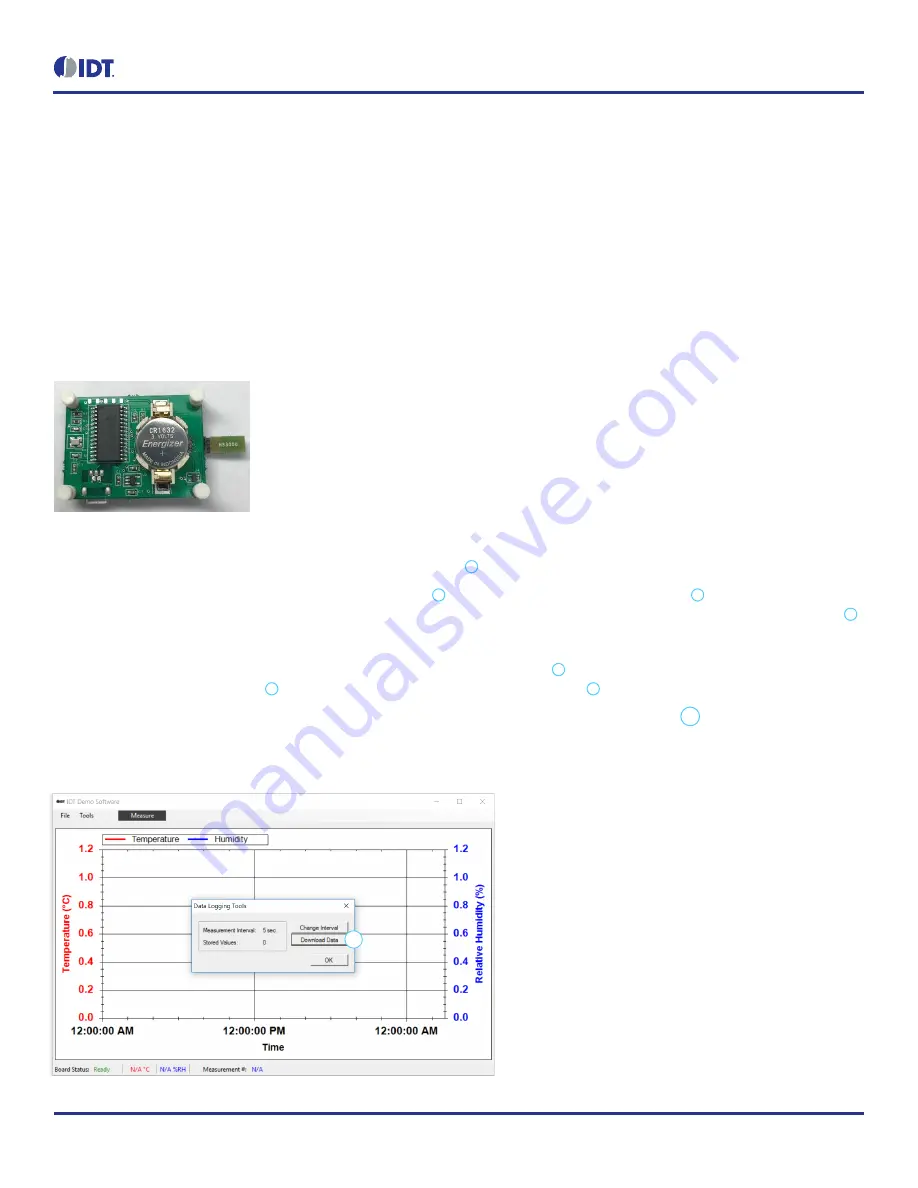
User Manual for the SDAH01 Evaluation Kit for the HS3001 Humidity and Temperature Sensor
© 2017 Integrated Device Technology, Inc.
6
November 16, 2017
2.2
Exporting Data
The data displayed in the plotter area can be exported in two different formats.
To export the measured data points in a Microsoft Excel® compatible comma-separated text file, select Save Data from the File menu.
Create a filename for the data, and select the location where the file will be saved.
To export the plots themselves as a picture file, right click on the plot area and select Save Image As. Create a file name, select the
location, and select the file type for the image.
2.3
Data Logging Mode (Untethered)
Disconnect the kit from the computer. Ensure that a battery is inserted in the battery holder on the back of the board with the positive battery
terminal facing away from the board, as shown in Figure 5.
Figure 5. Battery Installation
The following steps describe how to operate the kit in the data logging mode (see Figure 2).
1.
To set the board to the data logging mode, put the power switch
3
in the “Batt” position.
2.
To start data logging, hold the “Start/Stop Logging” button
7
for 3 seconds. The “Measuring” indicator
6
will light for 2 seconds and
then start blinking on every logged measurement. This can be disabled to extend the battery life by toggling the “L2 Enable” switch
8
.
3.
To stop data logging, press the “Start/Stop Logging” button. The “Measuring” indicator blinks 3 times to indicate the end of data logging.
4.
To download the logged data to the IDT Demo Software, connect the USB port
2
to the computer using the supplied USB cable, and
ensure that the power switch
3
on the board is in the USB position. The “USB” LED
4
will light.
5.
In the software, select Data Logging from the Tools menu and click on the Download Data button
10
as shown in Figure 6. The
maximum number of measurements that can be stored on the board is 2000.
Figure 6. Download Data to IDT Demo Software
10









