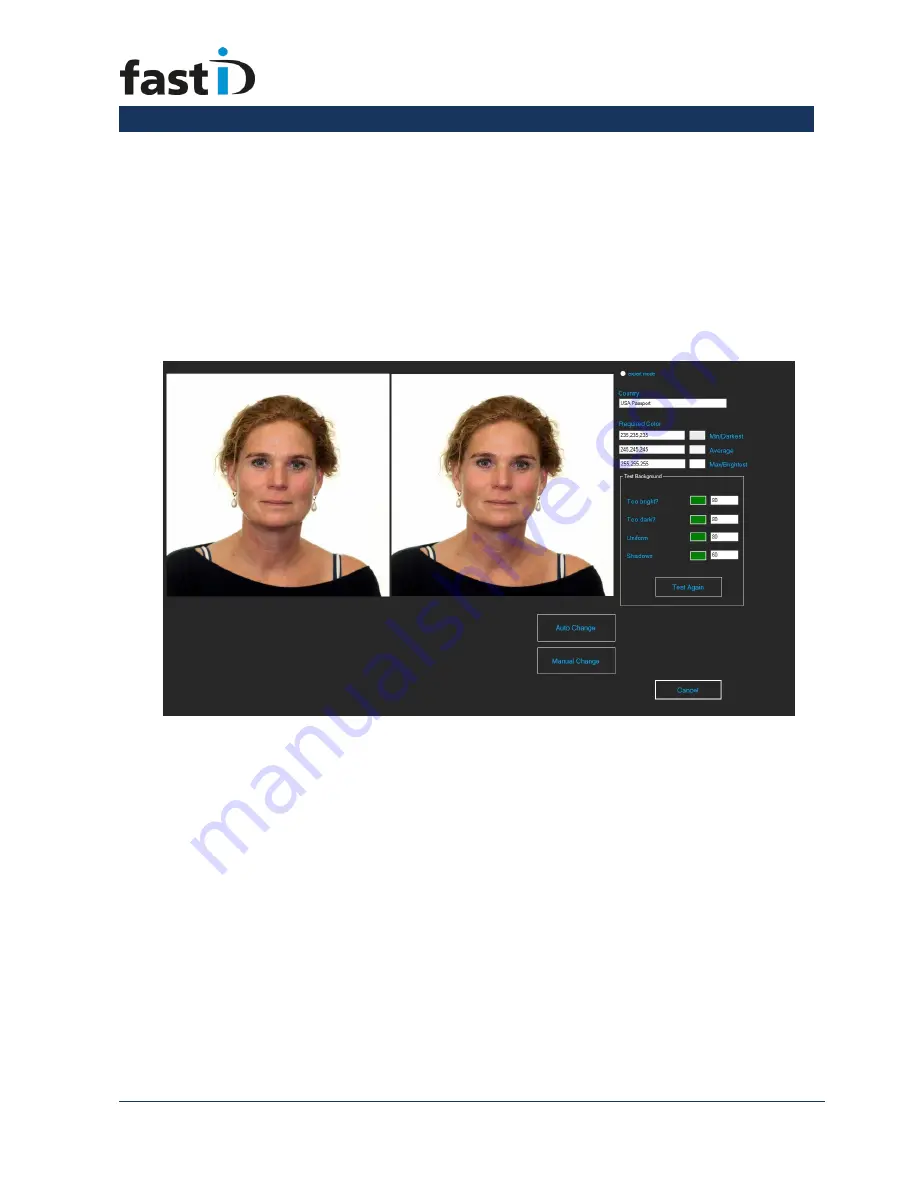
User Manual
Page 18
ID station User Manual
Chapter 10.
The Background tool
The Background tool is designed to check and improve the background color of
the passport photo. This may be necessary when taking passport photos for other
countries.
The tool opens in a new window showing two previews and a few options.
You may edit the background using the “Auto Change” option or you can e
dit the
background manually through the button “Manual Change”. You can try them
both if you like.
The results are shown on screen, see the example above.
Please read the “How to use the Background tool” for much more information.

































