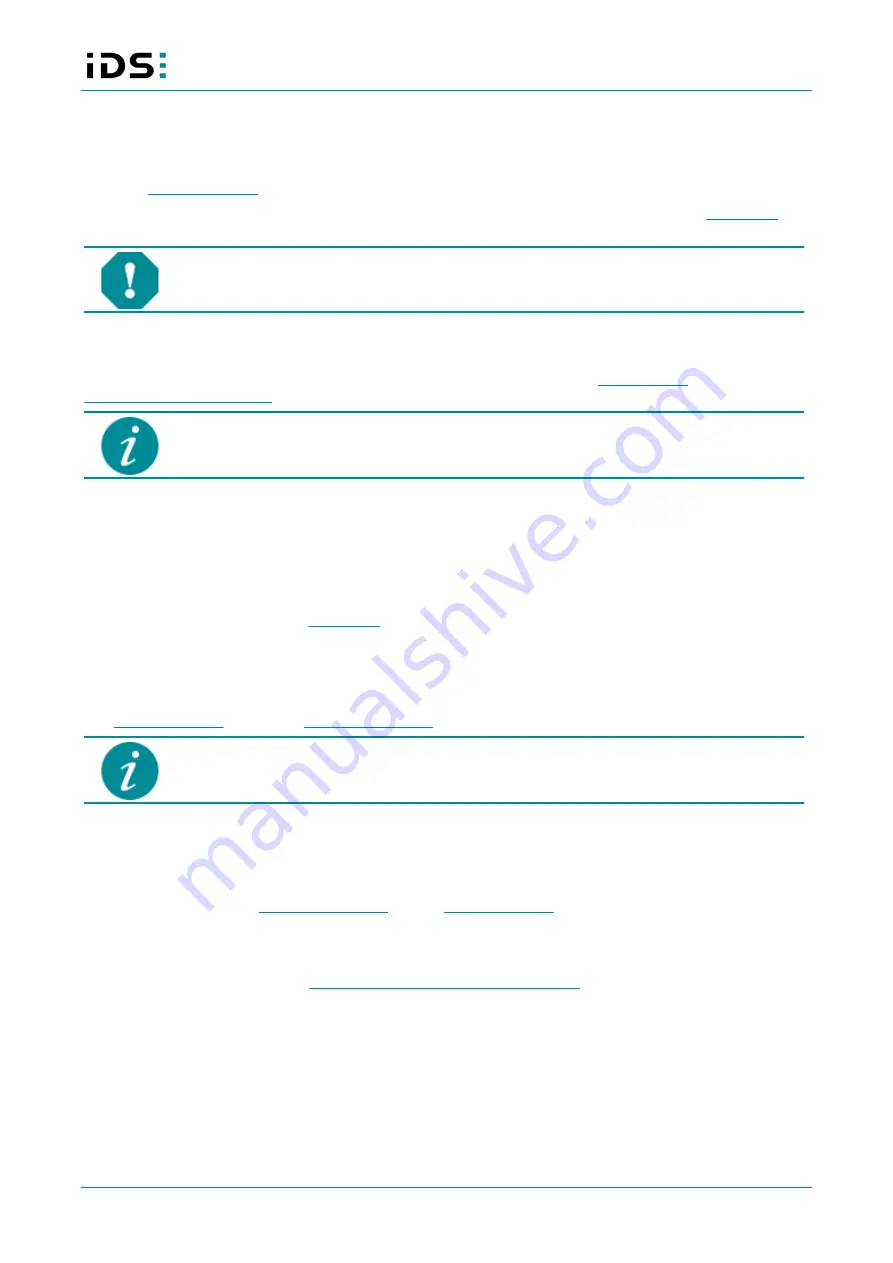
2020-12-08
14
IDS NXT: Setup IDS NXT rome
8 Setup in network
The following steps must be executed to setup a IDS NXT rome camera:
1. Install
2. Connect the camera to network and power supply. By default, the camera tries to obtain an
from a DHCP server in the network.
NOTICE!
The camera can be supplied with voltage both from an external source and via
Power-over-Ethernet (PoE). The camera should not be supplied through both voltage sources
at once as this can irreparably damage the camera.
8.1 Installing IDS NXT cockpit
The installation package of the IDS NXT cockpit is available for download from
IDS NXT cockpit is currently available for Windows 64-bit. You should have an up-to-date
graphics card driver installed for an optimal display.
8.2 Getting an IP address
During the initial network setup, the following situations can occur:
1. Valid IP address via DHCP
2. Valid IP address via Zeroconf
3. No connection/link (Check the
The camera is configured by default to obtain the IP address via DHCP.
DHCP
The camera is assigned a valid IP address by the DHCP server. Afterwards, you can log on to the camera
with
The network card of the PC must be in the same subnet as the camera so that the camera
can be found via the IDS NXT cockpit.
Zeroconf
In an IPv4 network with no DHCP server, the camera in DHCP mode uses the Zeroconf method to
independently acquire a valid IP address from the reserved link-local address range. If your client PC is also
in the link-local address range for this IPv4 network, you can establish a network connection to the device for
the initial setup. To set the
Static IP address
Using IDS NXT cockpit, you can assign a static IP address to the camera. For this a valid network connection
(DHCP, Zeroconf) must exist, see
network configuration in IDS NXT cockpit
.
8.3 Establishing a connection
Start the IDS NXT cockpit.
·
Windows: either via the icon on the desktop or under "Start > All Programs > IDS > IDS NXT cockpit“.
After launching, you will be in the "Device overview". IDS NXT cockpit scans the network for IDS NXT
cameras and lists them in this overview. A log-on to IDS NXT cameras is possible by direct entry of an IP
address.






















