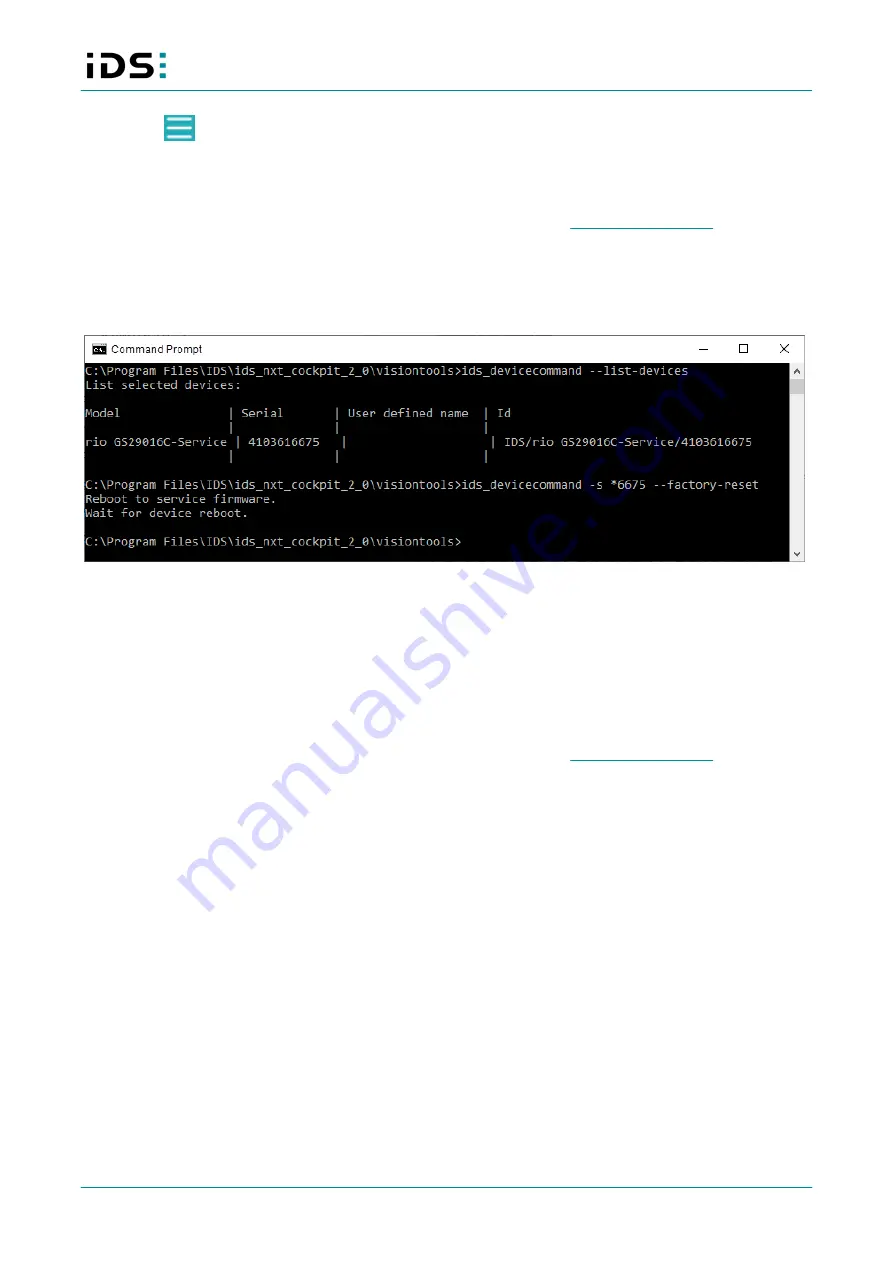
2021-04-13
27
IDS NXT: Setup IDS NXT rio
2. Click on
in the Finder.
3. Click on "Reset to factory settings".
Resetting the camera to factory settings deletes the camera settings and vision apps. You have to reinstall the
vision apps you want to use. After rebooting, the camera is in runtime mode. Note that by default, the camera
attempts to obtain an IP address from a DHCP server on the network (see
).
Using command line
Use the "ids_devicecommand" tool to reset the camera to the factory settings. The "ids_devicecommand" tool
can be found in the installation directory of the IDS NXT cockpit, e.g. under "C:/Program
Files/IDS/ids_nxt_cockpit_2_0/visiontools".
Fig. 15: Resetting to factory settings
1. Open the "ids_devicecommand" tool at the command prompt.
2. You can first display all available cameras to identify the serial number:
ids_devicecommand --list-devices
3. Use the serial number to define which camera is to be reset to factory settings:
ids_devicecommand -s 4103616675 --node DeviceResetToFactoryDefaults --execute
Resetting the camera to factory settings deletes the camera settings and vision apps. You have to reinstall the
vision apps you want to use. After rebooting, the camera is in runtime mode. Note that by default, the camera
attempts to obtain an IP address from a DHCP server on the network (see
).
12.3 Booting the camera in runtime mode
With IDS NXT cockpit version 2.2 or higher
Use the IDS NXT cockpit to boot the camera in runtime mode.
1. Open the IDS NXT cockpit.
2. In the Finder, select the camera with the mouse. The camera is displayed with a wrench icon because it is
in service mode.
3. Click on "Boot in runtime".
The camera powers off briefly and is booted in runtime mode.
Using command line
Use the "ids_devicecommand" tool to boot the camera in runtime mode. The "ids_devicecommand" tool can be
found in the installation directory of the IDS NXT cockpit, e.g. under "C:/Program
Files/IDS/ids_nxt_cockpit_2_0/visiontools".

















