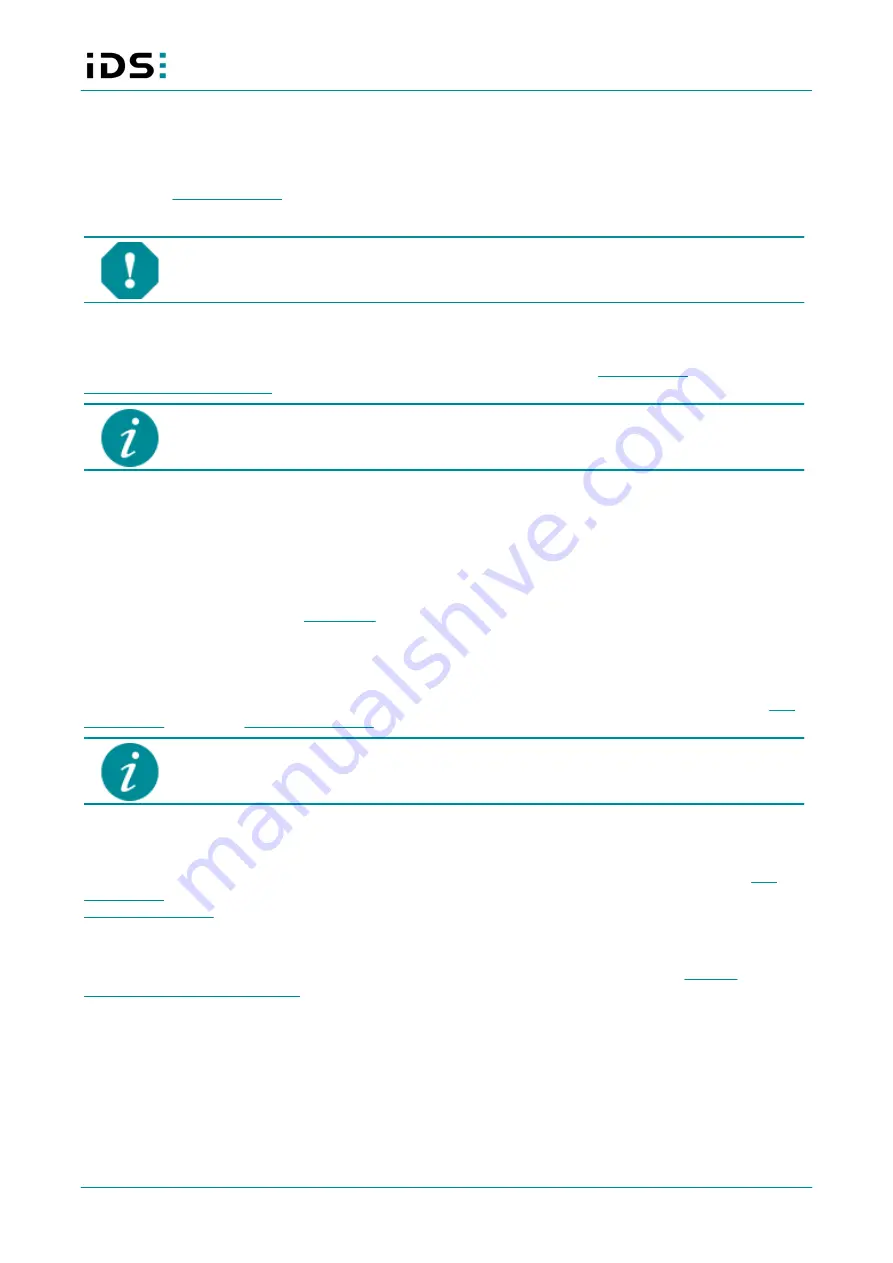
2021-04-13
14
IDS NXT: Setup IDS NXT rio
8 Setup in network
The following steps must be executed to setup IDS NXT rio camera:
1. Install the
2. Connect the camera to the network and power supply.
NOTICE!
The camera can be supplied with voltage both from an external source and via
Power-over-Ethernet (PoE). The camera should not be supplied through both voltage sources
at once as this can irreparably damage the camera.
8.1 Installing IDS NXT cockpit
The installation package of the IDS NXT cockpit is available for download from
IDS NXT cockpit is currently available for Windows 64-bit. You should have an up-to-date
graphics card driver installed for an optimal display.
8.2 Getting an IP address
During the initial network setup, the following situations can occur:
1. Valid IP address via DHCP
2. Valid IP address via Zeroconf
3. No connection/link (Check the
of the camera!)
As supplied, the camera attempts to get an IP address from a DHCP server in the network.
DHCP
The camera is assigned a valid IP address by the DHCP server. You can log on to the camera using the
The PC network card must be in the same subnet as the camera to find the camera via the
IDS NXT cockpit.
Zeroconf
In an IPv4 network with no DHCP server, the camera in DHCP mode uses the Zeroconf method to
independently acquire a valid IP address from the reserved link-local address range. You can use the
to assign a different IP address to the camera. You can then to log on to the camera and set the
.
Static IP address
After logging on to the camera, you can assign a static IP address in IDS NXT cockpit, see
configuration in IDS NXT cockpit
8.3 Starting IDS NXT cockpit
Start the IDS NXT cockpit.
·
Windows: either via the icon on the desktop or under "Start > All Programs > IDS > IDS NXT cockpit“.





























